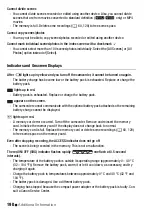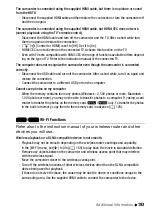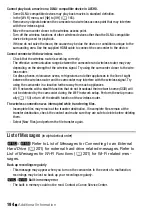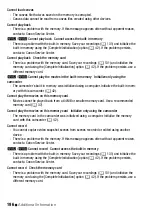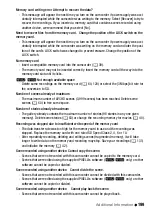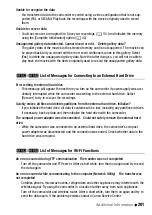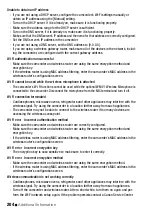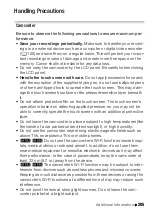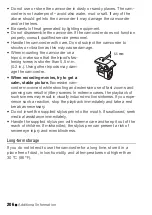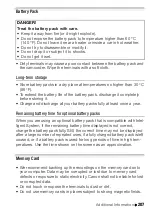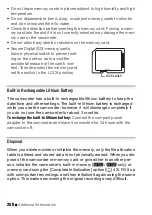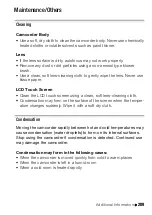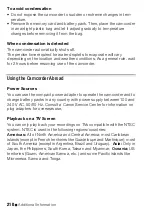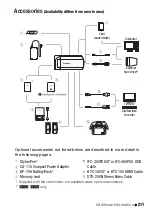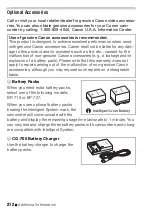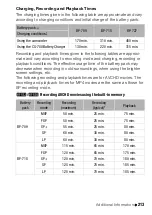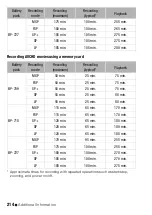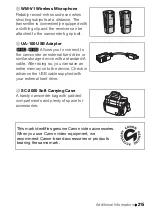Additional Information
203
No access points found
- Cordless phones, microwave ovens, refrigerators and other appliances may interfere with the
wireless signal. Try using the camcorder in a location farther away from such appliances.
- Make sure that you use the wireless router’s SSID for the camcorder’s Wi-Fi settings.
- A connection cannot be established if the wireless router is using MAC address filtering. In the
camcorder’s [Wi-Fi Setup] screen, use [Check Current Configuration] to check the MAC
address and enter it into the wireless router’s configuration screen.
- Establish a connection using infrastructure mode.
No computers found currently running Network Utility. Turn on the computer and try
searching again.
- Turn on the computer on which you installed the supplied software Network Utility. Then, con-
nect the computer to the Wi-Fi network.
- Install Network Utility if it has not already been installed.
The configured computer (Network Utility) cannot be found
- Turn on the computer on which you installed the supplied software
Network Utility
. Then,
connect the computer to the Wi-Fi network.
Transfer speed changed before connecting
- If the encryption method is set to WEP, IEEE 802.11n cannot be used as the protocol for the
connection so the connection was established using IEEE 802.11b or IEEE 802.11g. To use
IEEE 802.11n, we recommend setting the encryption method to WPA2-PSK AES, WPA-PSK
AES, WPA2-PSK TKIP or WPA-PSK TKIP.
Unable to access configuration files
- Turn off the camcorder. After a short while, turn it on again. If the problem persists contact a
Canon Service Center.
Unable to complete WPS.
- Turn off the camcorder and wireless router. After a short while, turn them on again and try
again. If the problem persists, perform the Wi-Fi network setup manually (
A
Unable to complete WPS. Try the operation again.
- Some wireless routers require pressing and holding the Wi-Fi Protected Setup (WPS) button.
For details, refer to the instruction manual of your wireless router.
- Make sure to touch [OK] on the camcorder’s screen within 2 minutes of activating the Wi-Fi
Protected Setup signal on the wireless router, whether by pressing the button or by entering
the PIN code.
Unable to connect
- Cordless phones, microwave ovens, refrigerators and other appliances may interfere with the
wireless signal. Try using the camcorder in a location farther away from such appliances.
Summary of Contents for VIXIA HF R32
Page 1: ...Canon VIXIA HFR30 VIXIA HFR32 VIXIA HF R300 NTSC ...
Page 41: ...PUB DIE 0412 000 HD Camcorder Instruction Manual ...
Page 270: ......
Page 277: ......
Page 278: ...o B io PIXELA CORPORATION VideoBrowser ver 2 0 ...