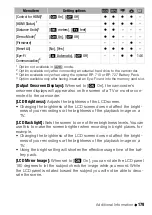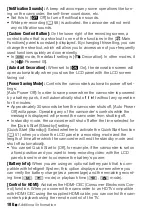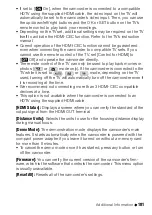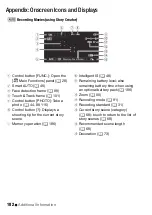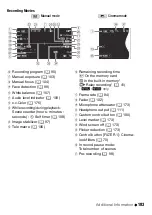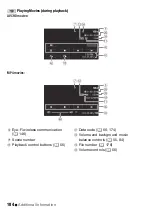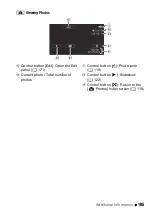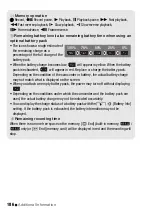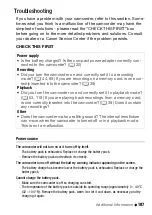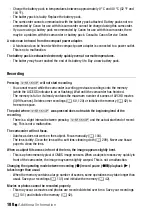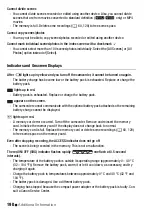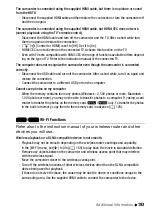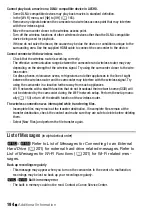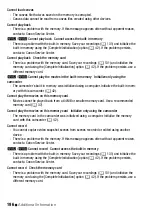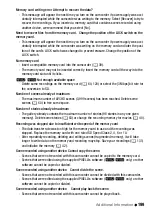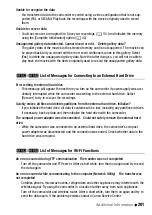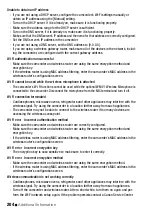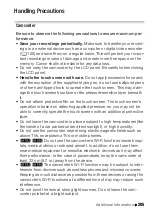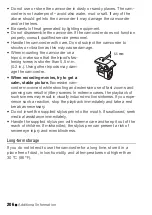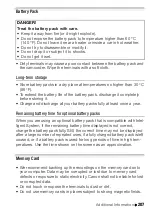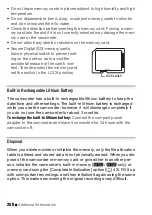Additional Information
193
The camcorder is connected using the supplied HDMI cable, but there is no picture or sound
from the HDTV.
- Disconnect the supplied HDMI cable and then restore the connection or turn the camcorder off
and then on again.
The camcorder is connected using the supplied HDMI cable, but HDMI-CEC does not work
(cannot play back using the TV’s remote control).
- Disconnect the HDMI cable and turn off the camcorder and the TV. After a short while turn
them on again and restore the connection.
-
q
>
[Control for HDMI] is set to [Off]. Set it to [On].
- HDMI-CEC is not activated on the connected TV. Activate this function on the TV.
- Even with TV sets compatible with HDMI-CEC the range of functions available differs depend-
ing on the type of TV. Refer to the instruction manual of the connected TV.
The computer does not recognize the camcorder even though the camcorder is connected
correctly.
- Disconnect the USB cable and turn off the camcorder. After a short while, turn it on again and
restore the connection.
- Connect the camcorder to a different USB port on the computer.
Cannot save photos on my computer
- When the memory contains too many photos (Windows – 2,500 photos or more, Macintosh –
1,000 photos or more), you may not be able to transfer photos to a computer. Try using a card
reader to transfer the photos on the memory card.
&
/
%
only: To transfer the photos
in the built-in memory, copy them to the memory card in advance (
A
&
/
%
Wi-Fi Functions
Refer also to the instruction manual of your wireless router and other
devices you will use.
Wireless playback on a DLNA-compatible device is not smooth.
- Playback may not be smooth depending on the wireless router's settings and capability.
- In the [Wi-Fi] menu, set [
w
] to [On] (
A
165) to play back the movie in standard definition.
- Remove any objects between the camcorder and wireless access point that may interfere
with the wireless signal.
- Move the camcorder closer to the wireless access point.
- Turn off the wireless functions of other wireless devices other than the DLNA-compatible
device being used for playback.
- If these do not solve the issue, the cause may be due the device or conditions unique to the
surrounding area. Use the supplied HDMI cable to connect the camcorder to the device.
Summary of Contents for VIXIA HF R32
Page 1: ...Canon VIXIA HFR30 VIXIA HFR32 VIXIA HF R300 NTSC ...
Page 41: ...PUB DIE 0412 000 HD Camcorder Instruction Manual ...
Page 270: ......
Page 277: ......
Page 278: ...o B io PIXELA CORPORATION VideoBrowser ver 2 0 ...