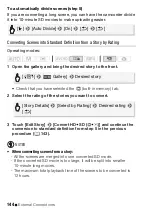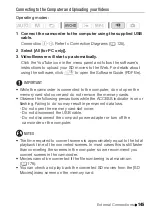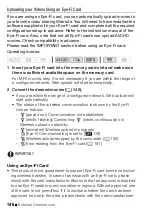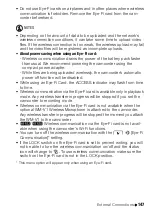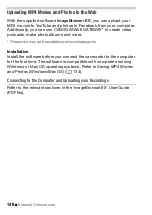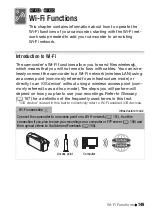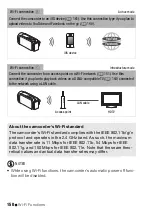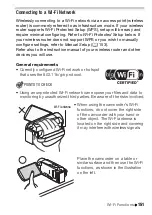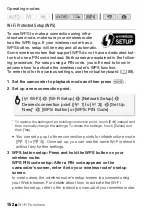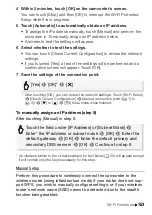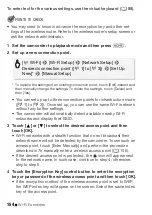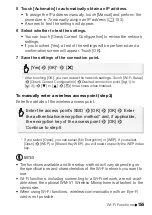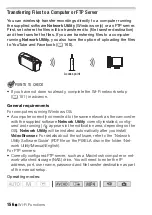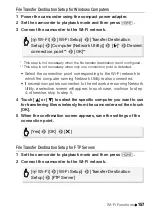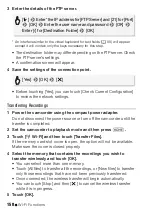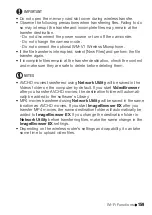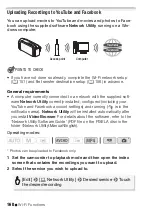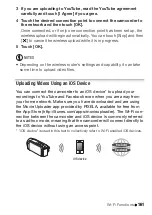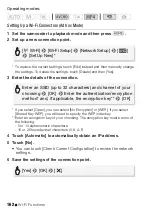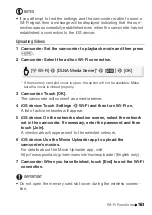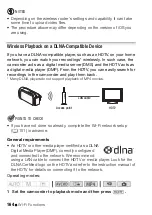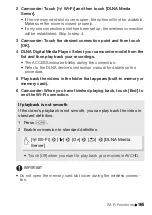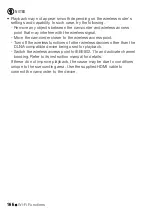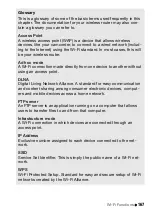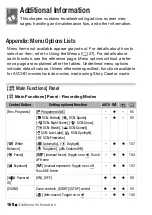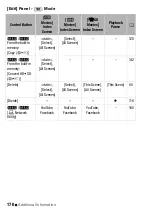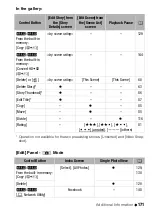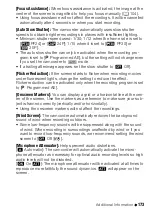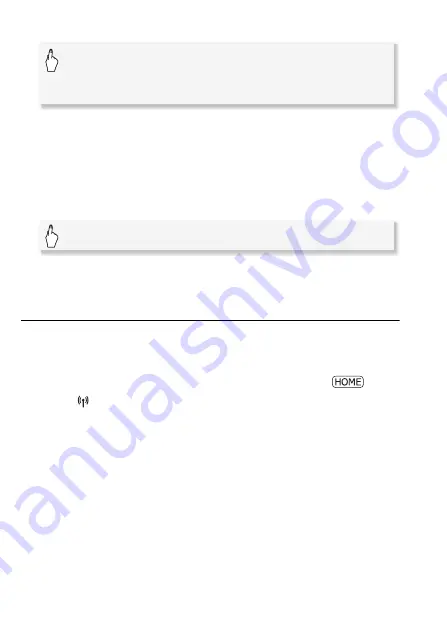
158
Wi-Fi Functions
3 Enter the details of the FTP server.
* An interface similar to the virtual keyboard for text fields (
A
88) will appear
except it will contain only the keys necessary for this step.
• The destination folder may differ depending on the FTP server. Check
the FTP server's settings.
• A confirmation screen will appear.
4 Save the settings of the connection point.
• Before touching [Yes], you can touch [Check Current Configuration]
to review the network settings.
Transferring Recordings
1 Power the camcorder using the compact power adapter.
Do not disconnect the power source or turn off the camcorder until the
transfer is completed.
2 Set the camcorder to playback mode and then press
.
3 Touch [
Wi-Fi] and then touch [Transfer Files].
If the memory card slot cover is open, the option will not be available.
Make sure the cover is closed properly.
4 Select the memory that contains the recordings you wish to
transfer wirelessly and touch [OK].
• You can select more than one memory.
• Touch [All files] to transfer all the recordings, or [New files] to transfer
only those recordings that have not been previously transferred.
• Once connected, the wireless transfer will begin automatically.
• You can touch [Stop] and then [
X
] to cancel the wireless transfer
while it is in progress.
5 Touch [OK].
[
w
]
>
Enter* the IP address for [FTP Server] and [21] for [Port]
>
[OK]
>
Enter the user name and password
>
[OK]
>
Enter [/] for [Destination Folder]
>
[OK]
[Yes]
>
[OK]
>
[
X
]
Summary of Contents for VIXIA HF R32
Page 1: ...Canon VIXIA HFR30 VIXIA HFR32 VIXIA HF R300 NTSC ...
Page 41: ...PUB DIE 0412 000 HD Camcorder Instruction Manual ...
Page 270: ......
Page 277: ......
Page 278: ...o B io PIXELA CORPORATION VideoBrowser ver 2 0 ...