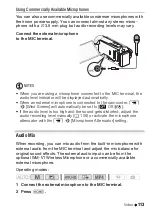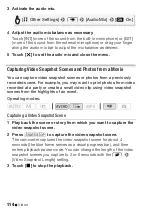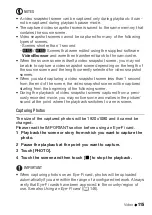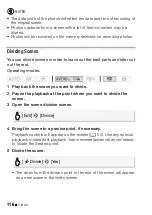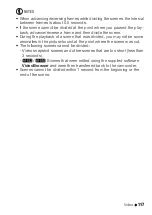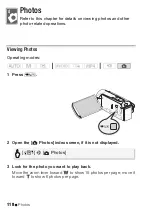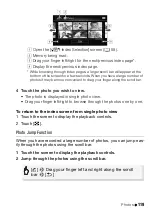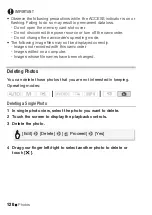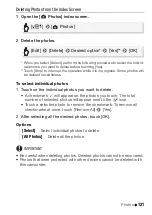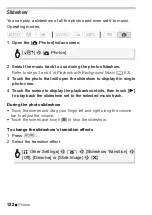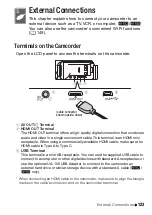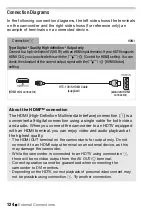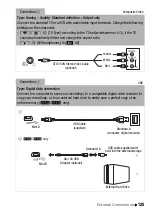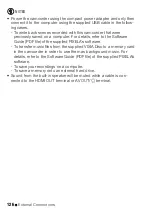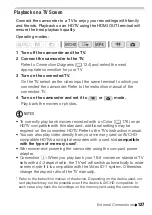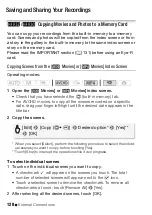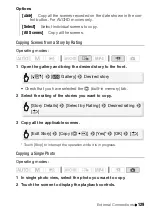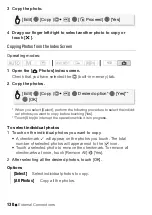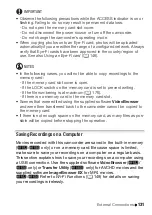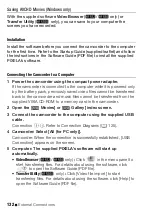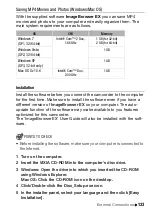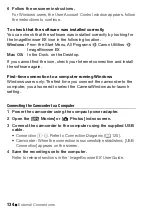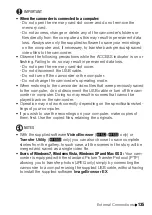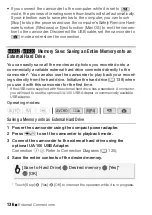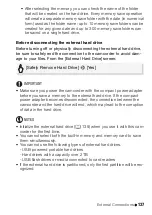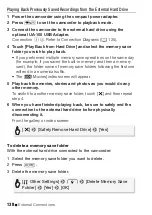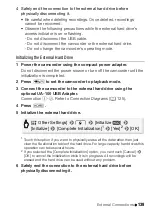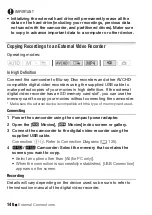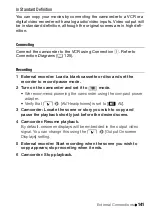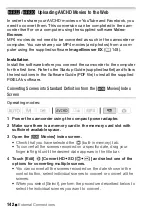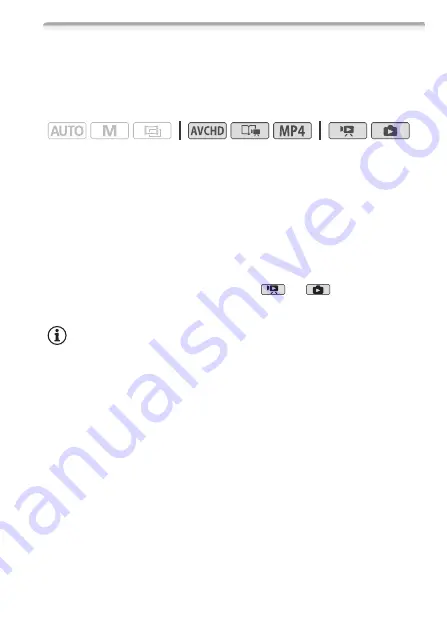
External Connections
127
Playback on a TV Screen
Connect the camcorder to a TV to enjoy your recordings with family
and friends. Playback on an HDTV using the HDMI OUT terminal will
ensure the best playback quality.
Operating modes:
1 Turn off the camcorder and the TV.
2 Connect the camcorder to the TV.
Refer to
Connection Diagrams
(
A
124) and select the most
appropriate connection for your TV.
3 Turn on the connected TV.
On the TV, select as the video input the same terminal to which you
connected the camcorder. Refer to the instruction manual of the
connected TV.
4 Turn on the camcorder and set it to
or
mode.
Play back the movies or photos.
NOTES
• To correctly play back movies recorded with x.v.Color (
A
176) on an
HDTV compatible with this standard, additional settings may be
required on the connected HDTV. Refer to the TV’s instruction manual.
• You can also play video directly from your memory card on AVCHD-
compatible HDTVs and digital recorders with a card slot
compatible
with the type of memory used*
.
• We recommend powering the camcorder using the compact power
adapter.
• Connection
"
: When you play back your 16:9 movies on standard TV
sets with a 4:3 aspect ratio, the TV set will switch automatically to wide-
screen mode if it is compatible with the Video ID-1 system. Otherwise,
change the aspect ratio of the TV manually.
* Refer to the instruction manual of the device. Depending on the device used, cor-
rect playback may not be possible even if the device is AVCHD-compatible. In
such case, play back the recordings on the memory card using the camcorder.
Summary of Contents for VIXIA HF R32
Page 1: ...Canon VIXIA HFR30 VIXIA HFR32 VIXIA HF R300 NTSC ...
Page 41: ...PUB DIE 0412 000 HD Camcorder Instruction Manual ...
Page 270: ......
Page 277: ......
Page 278: ...o B io PIXELA CORPORATION VideoBrowser ver 2 0 ...