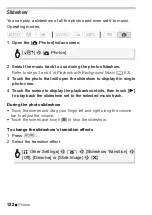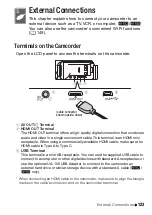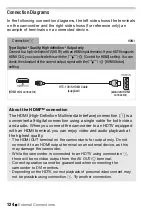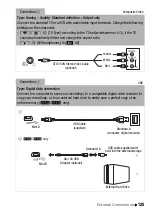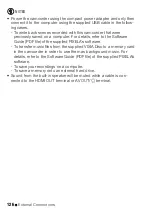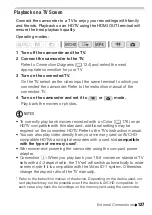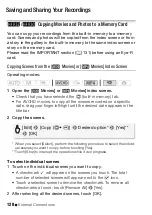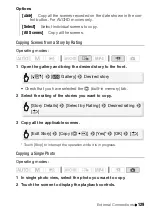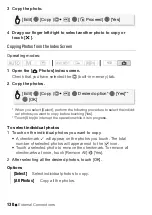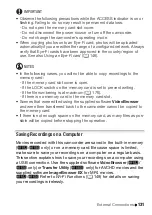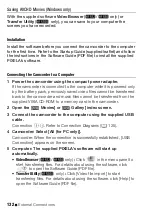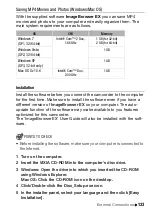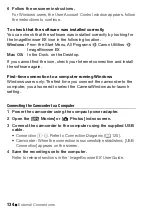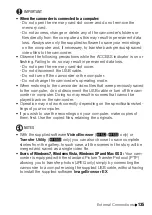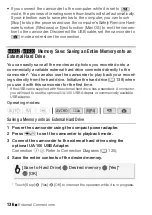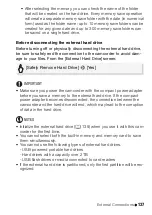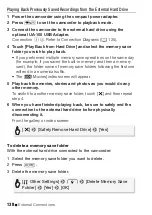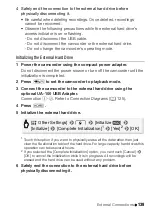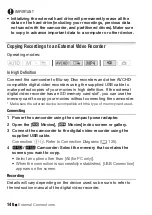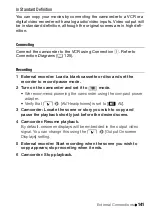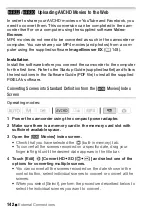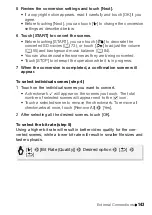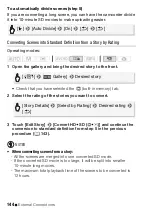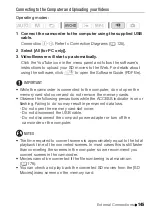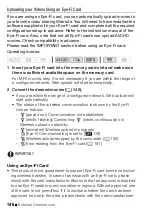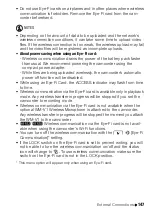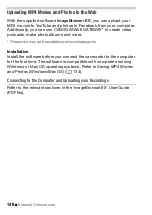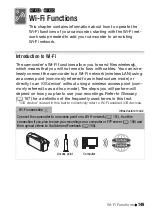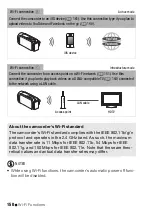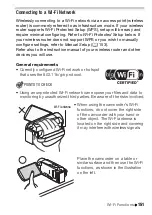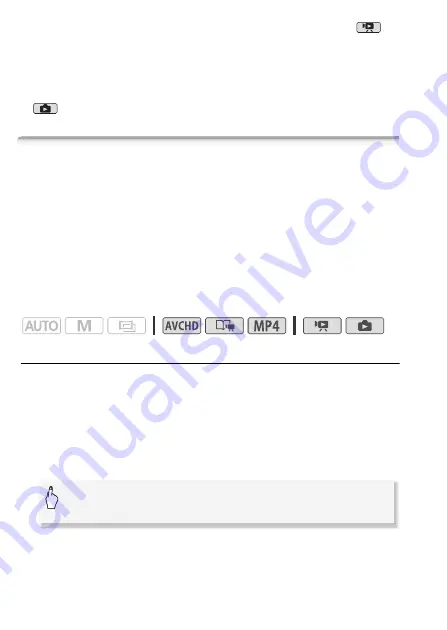
136
External Connections
• If you connect the camcorder to the computer while it is set to
mode, the process of creating scene thumbnails will start automatically.
If your intention was to save photos to the computer, you can touch
[Skip] to stop the process and use the computer’s Safely Remove Hard-
ware function (Windows) or Eject function (Mac OS) to end the connec-
tion to the camcorder. Disconnect the USB cable, set the camcorder to
mode and restore the connection.
&
/
%
Memory Save: Saving an Entire Memory onto an
External Hard Drive
You can easily save all the movies and photos you recorded onto a
commercially available external hard drive connected directly to the
camcorder*. You can also use the camcorder to play back your record-
ings directly from the hard drive. Initialize the hard drive (
A
139) when
you use it with this camcorder for the first time.
* If the USB cable supplied with the external hard drive has a standard-A connector,
you will need to use the optional UA-100 USB Adapter or commercially available
USB adapter.
Operating modes:
Saving a Memory onto an External Hard Drive
1 Power the camcorder using the compact power adapter.
2 Press
T
to set the camcorder to playback mode.
3 Connect the camcorder to the external hard drive using the
optional UA-100 USB Adapter.
Connection
#
-
2
. Refer to
Connection Diagrams
(
A
4 Save the entire contents of the desired memory.
* Touch [Stop]
>
[Yes]
>
[OK] to interrupt the operation while it is in progress.
[Save to Hard Drive]
>
Desired memory
>
[Yes]*
>
[OK]
Summary of Contents for VIXIA HF R32
Page 1: ...Canon VIXIA HFR30 VIXIA HFR32 VIXIA HF R300 NTSC ...
Page 41: ...PUB DIE 0412 000 HD Camcorder Instruction Manual ...
Page 270: ......
Page 277: ......
Page 278: ...o B io PIXELA CORPORATION VideoBrowser ver 2 0 ...