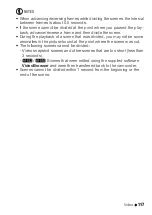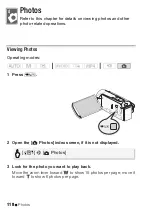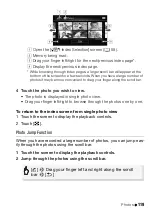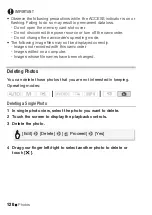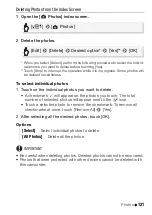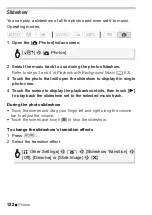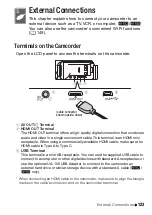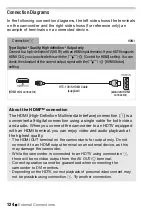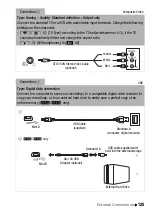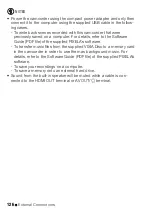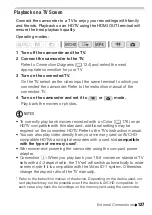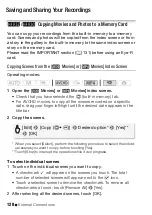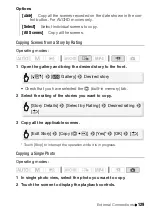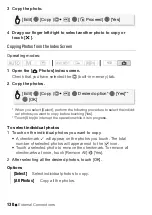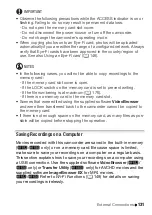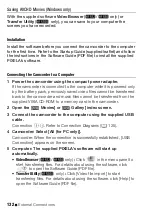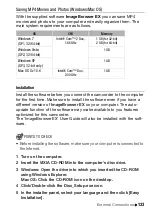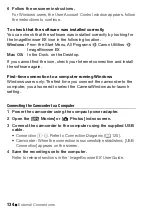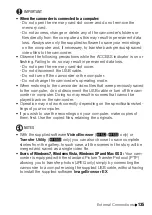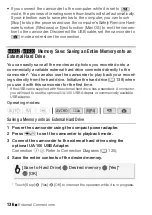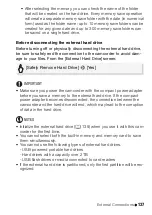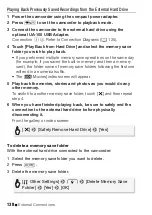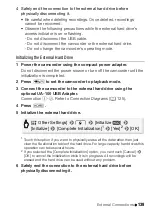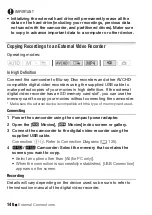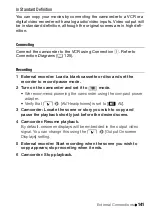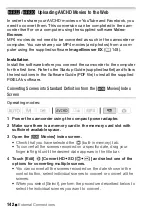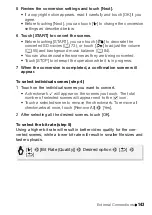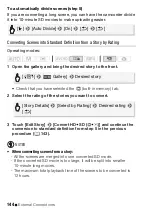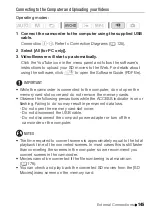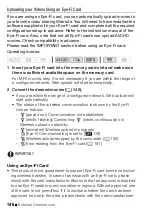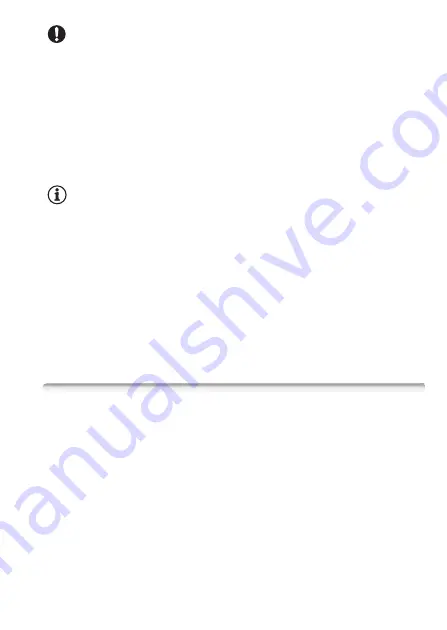
External Connections
131
IMPORTANT
• Observe the following precautions while the ACCESS indicator is on or
flashing. Failing to do so may result in permanent data loss.
- Do not open the memory card slot cover.
- Do not disconnect the power source or turn off the camcorder.
- Do not change the camcorder’s operating mode.
• When copying photos onto an Eye-Fi card, photos will be uploaded
automatically if you are within the range of a configured network. Always
verify that Eye-Fi cards have been approved in the country/region of
use. See also
Using an Eye-Fi card
(
A
NOTES
• In the following cases, you will not be able to copy recordings to the
memory card:
- If the memory card slot cover is open.
- If the LOCK switch on the memory card is set to prevent writing.
- If the file numbering is at maximum (
A
- If there is no memory card in the memory card slot.
• Scenes that were edited using the supplied software
VideoBrowser
and were then transferred back to the camcorder cannot be copied to
the memory card.
• If there is not enough space on the memory card, as many files as pos-
sible will be copied before stopping the operation.
Saving Recordings on a Computer
Movies recorded with this camcorder are saved in the built-in memory
(
&
/
%
only) or on a memory card. Because space is limited,
make sure to save your recordings on a computer on a regular basis.
This section explains how to save your recordings on a computer using
a USB connection. Use the supplied software
VideoBrowser
(
&
/
%
only) or
Transfer Utility
(
'
only) for AVCHD movies and the
supplied software
ImageBrowser EX
for MP4 movies.
&
/
%
Refer to
Wi-Fi Functions
(
A
149) for details on saving
your recordings wirelessly.
Summary of Contents for VIXIA HF R32
Page 1: ...Canon VIXIA HFR30 VIXIA HFR32 VIXIA HF R300 NTSC ...
Page 41: ...PUB DIE 0412 000 HD Camcorder Instruction Manual ...
Page 270: ......
Page 277: ......
Page 278: ...o B io PIXELA CORPORATION VideoBrowser ver 2 0 ...