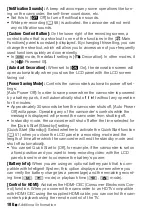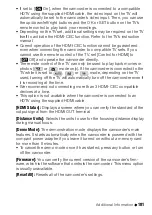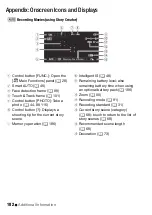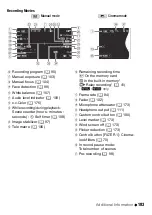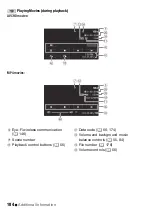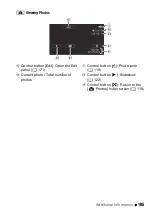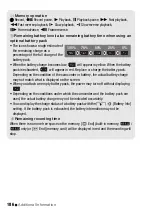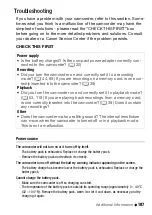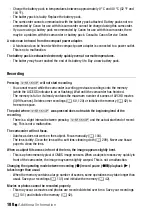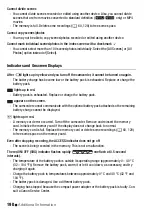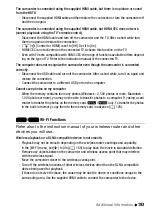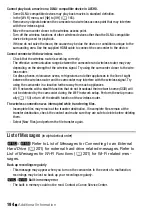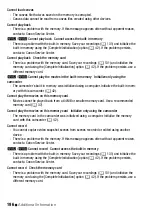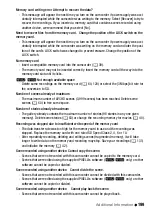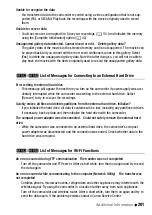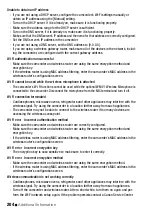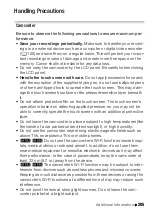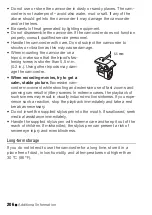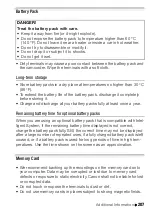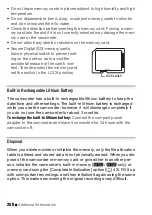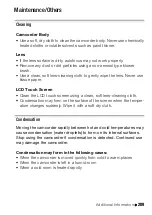194
Additional Information
Cannot play back a movie on a DLNA-compatible device in AVCHD.
- Some DLNA-compatible devices may play back movies in standard definition.
- In the [Wi-Fi] menu, set [
w
] to [Off] (
A
- Remove any objects between the camcorder and wireless access point that may interfere
with the wireless signal.
- Move the camcorder closer to the wireless access point.
- Turn off the wireless functions of other wireless devices other than the DLNA-compatible
device being used for playback.
- If these do not solve the issue, the cause may be due the device or conditions unique to the
surrounding area. Use the supplied HDMI cable to connect the camcorder to the device.
Cannot connect with the wireless router.
- Check that the wireless router is working correctly.
- The effective communication range between the camcorder and wireless router may vary
depending on the strength of the wireless signal. Try using the camcorder closer to the wire-
less router.
- Cordless phones, microwave ovens, refrigerators and other appliances in the line of sight
between the wireless router and the camcorder may interfere with the wireless signal. Try
using the camcorder in a location farther away from such appliances.
- Wi-Fi networks with a stealth function that do not broadcast their network name (SSID) will
not be detected by the camcorder during the Wi-Fi network setup. Perform the setup manu-
ally (
A
153) or turn off the stealth function of the wireless router.
The wireless connection was interrupted while transferring files.
- Incomplete files may remain at the transfer destination. If incomplete files remain at the
transfer destination, check the content and make sure they are safe to delete before deleting
them.
- Select [New Files] and perform the file transfer again.
List of Messages
&
/
%
Refer to
List of Messages for Connecting to an External
Hard Drive
(
A
201) for external hard drive related messages. Refer to
List of Messages for Wi-Fi Functions
(
A
201) for Wi-Fi related mes-
sages.
(in alphabetical order)
Back up recordings regularly
- This message may appear when you turn on the camcorder. In the event of a malfunction,
recordings may be lost so back up your recordings regularly.
&
/
%
Built-in memory error
- The built-in memory could not be read. Contact a Canon Service Center.
Summary of Contents for VIXIA HF R32
Page 1: ...Canon VIXIA HFR30 VIXIA HFR32 VIXIA HF R300 NTSC ...
Page 41: ...PUB DIE 0412 000 HD Camcorder Instruction Manual ...
Page 270: ......
Page 277: ......
Page 278: ...o B io PIXELA CORPORATION VideoBrowser ver 2 0 ...