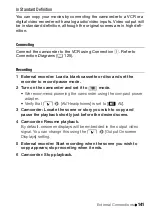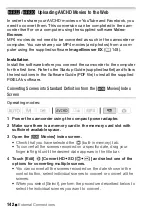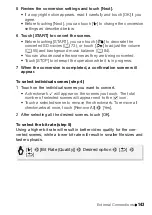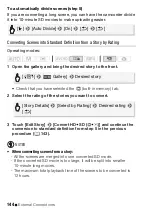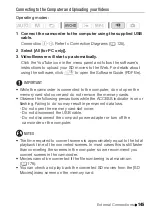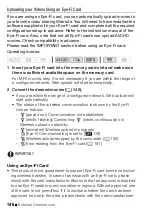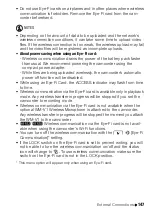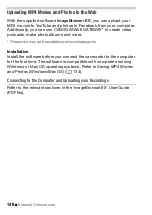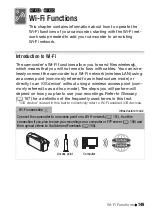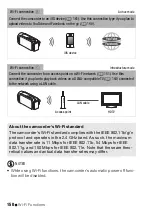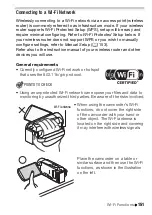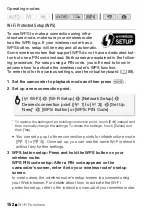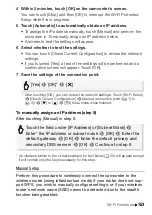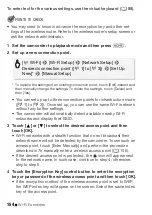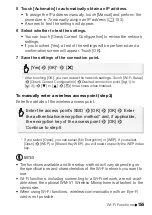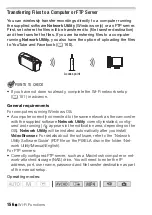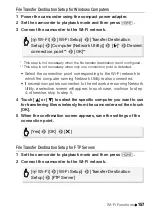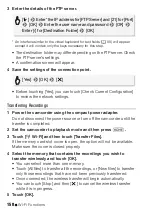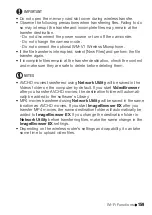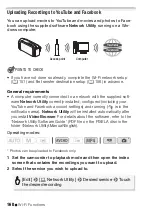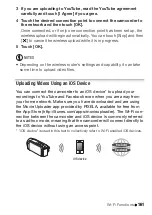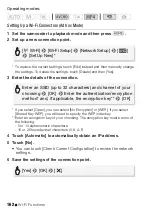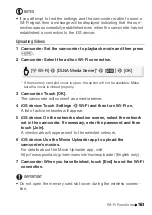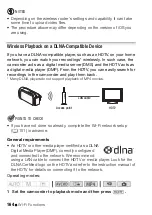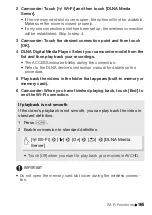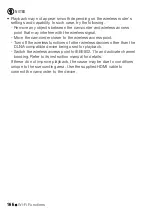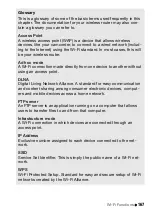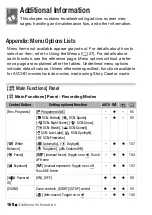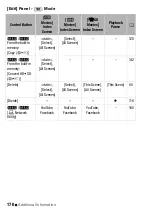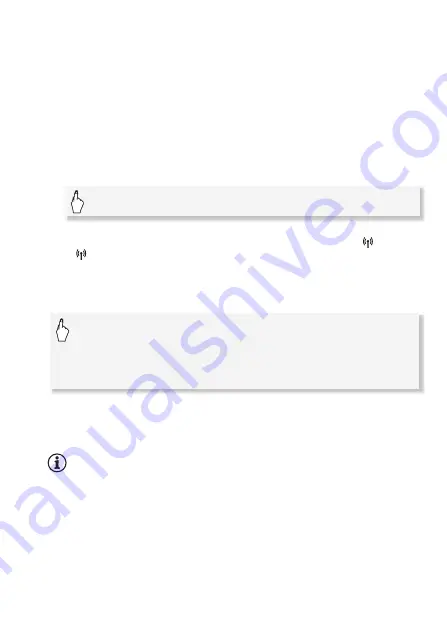
Wi-Fi Functions
155
5 Touch [Automatic] to automatically obtain an IP address.
• To assign the IP address manually, touch [Manual] and perform the
procedure in
To manually assign an IP address
(
A
• A screen to test the settings will appear.
6 Select whether to test the settings.
• You can touch [Check Current Configuration] to review the network
settings.
• If you touched [Yes], a test of the settings will be performed and a
confirmation screen will appear. Touch [OK].
7 Save the settings of the connection point.
* After touching [OK], you can review the network settings. Touch [Wi-Fi Setup]
>
[Check Current Configuration]
>
Desired connection point ([
1] to
[
3])
>
[
Î
] or [
Í
]
>
[
K
] three times when finished.
To manually enter a wireless access point (step 3)
Enter the details of the wireless access point.
* If you select [Open], you can select [No Encryption] or [WEP]. If you select,
[Open]
>
[WEP] or [Shared Key WEP], you will need to specify the WEP index
key.
NOTES
• The functions available and the setup method will vary depending on
the specifications and characteristics of the Wi-Fi network you want to
use.
• Wi-Fi functions, including connecting to a Wi-Fi network, are not avail-
able when the optional WM-V1 Wireless Microphone is attached to the
camcorder.
• When using Wi-Fi functions, wireless communication with an Eye-Fi
card is not possible.
[Yes]
>
[OK]*
>
[
X
]
Enter the access point’s SSID
>
[OK]
>
[OK]
>
Enter
the authentication/encryption method* and, if applicable,
the encryption key of the access point
>
[OK]
>
Continue to step 5
Summary of Contents for VIXIA HF R32
Page 1: ...Canon VIXIA HFR30 VIXIA HFR32 VIXIA HF R300 NTSC ...
Page 41: ...PUB DIE 0412 000 HD Camcorder Instruction Manual ...
Page 270: ......
Page 277: ......
Page 278: ...o B io PIXELA CORPORATION VideoBrowser ver 2 0 ...