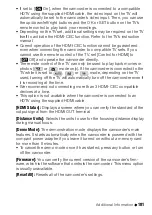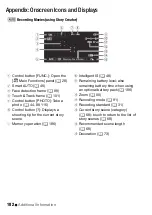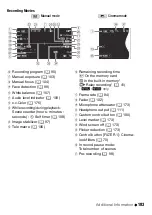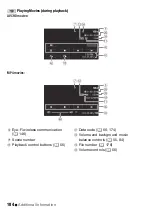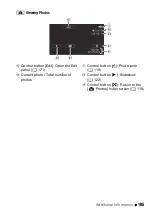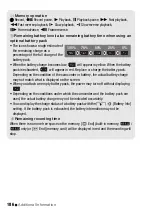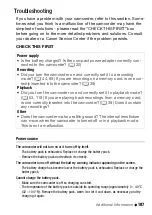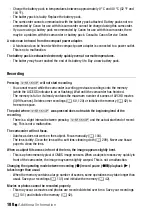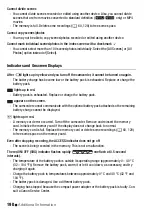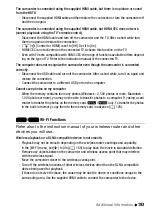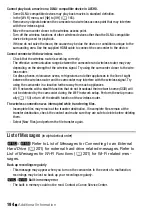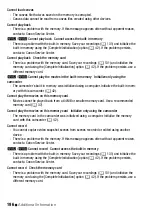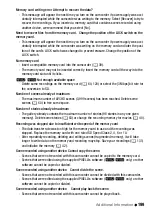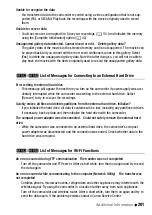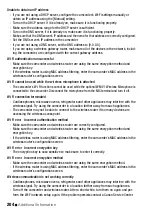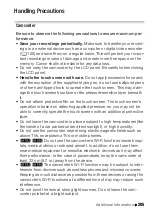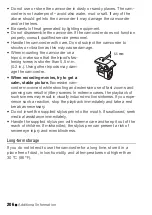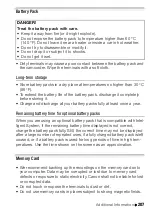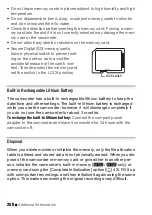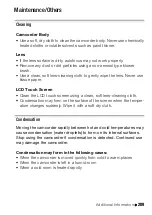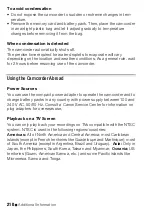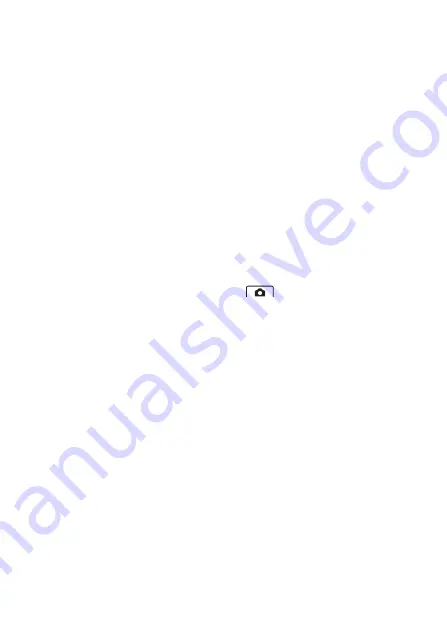
Additional Information
195
&
/
%
Built-in memory is full
- The built-in memory is full (“
&
End” appears on the screen). Delete some recordings
(
A
60, 120) to free some space. Alternatively, save your recordings (
A
the built-in memory (
A
&
/
%
Built-in memory writing error Attempt to recover the data?
- This message will appear the next time you turn on the camcorder if power supply was acci-
dentally interrupted while the camcorder was writing to the built-in memory. Select [Recover]
to try to recover the recordings.
&
/
%
Cannot access the built-in memory
- There is a problem with the built-in memory. Contact a Canon Service Center.
Cannot communicate with the battery pack. Continue using this battery pack?
- You attached a battery pack that is not recommended by Canon for use with this camcorder.
- If you are using a battery pack recommended by Canon for use with this camcorder, there
may be a problem with the camcorder or battery pack. Consult a Canon Service Center.
&
/
%
Cannot convert
- Cannot access the memory card. Check the memory card and make sure it is inserted cor-
rectly.
- You inserted a MultiMedia Card (MMC) into the camcorder. Use a recommended memory card
(
A
37).
- There was an error creating the file name. Set
>
[File Numbering] to [Reset] and
initialize the memory card (
A
42) or delete all the photos (
A
120) and converted SD mov-
ies (
A
Cannot copy
- The total size of the scenes you selected to copy exceeds the available space on the memory
card. Delete some recordings on the memory card (
A
60, 120) or reduce the number of
scenes to copy.
- The memory card already contains the maximum number of AVCHD scenes (3,999 scenes).
Delete some scenes (
A
60) to free some space.
- The gallery already contains the maximum number of stories (98 stories in any one given
memory). Delete some stories (
A
63) to free some space.
Cannot divide the scene. Initialize only using the camcorder.
- The scene could not be divided because the camcorder’s internal scene management data log
is full. Save your recordings (
A
131) and initialize the memory (
A
42). Transfer back the
backup files and try dividing the scene again.
-
&
/
%
Use the supplied software VideoBrowser to save the scene and divide it on the
computer.
Cannot enter standby mode now
- The camcorder cannot enter standby mode if the remaining battery charge is too low. Charge
or replace the battery pack (
A
Summary of Contents for VIXIA HF R32
Page 1: ...Canon VIXIA HFR30 VIXIA HFR32 VIXIA HF R300 NTSC ...
Page 41: ...PUB DIE 0412 000 HD Camcorder Instruction Manual ...
Page 270: ......
Page 277: ......
Page 278: ...o B io PIXELA CORPORATION VideoBrowser ver 2 0 ...