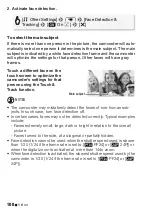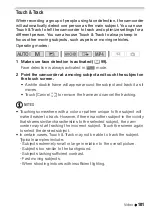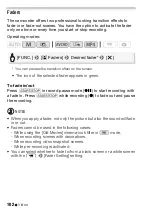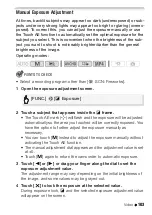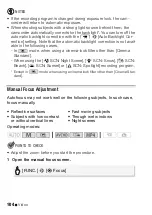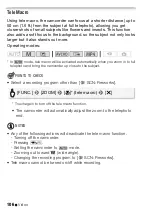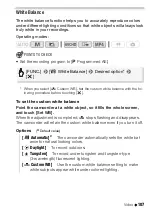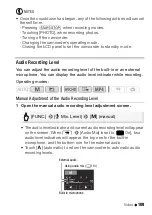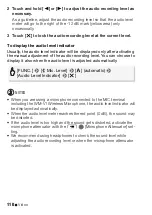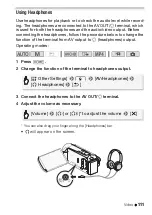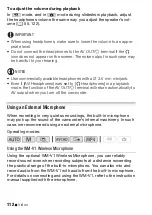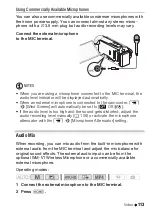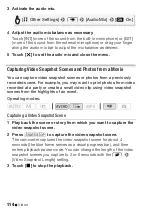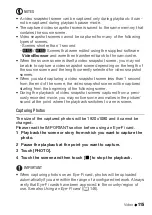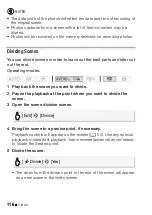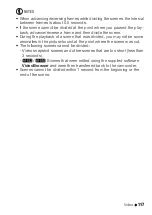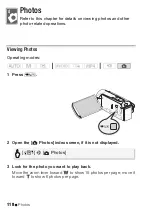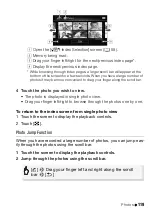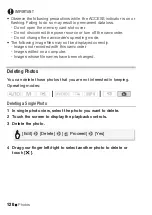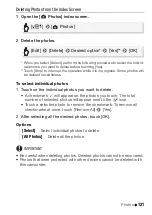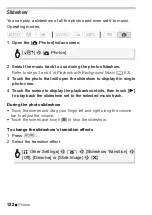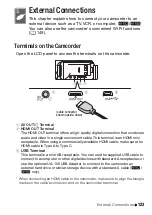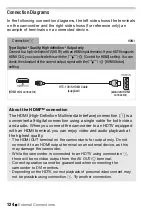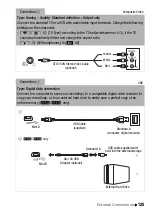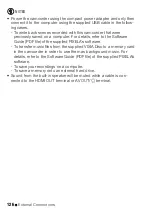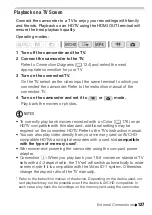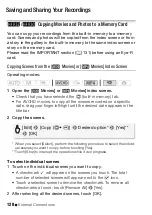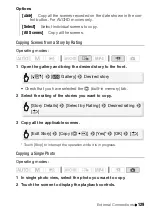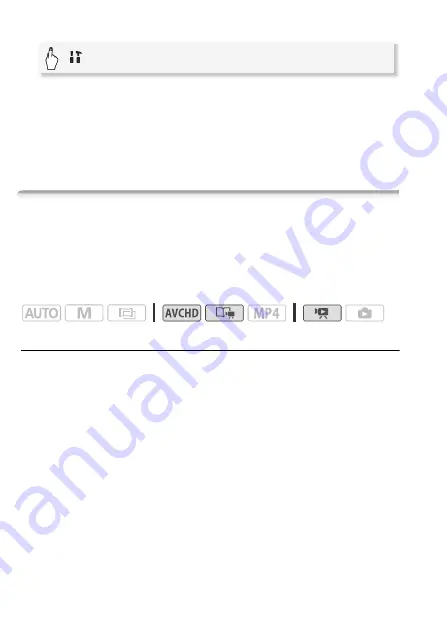
114
Video
3 Activate the audio mix.
4 Adjust the audio mix balance as necessary.
Touch [INT] (more of the sound from the built-in microphone) or [EXT]
(more of the sound from the external microphone) or drag your finger
along the audio mix bar to adjust the mix balance as desired.
5 Touch [
X
] to set the audio mix and close the menu.
Capturing Video Snapshot Scenes and Photos from a Movie
You can capture video snapshot scenes or photos from a previously
recorded scene. For example, you may want to print photos from video
recorded at a party or create a small video clip using video snapshot
scenes from the highlights of an event.
Operating modes:
Capturing a Video Snapshot Scene
1 Play back the scene or story from which you want to capture the
video snapshot scene.
2 Press
Y
to capture the video snapshot scene.
The camcorder captures the video snapshot scene for about 4
seconds (the blue frame serves as a visual progress bar), and then
enters playback pause mode. You can change the length of the video
snapshot scenes you capture to 2 or 8 seconds with the
r
>
[Video Snapshot Length] setting.
3 Touch [
Ñ
] to stop the playback.
[
Other Settings]
>
p
>
[Audio Mix]
>
[
i
On]
Summary of Contents for VIXIA HF R32
Page 1: ...Canon VIXIA HFR30 VIXIA HFR32 VIXIA HF R300 NTSC ...
Page 41: ...PUB DIE 0412 000 HD Camcorder Instruction Manual ...
Page 270: ......
Page 277: ......
Page 278: ...o B io PIXELA CORPORATION VideoBrowser ver 2 0 ...