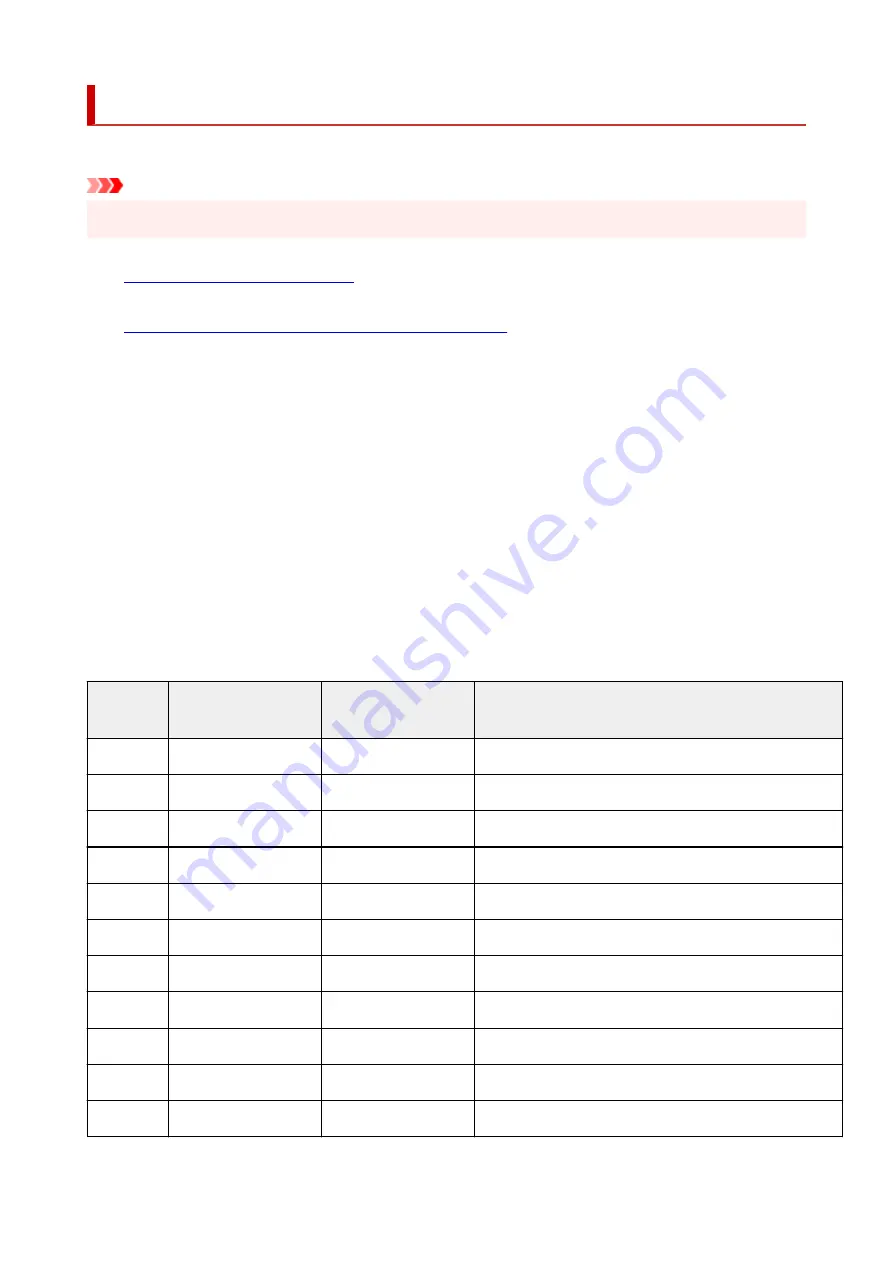
Printing Network Settings
Use the operation panel to print the printer's current network settings.
Important
• The network settings printout contains important information about your network. Handle it with care.
1.
Check that printer is turned on.
2.
Load three sheets of A4 or Letter-sized plain paper.
3.
Press
OK
button on HOME screen.
4.
Select
Device settings
and press
OK
button.
5.
Select
LAN settings
and press
OK
button.
6.
Select
Print details
and press
OK
button.
7.
Select
Yes
and press
OK
button.
The printer starts printing the network setting information.
The following information on the printer's network setting is printed out. (Some setting values are not
displayed depending on the printer settings.)
Item Num-
ber
Item
Description
Setting
1
Product Information
Product information
–
1-1
Product Name
Product name
XXXXXXXX
1-2
ROM Version
ROM version
XXXXXXXX
1-3
Serial Number
Serial number
XXXXXXXX
2
Network Diagnostics
Network diagnostics
–
2-1
Diagnostic Result
Diagnostic result
XXXXXXXX
2-2
Result Codes
Result codes
XXXXXXXX
2-3
Result Code Details
Result code details
http://canon.com/ijnwt
3
Wireless LAN
Wireless LAN
Enable/Disable
3-2
Infrastructure
Infrastructure
Enable/Disable
3-2-1
Signal Strength
Signal strength
0 to 100 [%]
39
Summary of Contents for TS6400 Series
Page 1: ...TS6400 series Online Manual English ...
Page 71: ... TR9530 series TS3300 series E3300 series 71 ...
Page 84: ...84 ...
Page 94: ...94 ...
Page 124: ...124 ...
Page 126: ...Safety Safety Precautions Regulatory Information WEEE EU EEA 126 ...
Page 137: ...9 Attach the protective material to the printer when packing the printer in the box 137 ...
Page 141: ...Main Components Front View Rear View Inside View Operation Panel 141 ...
Page 170: ...Setting Items on Operation Panel 170 ...
Page 267: ...Printing Using Canon Application Software Easy PhotoPrint Editor Guide 267 ...
Page 277: ...Scanning Scanning from Computer Windows Scanning from Computer macOS 277 ...
Page 281: ...Note To set the applications to integrate with see Settings Dialog Box 281 ...
Page 294: ...ScanGear Scanner Driver Screens Basic Mode Tab Advanced Mode Tab 294 ...
Page 339: ...Other Network Problems Checking Network Information Restoring to Factory Defaults 339 ...
Page 372: ...Scanning Problems Windows Scanning Problems 372 ...
Page 373: ...Scanning Problems Scanner Does Not Work ScanGear Scanner Driver Does Not Start 373 ...
Page 386: ...Errors and Messages When Error Occurred Message Support Code Appears 386 ...






























