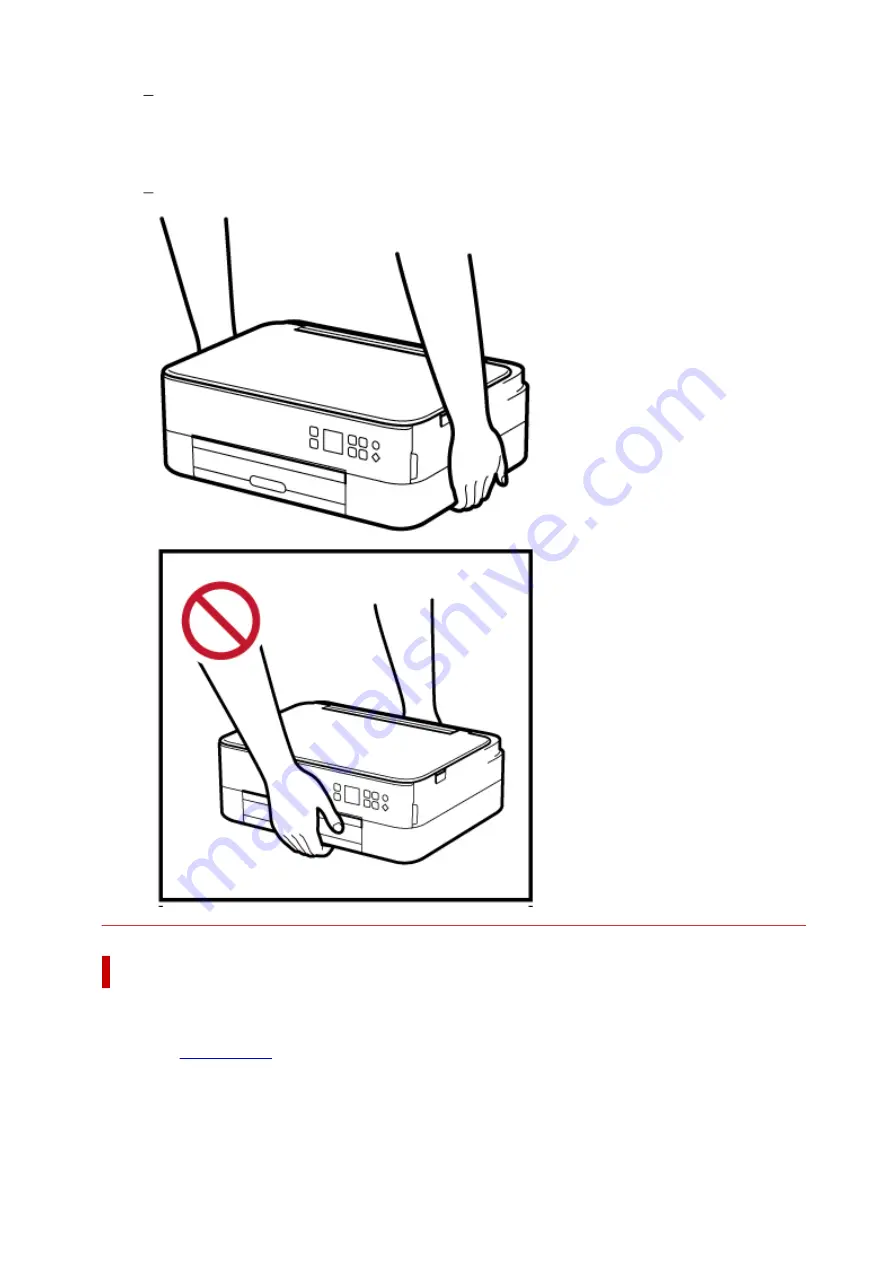
In case ink gets in contact with eyes, rinse with water immediately. In case ink gets in contact
with skin, wash with soap and water immediately. If irritation to eyes or skin persists, obtain
medical advice immediately.
• Moving the printer
Do not hold the printer by the cassette. Hold the printer by its sides and carry it with both hands.
General Notices
Choosing a Location
Refer to "
" in the Online manual for details on operating environment.
• Do not install the printer in a location that is unstable or subject to excessive vibration.
• Do not install the printer in locations that get very hot (direct sunlight, or close to a heating source),
very humid or dusty locations, or outdoors.
128
Summary of Contents for TS6400 Series
Page 1: ...TS6400 series Online Manual English ...
Page 71: ... TR9530 series TS3300 series E3300 series 71 ...
Page 84: ...84 ...
Page 94: ...94 ...
Page 124: ...124 ...
Page 126: ...Safety Safety Precautions Regulatory Information WEEE EU EEA 126 ...
Page 137: ...9 Attach the protective material to the printer when packing the printer in the box 137 ...
Page 141: ...Main Components Front View Rear View Inside View Operation Panel 141 ...
Page 170: ...Setting Items on Operation Panel 170 ...
Page 267: ...Printing Using Canon Application Software Easy PhotoPrint Editor Guide 267 ...
Page 277: ...Scanning Scanning from Computer Windows Scanning from Computer macOS 277 ...
Page 281: ...Note To set the applications to integrate with see Settings Dialog Box 281 ...
Page 294: ...ScanGear Scanner Driver Screens Basic Mode Tab Advanced Mode Tab 294 ...
Page 339: ...Other Network Problems Checking Network Information Restoring to Factory Defaults 339 ...
Page 372: ...Scanning Problems Windows Scanning Problems 372 ...
Page 373: ...Scanning Problems Scanner Does Not Work ScanGear Scanner Driver Does Not Start 373 ...
Page 386: ...Errors and Messages When Error Occurred Message Support Code Appears 386 ...






























