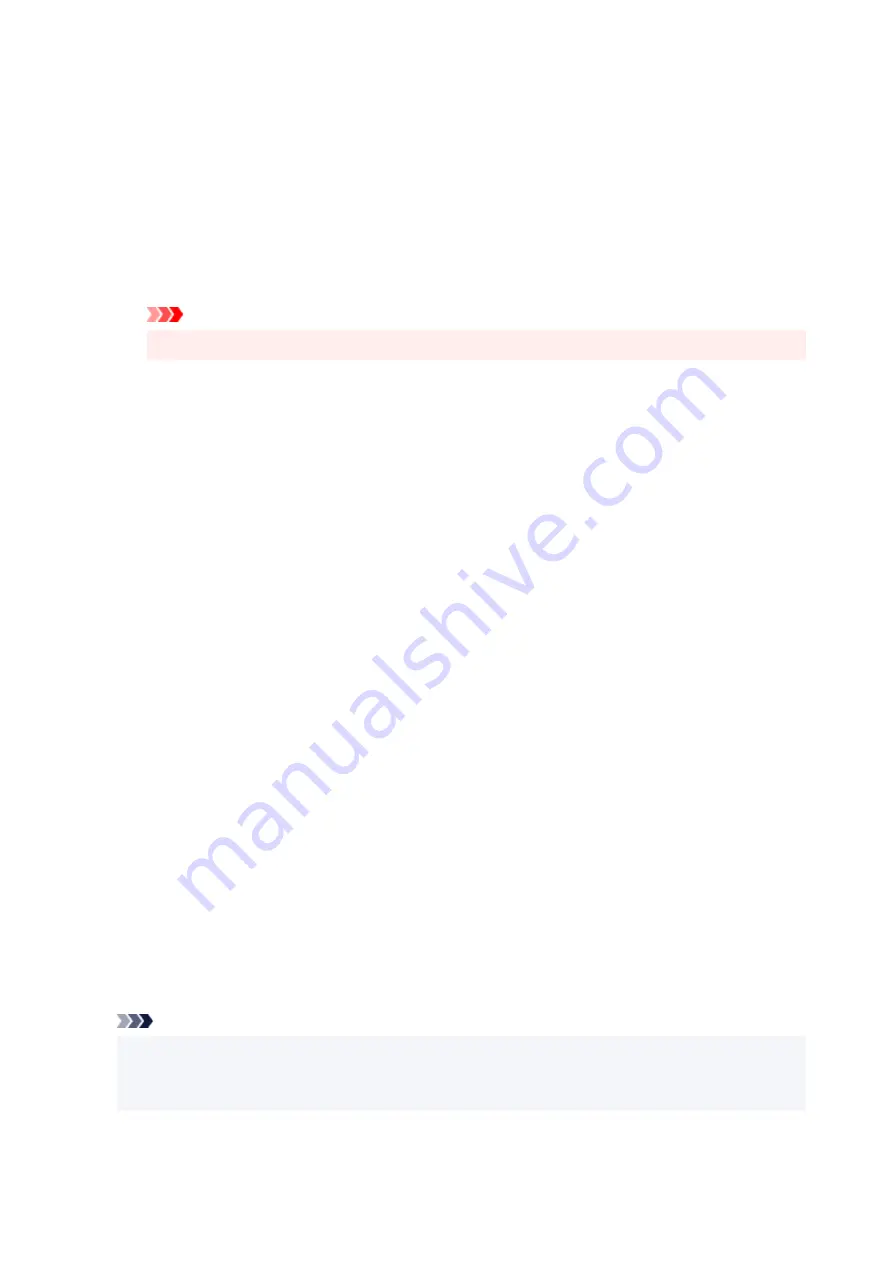
• For
Date/Time/User Name
, the creation date/time and user name of the printed object are
displayed in
Stamp Text
. If necessary, change the settings of
TrueType Font
,
Style
,
Size
,
and
Outline
. You can select the color of the stamp by clicking
Select Color...
.
When
Stamp Type
is
Text
or
Date/Time/User Name
Stamp Text
Specifies the stamp text string.
Up to 64 characters can be entered.
For
Date/Time/User Name
, the creation date/time and user name of the printed object are
displayed in
Stamp Text
.
Important
•
Stamp Text
appears grayed out and is unavailable if
Date/Time/User Name
is selected.
TrueType Font
Selects the font for the stamp text string.
Style
Selects the font style for the stamp text string.
Size
Selects the font size for the stamp text string.
Outline
Selects a frame that encloses the stamp text string.
If a large font size is selected for
Size
, characters may extend outside of the stamp border.
Color/Select Color...
Shows the current color for the stamp.
To select a different color, click
Select Color...
to open the
Color
dialog box, and select or create a
color you wish to use as a stamp.
When
Stamp Type
is
Bitmap
File
Specifies the name of the bitmap file to be used as the stamp.
Select File...
Opens the dialog box to open a file.
Click this button to select a bitmap file to be used as a stamp.
Size
Adjusts the size of the bitmap file to be used as a stamp.
Moving the slider to the right increases the size, moving the slider to the left decreases the size.
Transparent white area
Specifies whether to make white-filled areas of the bitmap transparent.
Check this check box to make white-filled areas of the bitmap transparent.
Note
• Click
Defaults
to set
Stamp Type
to text,
Stamp Text
to blank,
TrueType Font
to Arial,
Style
to
Regular,
Size
to 36 points,
Outline
unchecked, and
Color
to gray with the RGB values (192, 192,
192).
257
Summary of Contents for TS6400 Series
Page 1: ...TS6400 series Online Manual English ...
Page 71: ... TR9530 series TS3300 series E3300 series 71 ...
Page 84: ...84 ...
Page 94: ...94 ...
Page 124: ...124 ...
Page 126: ...Safety Safety Precautions Regulatory Information WEEE EU EEA 126 ...
Page 137: ...9 Attach the protective material to the printer when packing the printer in the box 137 ...
Page 141: ...Main Components Front View Rear View Inside View Operation Panel 141 ...
Page 170: ...Setting Items on Operation Panel 170 ...
Page 267: ...Printing Using Canon Application Software Easy PhotoPrint Editor Guide 267 ...
Page 277: ...Scanning Scanning from Computer Windows Scanning from Computer macOS 277 ...
Page 281: ...Note To set the applications to integrate with see Settings Dialog Box 281 ...
Page 294: ...ScanGear Scanner Driver Screens Basic Mode Tab Advanced Mode Tab 294 ...
Page 339: ...Other Network Problems Checking Network Information Restoring to Factory Defaults 339 ...
Page 372: ...Scanning Problems Windows Scanning Problems 372 ...
Page 373: ...Scanning Problems Scanner Does Not Work ScanGear Scanner Driver Does Not Start 373 ...
Page 386: ...Errors and Messages When Error Occurred Message Support Code Appears 386 ...






























