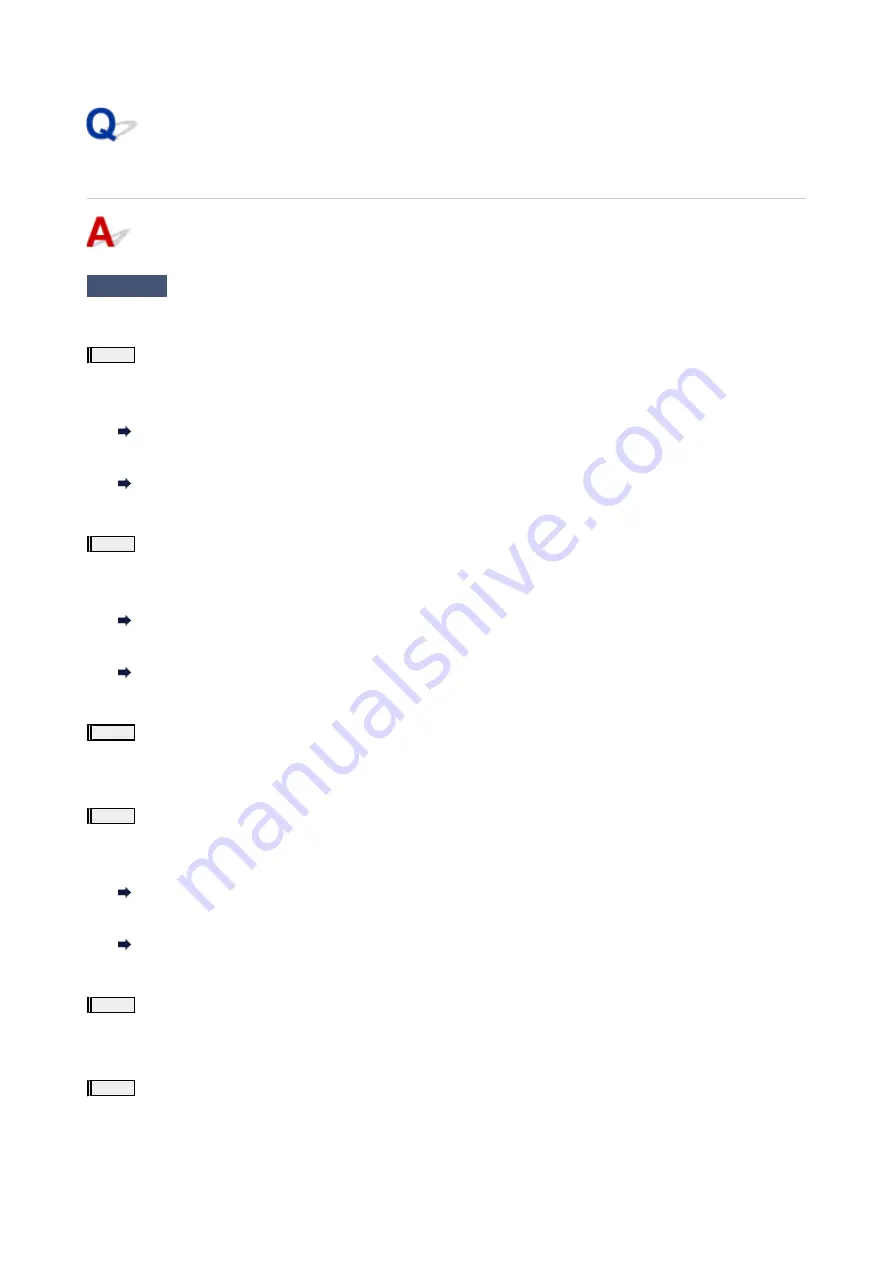
Colors Are Unclear
Check1
Is nozzle check pattern printed properly?
Print the nozzle check pattern to determine whether the ink ejects properly from the print head nozzles.
Step1
Print the nozzle check pattern.
After printing the nozzle check pattern, examine the pattern.
•
For Windows:
Printing a Nozzle Check Pattern
•
For macOS:
Printing a Nozzle Check Pattern
If the pattern is not printed correctly, go to the next step.
Step2
Clean the print head.
After cleaning the print head, print the nozzle check pattern and check the result.
•
For Windows:
Clean the print head
•
For macOS:
Clean the print head
If it does not improve, go to the next step.
Step3
Clean the print head again.
After cleaning the print head again, print the nozzle check pattern and check the result.
If it still does not improve, go to the next step.
Step4
Clean the print head deeply.
After cleaning the print head deeply, print the nozzle check pattern and check the result.
•
For Windows:
Clean the print head deeply
•
For macOS:
Clean the print head deeply
If it does not improve, turn off the printer for more than 24 hours without disconnecting the power plug, and go to the next step.
Step5
Clean the print head deeply again.
After cleaning the print head deeply again, print the nozzle check pattern and check the result.
If it still does not improve, go to the next step.
Step6
Replace the FINE cartridge.
If problem is not resolved after performing print head deep cleaning twice, the print head may be damaged, or ink may have run out. Replace
the FINE cartridge.
364
Summary of Contents for TS6400 Series
Page 1: ...TS6400 series Online Manual English ...
Page 71: ... TR9530 series TS3300 series E3300 series 71 ...
Page 84: ...84 ...
Page 94: ...94 ...
Page 124: ...124 ...
Page 126: ...Safety Safety Precautions Regulatory Information WEEE EU EEA 126 ...
Page 137: ...9 Attach the protective material to the printer when packing the printer in the box 137 ...
Page 141: ...Main Components Front View Rear View Inside View Operation Panel 141 ...
Page 170: ...Setting Items on Operation Panel 170 ...
Page 267: ...Printing Using Canon Application Software Easy PhotoPrint Editor Guide 267 ...
Page 277: ...Scanning Scanning from Computer Windows Scanning from Computer macOS 277 ...
Page 281: ...Note To set the applications to integrate with see Settings Dialog Box 281 ...
Page 294: ...ScanGear Scanner Driver Screens Basic Mode Tab Advanced Mode Tab 294 ...
Page 339: ...Other Network Problems Checking Network Information Restoring to Factory Defaults 339 ...
Page 372: ...Scanning Problems Windows Scanning Problems 372 ...
Page 373: ...Scanning Problems Scanner Does Not Work ScanGear Scanner Driver Does Not Start 373 ...
Page 386: ...Errors and Messages When Error Occurred Message Support Code Appears 386 ...






























