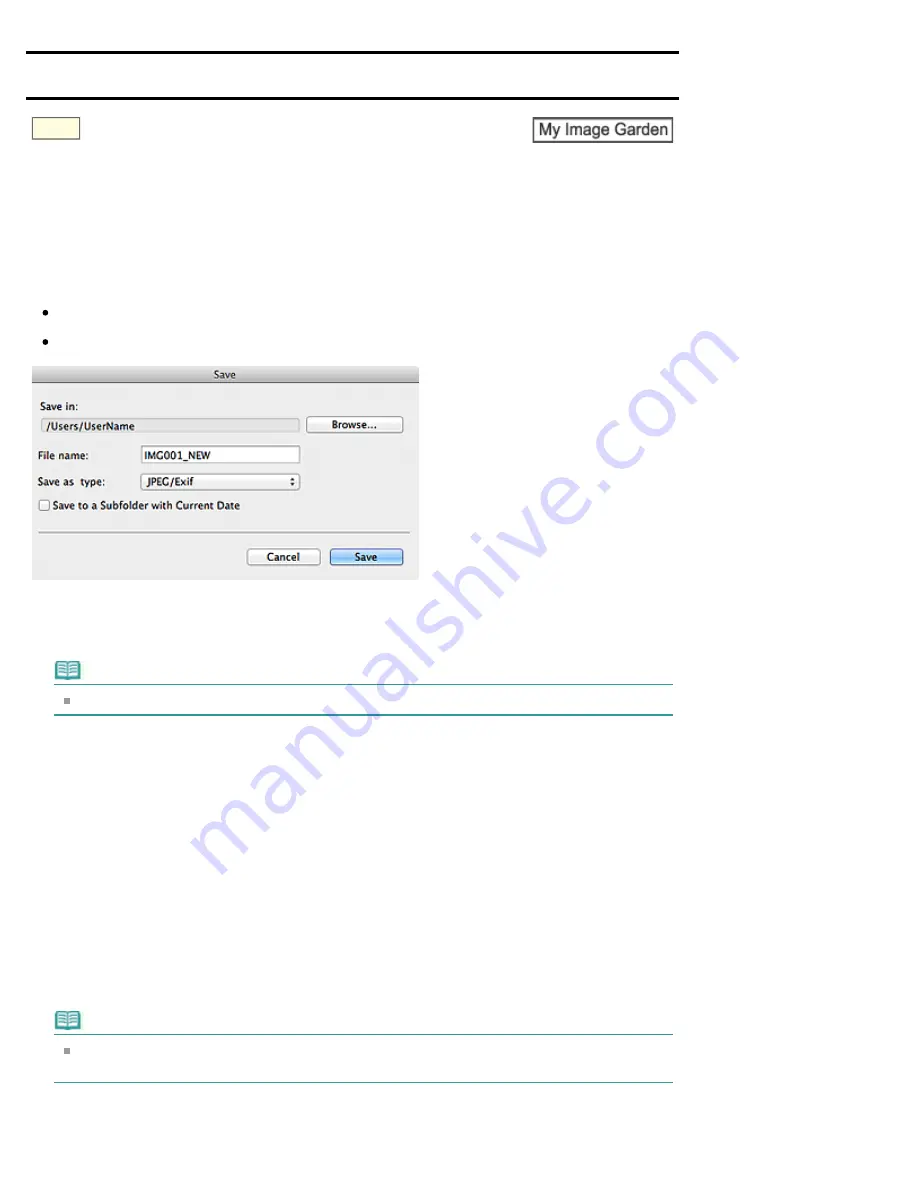
A304
> Save Dialog
(Correct/Enhance Images or Special Image Filters Window)
Save Dialog (Correct/Enhance Images or Special Image Filters
Window)
You can make advanced settings for saving corrected, enhanced or adjusted images to a computer.
Display the
Save
dialog by one of the following operations.
Click
Save Selected Image
or
Save All Corrected Images
in the
Correct/Enhance Images
window
Click
Save Selected Image
or
Save All Filtered Images
in the
Special Image Filters
window
Save in
You can set the folder in which to save the images. To change the folder, click
Browse...
, then specify
the destination folder.
Note
This is disabled when the
Save to original folder
checkbox is selected.
File Name
You can enter the file name of the image to be saved. You cannot enter the file name when saving
multiple files at the same time. "_NEW" is automatically appended to the original file names.
Save as type
Displays the file type in which to save the corrected, enhanced or adjusted image(s). You can save in
JPEG/Exif
only.
Save to a subfolder with current date
Select this checkbox to create a current date folder in the folder specified in
Save in
and save
corrected, enhanced or adjusted images in it. The current date folder will be created with a name such
as "20XX_01_01" (Year_Month_Date).
Save to original folder
Select this checkbox to save the corrected, enhanced or adjusted images to the folders in which the
original uncorrected, unenhanced or unadjusted images are saved.
Note
Save to original folder
appears only when
Save All Corrected Images
or
Save All Filtered
Images
was clicked.
Related Topic
Summary of Contents for PIXMA iP7200 Series
Page 51: ...MA 8726 V1 00 ...
Page 77: ......
Page 109: ...Page top ...
Page 125: ......
Page 129: ...MP 7501 V1 00 ...
Page 152: ...My Art View Page top ...
Page 156: ...Related Topic My Art View Page top ...
Page 164: ...Related Topic My Art View Page top ...
Page 176: ...You can swap images in items Inserting Adjusting Images Related Topic My Art View Page top ...
Page 191: ...Related Topic Correct View Page top ...
Page 200: ...retained Related Topic Calendar View Event View Page top ...
Page 260: ...Page top ...
Page 278: ...Page top ...
Page 287: ...Page top ...
Page 301: ...Page top ...
Page 305: ......
Page 310: ...Related Topic Printing Calendars Advanced Settings Dialog Calendar Page top ...
Page 324: ...Related Topic Registering People s Profiles Page top ...
Page 356: ......
Page 370: ...Correct Enhance Images Window Page top ...
Page 376: ...Special Image Filters Window Page top ...
Page 381: ...Page top ...
Page 426: ...Page top ...
Page 434: ...Page top ...
Page 444: ...Note This printer supports WPA PSK WPA Personal and WPA2 PSK WPA2 Personal Page top ...
Page 461: ...MP 7608 V1 00 ...
Page 464: ...Page top ...
Page 474: ...Page top ...
Page 488: ...Page top ...
Page 490: ...Adjusting Intensity Adjusting Contrast Page top ...
Page 494: ...Adjusting Color Balance Adjusting Brightness Adjusting Intensity Adjusting Contrast Page top ...
Page 500: ...documents Page top ...
Page 506: ...Page top ...
Page 532: ...Page top ...
Page 534: ...Adjusting Brightness Adjusting Intensity Adjusting Contrast Page top ...
Page 539: ...the Page Setup dialog Page top ...
Page 567: ...SA 0154 V1 00 ...
Page 580: ...Page top ...
Page 585: ...In Mac OS X v 10 5 8 Page top ...
Page 593: ...6940 6941 6942 6943 6944 6945 6946 6A81 6B10 6B20 C000 Page top ...
Page 599: ...6940 6941 6942 6943 6944 6945 6946 6A81 6B10 6B20 C000 Page top ...
Page 616: ...Page top ...
Page 618: ...Page top ...
Page 624: ......
Page 626: ......
















































