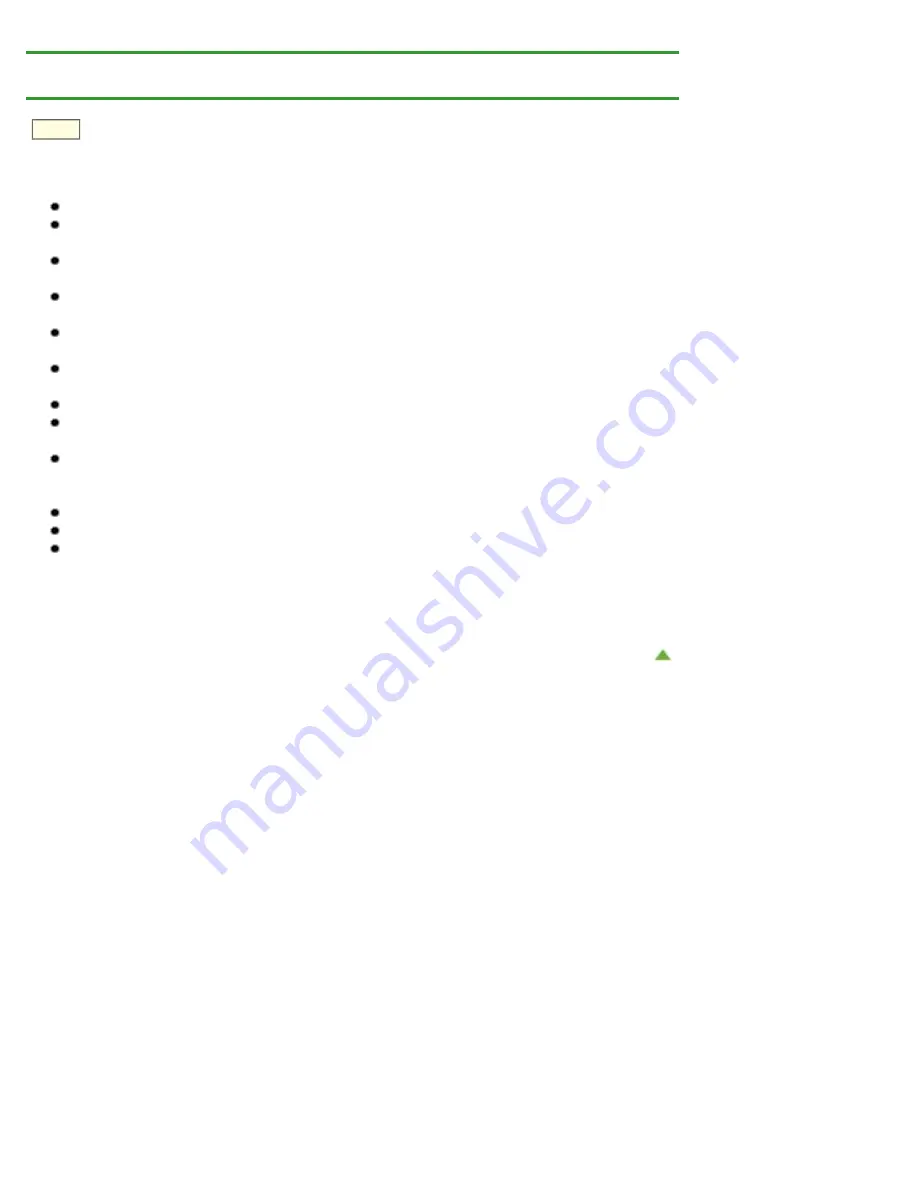
> Cautions When Printing on a
Printable Disc
D011
Cautions When Printing on a Printable Disc
Be sure to use the disc tray supplied with this printer. It has a "J" on the upper side.
Do not print on printable discs that are not compatible with inkjet printing. The ink will not dry and may
cause problems with the disc itself or devices which the disc is loaded onto.
Do not print on the printable discs' recording surface. Doing so will make data recorded on discs
unreadable.
Hold the printable discs by their edges. Do not touch either the label surface (printing surface) or
recording surface.
Remove any dirt from the disc tray before placing printable discs on the disc tray. Loading discs in a
dirty disc tray may scratch the recording surface of the discs.
After printing, allow the printing surface of the disc to dry naturally. Do not use hairdryers or expose
the disc to direct sunlight to dry the ink. Do not touch the printing surface until the ink has dried.
Do not attach the disc tray while the printer is in operation.
Do not remove the disc tray while printing on printable discs. Doing so may damage the printer, the
disc tray, or the disc.
Do not get dirt or scratches on the reflectors of the disc tray. The printer may not be able to recognize
loading of the printable disc, or printing may become misaligned. If the reflectors on the disc tray
become dirty, wipe the reflector clean with a soft and dry cloth, taking care not to scratch the plate.
The disc tray may become dirty if software other than My Image Garden is used.
Always close the inner cover after printing on printable discs.
To keep the print quality at an optimal level, it is recommended to stop printing discs once every ten
discs when printing more than ten discs continuously.
To stop the printing operation, detach the disc tray from the printer, then close the inner cover. After
approximately three minutes have elapsed, open the inner cover, attach the disc tray to the printer,
then resume printing.
Summary of Contents for PIXMA iP7200 Series
Page 51: ...MA 8726 V1 00 ...
Page 77: ......
Page 109: ...Page top ...
Page 125: ......
Page 129: ...MP 7501 V1 00 ...
Page 152: ...My Art View Page top ...
Page 156: ...Related Topic My Art View Page top ...
Page 164: ...Related Topic My Art View Page top ...
Page 176: ...You can swap images in items Inserting Adjusting Images Related Topic My Art View Page top ...
Page 191: ...Related Topic Correct View Page top ...
Page 200: ...retained Related Topic Calendar View Event View Page top ...
Page 260: ...Page top ...
Page 278: ...Page top ...
Page 287: ...Page top ...
Page 301: ...Page top ...
Page 305: ......
Page 310: ...Related Topic Printing Calendars Advanced Settings Dialog Calendar Page top ...
Page 324: ...Related Topic Registering People s Profiles Page top ...
Page 356: ......
Page 370: ...Correct Enhance Images Window Page top ...
Page 376: ...Special Image Filters Window Page top ...
Page 381: ...Page top ...
Page 426: ...Page top ...
Page 434: ...Page top ...
Page 444: ...Note This printer supports WPA PSK WPA Personal and WPA2 PSK WPA2 Personal Page top ...
Page 461: ...MP 7608 V1 00 ...
Page 464: ...Page top ...
Page 474: ...Page top ...
Page 488: ...Page top ...
Page 490: ...Adjusting Intensity Adjusting Contrast Page top ...
Page 494: ...Adjusting Color Balance Adjusting Brightness Adjusting Intensity Adjusting Contrast Page top ...
Page 500: ...documents Page top ...
Page 506: ...Page top ...
Page 532: ...Page top ...
Page 534: ...Adjusting Brightness Adjusting Intensity Adjusting Contrast Page top ...
Page 539: ...the Page Setup dialog Page top ...
Page 567: ...SA 0154 V1 00 ...
Page 580: ...Page top ...
Page 585: ...In Mac OS X v 10 5 8 Page top ...
Page 593: ...6940 6941 6942 6943 6944 6945 6946 6A81 6B10 6B20 C000 Page top ...
Page 599: ...6940 6941 6942 6943 6944 6945 6946 6A81 6B10 6B20 C000 Page top ...
Page 616: ...Page top ...
Page 618: ...Page top ...
Page 624: ......
Page 626: ......
















































