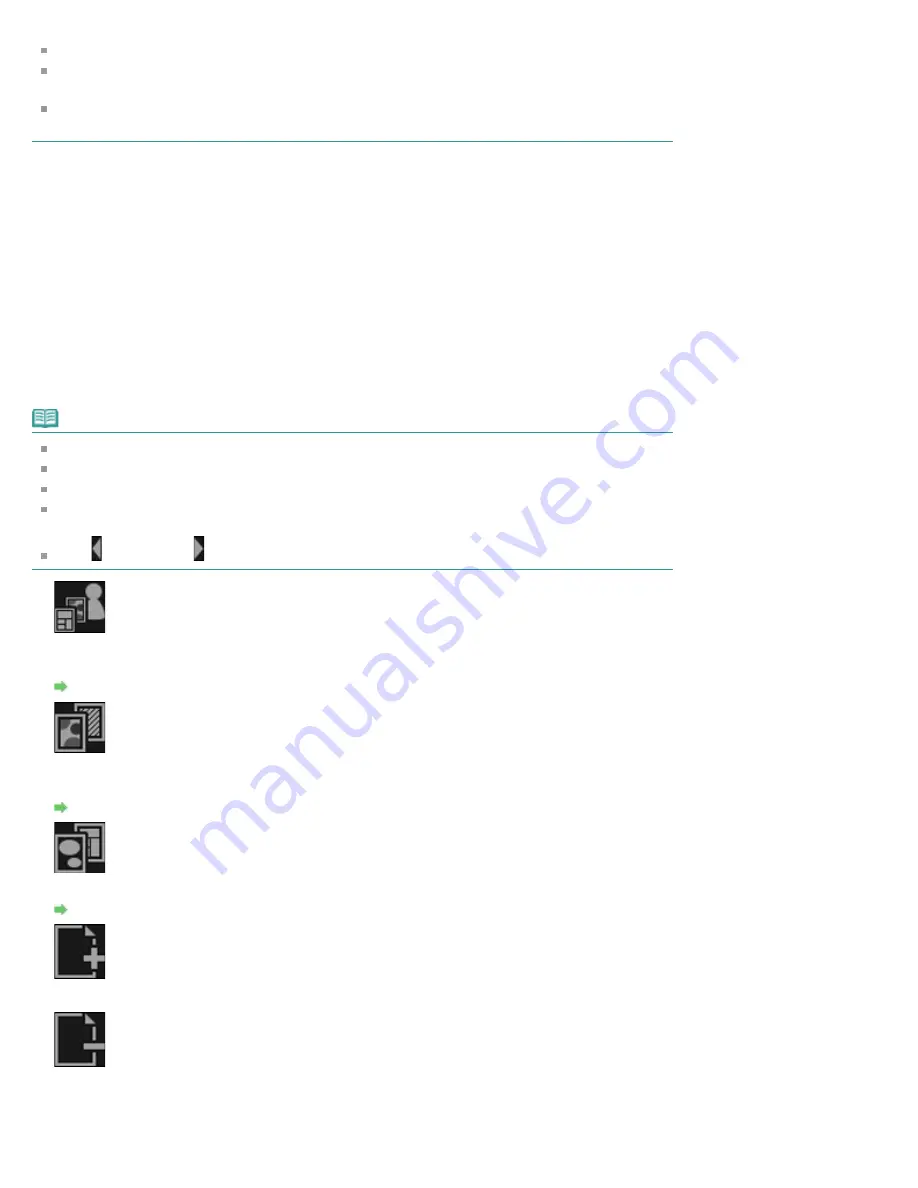
You can drag and drop images to the layout frames in the Edit area to replace images.
You can also add images for use by dragging and dropping them to the title on the left side of the
screen.
When you select
Delete
from the menu displayed by control-clicking a thumbnail, it will disappear
from the Materials area.
(2) Edit Area
Displays your item's preview in which you can enter text or change the orientation, position and size of
images. You can also correct/enhance or scan and insert images from the menu displayed by control-
clicking an image or layout frame.
(3) Page Thumbnails Area
Displays the pages in your item as thumbnails. When you click a thumbnail, a preview of the page appears
in the Edit area. Click the bar at the top of the Page Thumbnails area to show or hide the area.
(4) Operation Buttons
Note
The buttons displayed vary depending on the item being edited.
Background
can be clicked only when a page is selected in the Edit area.
Delete Page
can be clicked only when there are multiple pages.
Correct/Enhance
and
Special Filters
can be clicked only when an image is selected. When multiple
images are selected, only the last selected image can be corrected, enhanced or adjusted.
Click (Left Scroll) or (Right Scroll) to display the hidden buttons.
Theme and Main People
Displays the
Select Theme and Main People
dialog in which you can set your item's theme and main
people, paper size and paper orientation.
Select Theme and Main People Dialog
Background
Displays the
Select Background
dialog in which you can change the background of the page being
edited.
Layout
Displays the
Select Layout
dialog in which you can change the layout of the page being edited.
Add Page
You can add new pages after the page displayed in the Edit area.
Delete Page
You can delete the page displayed in the Edit area.
Summary of Contents for PIXMA iP7200 Series
Page 51: ...MA 8726 V1 00 ...
Page 77: ......
Page 109: ...Page top ...
Page 125: ......
Page 129: ...MP 7501 V1 00 ...
Page 152: ...My Art View Page top ...
Page 156: ...Related Topic My Art View Page top ...
Page 164: ...Related Topic My Art View Page top ...
Page 176: ...You can swap images in items Inserting Adjusting Images Related Topic My Art View Page top ...
Page 191: ...Related Topic Correct View Page top ...
Page 200: ...retained Related Topic Calendar View Event View Page top ...
Page 260: ...Page top ...
Page 278: ...Page top ...
Page 287: ...Page top ...
Page 301: ...Page top ...
Page 305: ......
Page 310: ...Related Topic Printing Calendars Advanced Settings Dialog Calendar Page top ...
Page 324: ...Related Topic Registering People s Profiles Page top ...
Page 356: ......
Page 370: ...Correct Enhance Images Window Page top ...
Page 376: ...Special Image Filters Window Page top ...
Page 381: ...Page top ...
Page 426: ...Page top ...
Page 434: ...Page top ...
Page 444: ...Note This printer supports WPA PSK WPA Personal and WPA2 PSK WPA2 Personal Page top ...
Page 461: ...MP 7608 V1 00 ...
Page 464: ...Page top ...
Page 474: ...Page top ...
Page 488: ...Page top ...
Page 490: ...Adjusting Intensity Adjusting Contrast Page top ...
Page 494: ...Adjusting Color Balance Adjusting Brightness Adjusting Intensity Adjusting Contrast Page top ...
Page 500: ...documents Page top ...
Page 506: ...Page top ...
Page 532: ...Page top ...
Page 534: ...Adjusting Brightness Adjusting Intensity Adjusting Contrast Page top ...
Page 539: ...the Page Setup dialog Page top ...
Page 567: ...SA 0154 V1 00 ...
Page 580: ...Page top ...
Page 585: ...In Mac OS X v 10 5 8 Page top ...
Page 593: ...6940 6941 6942 6943 6944 6945 6946 6A81 6B10 6B20 C000 Page top ...
Page 599: ...6940 6941 6942 6943 6944 6945 6946 6A81 6B10 6B20 C000 Page top ...
Page 616: ...Page top ...
Page 618: ...Page top ...
Page 624: ......
Page 626: ......
















































