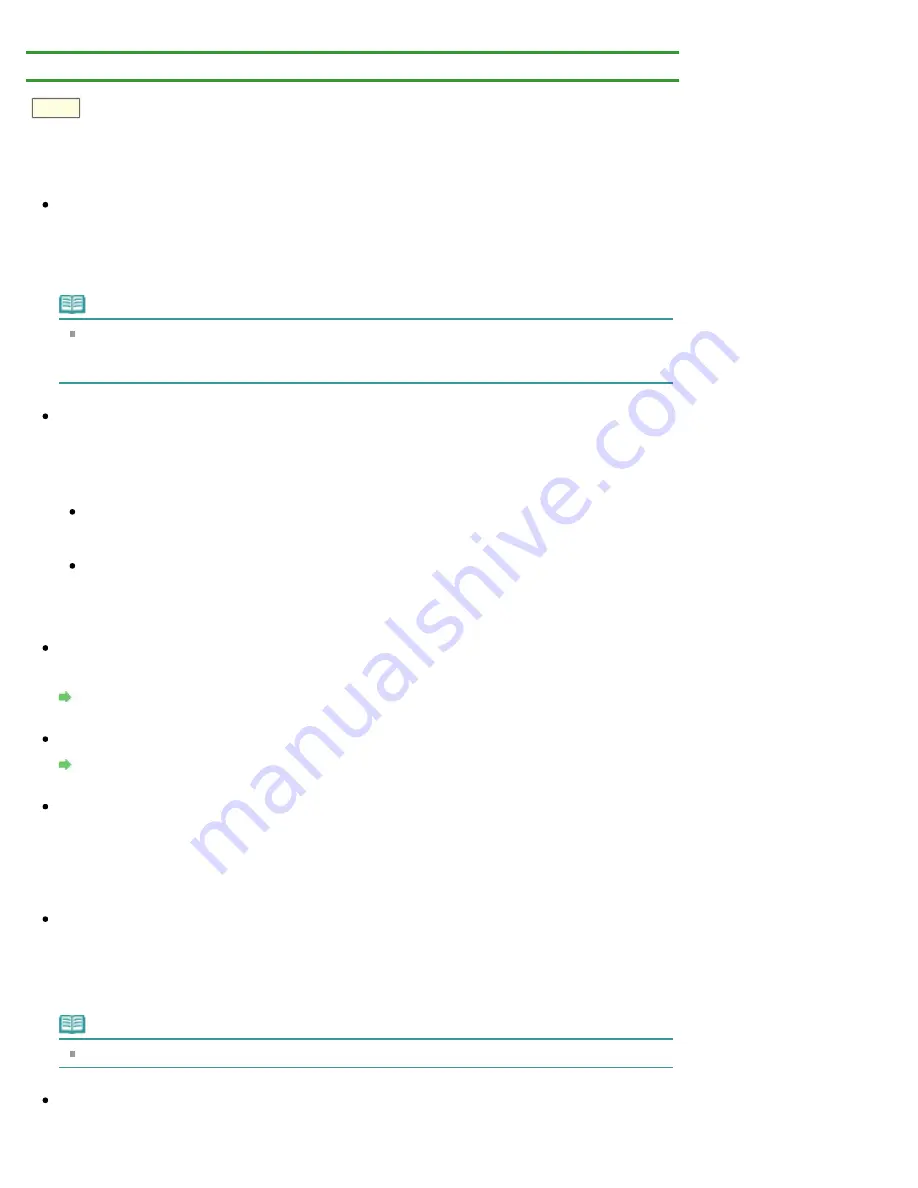
> Printing Does Not Start
U321
Printing Does Not Start
Check 1: Make sure that the power plug is securely plugged in, then
turn the printer on.
While the
POWER
lamp is flashing, the printer is initializing. Wait until the
POWER
lamp stops flashing
and remains lit.
Note
When printing large data such as a photo or graphics, it may take longer to start printing. While
the
POWER
lamp is flashing, the computer is processing data and sending it to the printer. Wait
until printing starts.
Check 2: Make sure that the printer is connected to your computer
properly.
When the printer is connected to your computer with a USB cable, make sure that the USB cable is
securely plugged in to the printer and the computer, then check the followings:
If you are using a relay device such as a USB hub, disconnect it, connect the printer directly to the
computer, and try printing again. If printing starts normally, there is a problem with the relay
device. Consult the reseller of the relay device for details.
There could also be a problem with the USB cable. Replace the USB cable and try printing again.
When you use the printer over LAN, make sure that the printer is set up to be used over network
correctly.
Check 3: Does an error occur?
Resolve the error according to the number of flashes of the
Alarm
lamp and the
POWER
lamp.
Check 4: If there are any unnecessary print jobs, delete them.
Deleting the Undesired Print Job
Check 5: Make sure that the inner cover (the cover of the disc tray) is
closed.
If the inner cover is opened, close the inner cover and press the
RESUME/CANCEL
button on the
printer.
Check 6: Make sure that your printer's name is selected in the Print
dialog.
The printer will not print properly if you are using a printer driver for a different printer.
Make sure that your printer's name is selected in
Printer
in the Print dialog.
Note
To make the printer the one selected by default, select the printer for
Default printer
.
Check 7: Restart your computer.
Summary of Contents for PIXMA iP7200 Series
Page 51: ...MA 8726 V1 00 ...
Page 77: ......
Page 109: ...Page top ...
Page 125: ......
Page 129: ...MP 7501 V1 00 ...
Page 152: ...My Art View Page top ...
Page 156: ...Related Topic My Art View Page top ...
Page 164: ...Related Topic My Art View Page top ...
Page 176: ...You can swap images in items Inserting Adjusting Images Related Topic My Art View Page top ...
Page 191: ...Related Topic Correct View Page top ...
Page 200: ...retained Related Topic Calendar View Event View Page top ...
Page 260: ...Page top ...
Page 278: ...Page top ...
Page 287: ...Page top ...
Page 301: ...Page top ...
Page 305: ......
Page 310: ...Related Topic Printing Calendars Advanced Settings Dialog Calendar Page top ...
Page 324: ...Related Topic Registering People s Profiles Page top ...
Page 356: ......
Page 370: ...Correct Enhance Images Window Page top ...
Page 376: ...Special Image Filters Window Page top ...
Page 381: ...Page top ...
Page 426: ...Page top ...
Page 434: ...Page top ...
Page 444: ...Note This printer supports WPA PSK WPA Personal and WPA2 PSK WPA2 Personal Page top ...
Page 461: ...MP 7608 V1 00 ...
Page 464: ...Page top ...
Page 474: ...Page top ...
Page 488: ...Page top ...
Page 490: ...Adjusting Intensity Adjusting Contrast Page top ...
Page 494: ...Adjusting Color Balance Adjusting Brightness Adjusting Intensity Adjusting Contrast Page top ...
Page 500: ...documents Page top ...
Page 506: ...Page top ...
Page 532: ...Page top ...
Page 534: ...Adjusting Brightness Adjusting Intensity Adjusting Contrast Page top ...
Page 539: ...the Page Setup dialog Page top ...
Page 567: ...SA 0154 V1 00 ...
Page 580: ...Page top ...
Page 585: ...In Mac OS X v 10 5 8 Page top ...
Page 593: ...6940 6941 6942 6943 6944 6945 6946 6A81 6B10 6B20 C000 Page top ...
Page 599: ...6940 6941 6942 6943 6944 6945 6946 6A81 6B10 6B20 C000 Page top ...
Page 616: ...Page top ...
Page 618: ...Page top ...
Page 624: ......
Page 626: ......






























