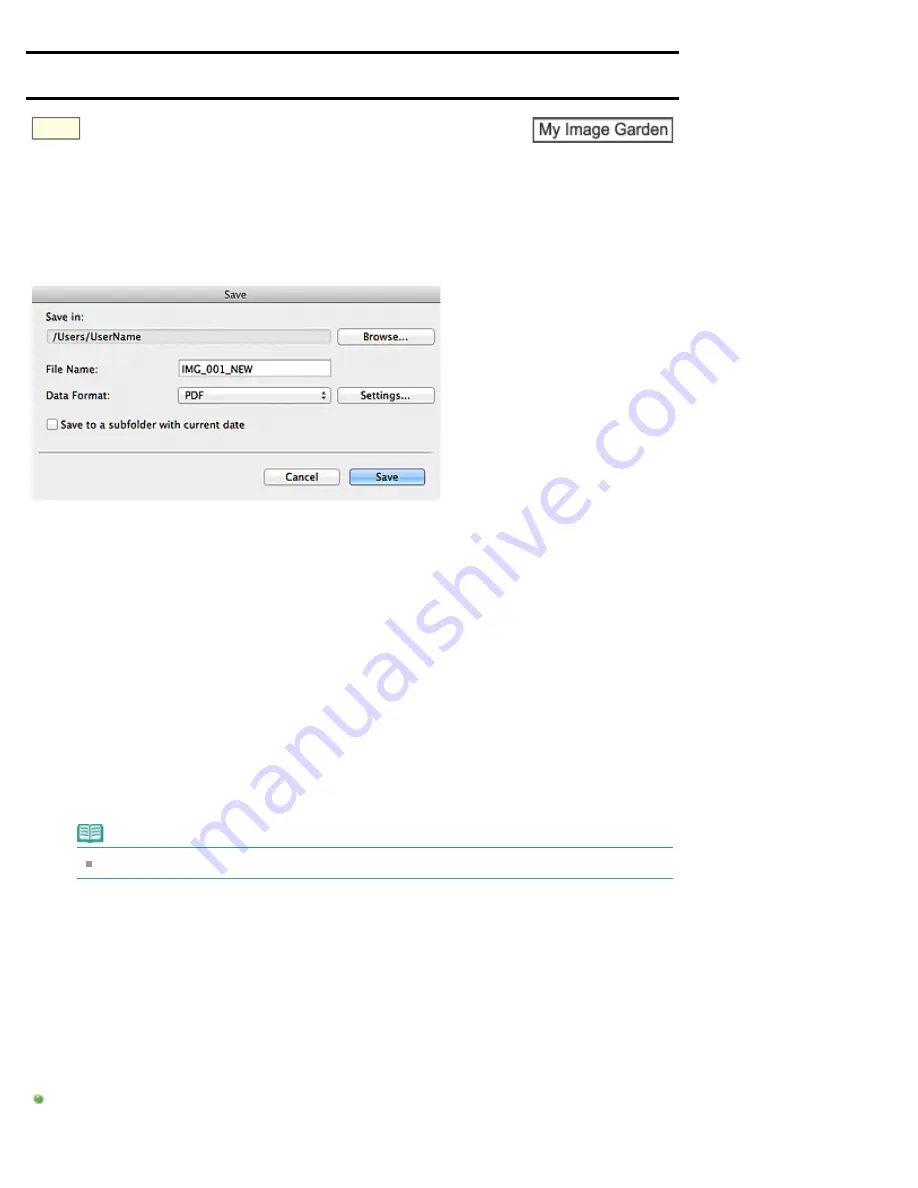
A500
> Save Dialog
(Create/Edit PDF File View)
Save Dialog (Create/Edit PDF File View)
You can make advanced settings for saving created or edited PDF files to a computer.
Click
Save
or
Save All
at the bottom right of the
Create/Edit PDF File
view to display the
Save
dialog.
Save in
You can set the folder in which to save the PDF files. To change the folder, click
Browse...
, then
specify the destination folder.
File Name
You can enter the file name of the image to be saved. When saving each of the images as a separate
file, a sequential number is appended to the names of the second and subsequent files.
Data Format
You can select the data format in which to save the PDF files.
You can save each page as a separate PDF file.
A separate PDF file is also created for each page when multiple pages are selected or when
Save
All
is clicked.
PDF (Multiple Pages)
You can save multiple pages in one PDF file.
Note
PDF (Multiple Pages)
appears when multiple images are selected.
Settings...
The
File Settings
dialog appears and you can make advanced settings for creating PDF files. See
" for the setting procedure.
Save to a subfolder with current date
Select this checkbox to create a current date folder in the folder specified in
Save in
and save scanned
images in it. The folder will be created with a name such as "20XX_01_01" (Year_Month_Date).
If this checkbox is not selected, files are saved directly in the folder specified in
Save in
.
Related Topic
Summary of Contents for PIXMA iP7200 Series
Page 51: ...MA 8726 V1 00 ...
Page 77: ......
Page 109: ...Page top ...
Page 125: ......
Page 129: ...MP 7501 V1 00 ...
Page 152: ...My Art View Page top ...
Page 156: ...Related Topic My Art View Page top ...
Page 164: ...Related Topic My Art View Page top ...
Page 176: ...You can swap images in items Inserting Adjusting Images Related Topic My Art View Page top ...
Page 191: ...Related Topic Correct View Page top ...
Page 200: ...retained Related Topic Calendar View Event View Page top ...
Page 260: ...Page top ...
Page 278: ...Page top ...
Page 287: ...Page top ...
Page 301: ...Page top ...
Page 305: ......
Page 310: ...Related Topic Printing Calendars Advanced Settings Dialog Calendar Page top ...
Page 324: ...Related Topic Registering People s Profiles Page top ...
Page 356: ......
Page 370: ...Correct Enhance Images Window Page top ...
Page 376: ...Special Image Filters Window Page top ...
Page 381: ...Page top ...
Page 426: ...Page top ...
Page 434: ...Page top ...
Page 444: ...Note This printer supports WPA PSK WPA Personal and WPA2 PSK WPA2 Personal Page top ...
Page 461: ...MP 7608 V1 00 ...
Page 464: ...Page top ...
Page 474: ...Page top ...
Page 488: ...Page top ...
Page 490: ...Adjusting Intensity Adjusting Contrast Page top ...
Page 494: ...Adjusting Color Balance Adjusting Brightness Adjusting Intensity Adjusting Contrast Page top ...
Page 500: ...documents Page top ...
Page 506: ...Page top ...
Page 532: ...Page top ...
Page 534: ...Adjusting Brightness Adjusting Intensity Adjusting Contrast Page top ...
Page 539: ...the Page Setup dialog Page top ...
Page 567: ...SA 0154 V1 00 ...
Page 580: ...Page top ...
Page 585: ...In Mac OS X v 10 5 8 Page top ...
Page 593: ...6940 6941 6942 6943 6944 6945 6946 6A81 6B10 6B20 C000 Page top ...
Page 599: ...6940 6941 6942 6943 6944 6945 6946 6A81 6B10 6B20 C000 Page top ...
Page 616: ...Page top ...
Page 618: ...Page top ...
Page 624: ......
Page 626: ......






























