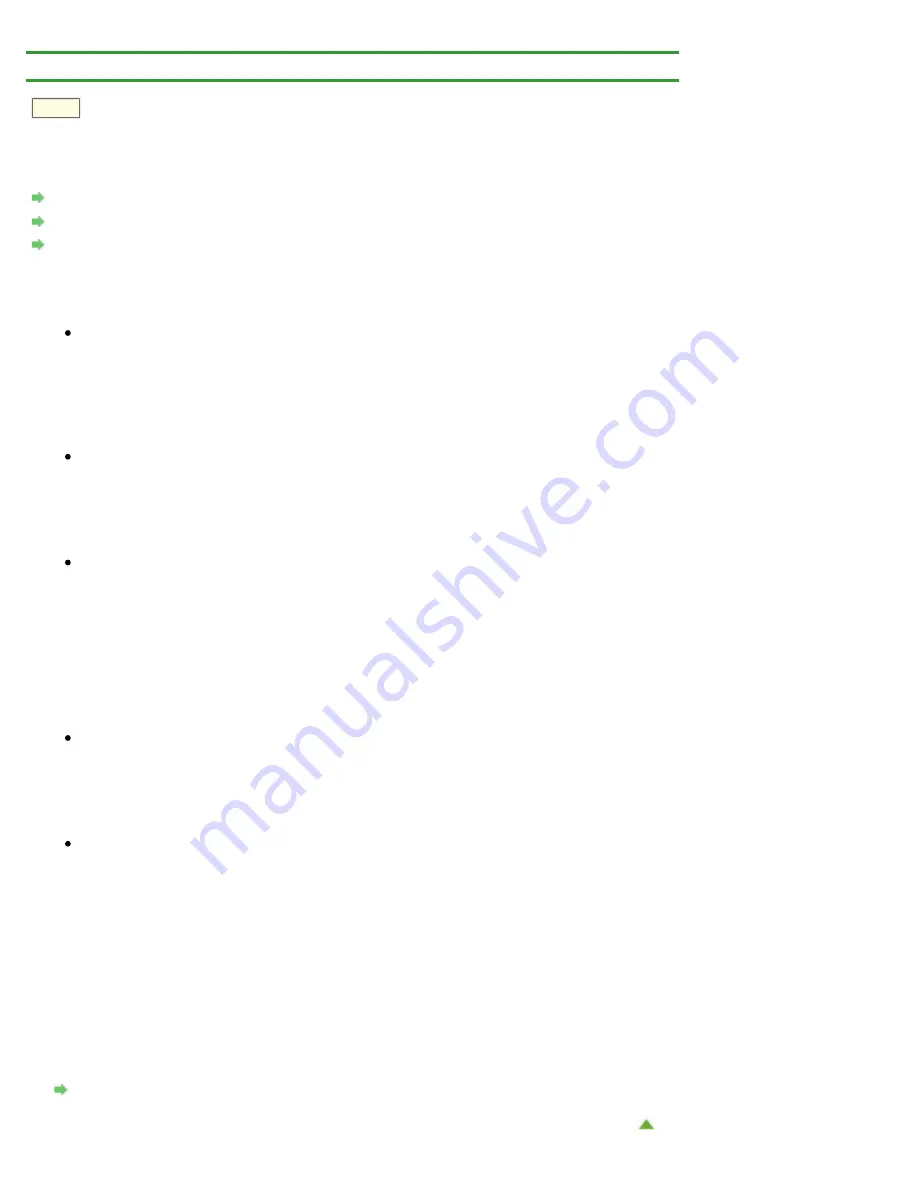
> Cannot Print on the Disc Label
D010
Cannot Print on the Disc Label
Disc Label Printing Does Not Start
Disc Tray Does Not Feed Properly
Disc Label Printing Does Not Start
Check 1: Is the disc tray placed properly?
Open the inner cover (the cover of the disc tray), properly place the disc tray again, then press
the
RESUME/CANCEL
button on the printer.
Use the disc tray supplied with this printer ("J" is on the upper side).
For details on how to place the disc tray, refer to
Check 2: Is the printable disc placed on the disc tray?
Place the printable disc on the disc tray properly, then press the
RESUME/CANCEL
button.
Use the disc tray supplied with this printer ("J" is on the upper side).
For details on how to place the disc tray, refer to
Check 3: If disc label printing stops before it is complete, try the operation again.
If a certain period of time has elapsed while disc label printing is in progress, the printer stops
initializing.
The printer resumes initializing by pressing the
RESUME/CANCEL
button.
Try the operation again following the on-screen instructions.
Disc Tray Does Not Feed Properly
Check 1: Is the disc tray placed properly?
Properly place the disc tray again, then press the
RESUME/CANCEL
button.
Make sure that you are using the disc tray supplied with the printer ("J" is on the upper side).
For details on how to place the disc tray, refer to
Check 2: Unrecognizable printable disc may be placed.
Canon recommends that you use printable discs specially processed to be printed on by an
inkjet printer.
Disc Tray Jammed
Pull out the disc tray gently.
If the disc tray cannot be pulled out, turn the printer off, then turn the printer back on again. The disc
tray will automatically be ejected.
When the disc tray is pulled out, place the disc tray ("J" is on the upper side) again, then retry
printing. Place the printable disc properly referring to
.
If the disc tray is still jammed, check if there is a problem with the printable disc.
Summary of Contents for PIXMA iP7200 Series
Page 51: ...MA 8726 V1 00 ...
Page 77: ......
Page 109: ...Page top ...
Page 125: ......
Page 129: ...MP 7501 V1 00 ...
Page 152: ...My Art View Page top ...
Page 156: ...Related Topic My Art View Page top ...
Page 164: ...Related Topic My Art View Page top ...
Page 176: ...You can swap images in items Inserting Adjusting Images Related Topic My Art View Page top ...
Page 191: ...Related Topic Correct View Page top ...
Page 200: ...retained Related Topic Calendar View Event View Page top ...
Page 260: ...Page top ...
Page 278: ...Page top ...
Page 287: ...Page top ...
Page 301: ...Page top ...
Page 305: ......
Page 310: ...Related Topic Printing Calendars Advanced Settings Dialog Calendar Page top ...
Page 324: ...Related Topic Registering People s Profiles Page top ...
Page 356: ......
Page 370: ...Correct Enhance Images Window Page top ...
Page 376: ...Special Image Filters Window Page top ...
Page 381: ...Page top ...
Page 426: ...Page top ...
Page 434: ...Page top ...
Page 444: ...Note This printer supports WPA PSK WPA Personal and WPA2 PSK WPA2 Personal Page top ...
Page 461: ...MP 7608 V1 00 ...
Page 464: ...Page top ...
Page 474: ...Page top ...
Page 488: ...Page top ...
Page 490: ...Adjusting Intensity Adjusting Contrast Page top ...
Page 494: ...Adjusting Color Balance Adjusting Brightness Adjusting Intensity Adjusting Contrast Page top ...
Page 500: ...documents Page top ...
Page 506: ...Page top ...
Page 532: ...Page top ...
Page 534: ...Adjusting Brightness Adjusting Intensity Adjusting Contrast Page top ...
Page 539: ...the Page Setup dialog Page top ...
Page 567: ...SA 0154 V1 00 ...
Page 580: ...Page top ...
Page 585: ...In Mac OS X v 10 5 8 Page top ...
Page 593: ...6940 6941 6942 6943 6944 6945 6946 6A81 6B10 6B20 C000 Page top ...
Page 599: ...6940 6941 6942 6943 6944 6945 6946 6A81 6B10 6B20 C000 Page top ...
Page 616: ...Page top ...
Page 618: ...Page top ...
Page 624: ......
Page 626: ......



























