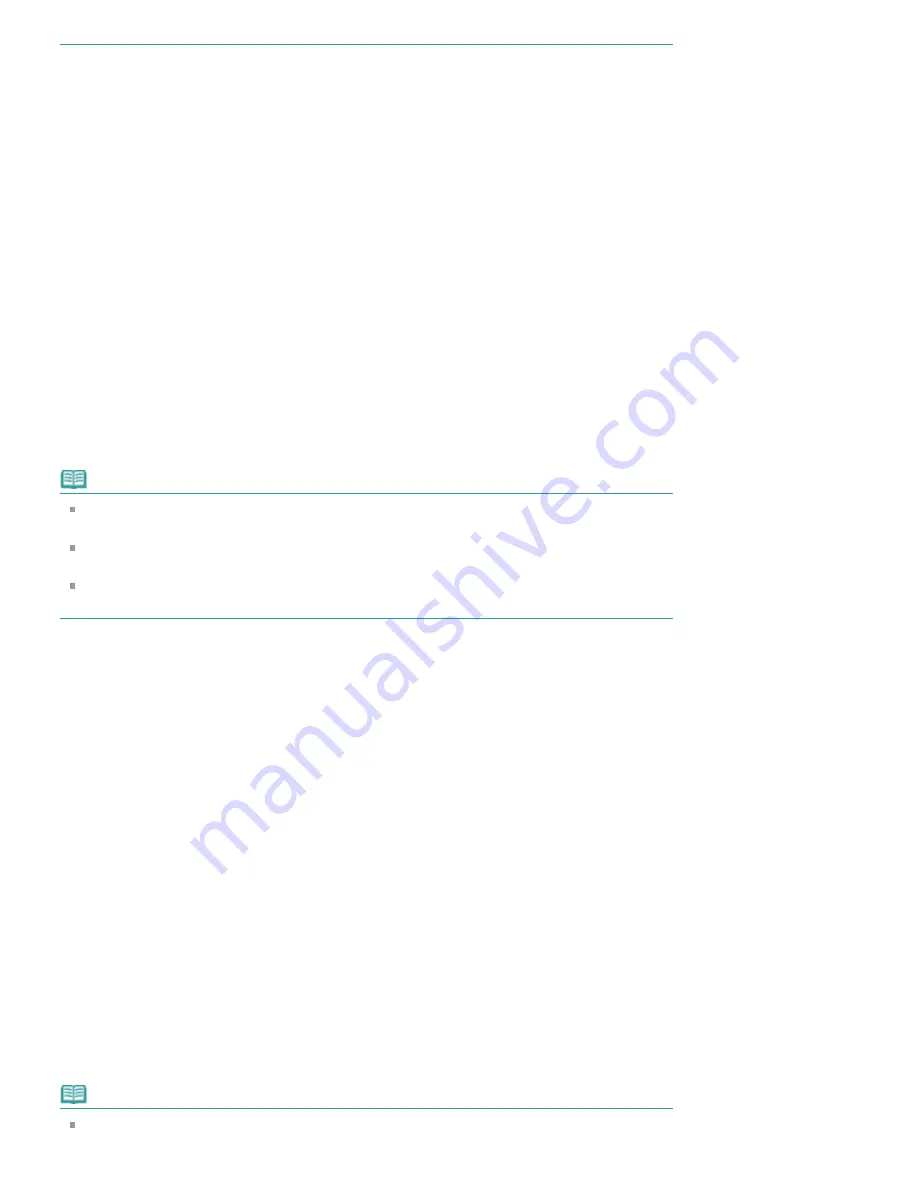
2.
Click
Start Printing
A message confirming the number of print pages is displayed.
After you confirm the number of pages to be printed, and click
Yes
, a print dialog is displayed.
3.
Execute print
Specify the necessary items, and click
.
The documents that are currently displayed are printed.
Print Selected Documents
You can select and print the documents that you want to print.
1.
From
Select Target
, select
Selected Documents
The titles of all documents are displayed in the
Documents to Be Printed
list.
2.
Select the documents to be printed
From the
Documents to Be Printed
list, select and check the title check boxes of the documents to
be printed.
Note
When you select the
Automatically select documents in lower hierarchies.
check box, the
check boxes of all document titles found in the lower hierarchies are selected.
Click
Select All
to select the check boxes of all document titles.
Click
Clear All
to clear the check boxes of all document titles.
Click
Print Preview
to display and check what the print results will look like before you actually
print the document.
3.
Click
Start Printing
A message confirming the number of print pages is displayed.
After you confirm the number of pages to be printed, and click
Yes
, a print dialog is displayed.
4.
Execute print
Specify the necessary items, and click
.
All documents with selected check boxes are printed.
Print My Manual
You can select and print documents registered in My Manual.
For details about My Manual, see "
Registering Documents to My Manual
."
1.
From
Select Target
, select
My Manual
The titles of the documents that have been registered to My Manual are displayed in the
Documents
to Be Printed
list.
2.
Select the documents to be printed
From the
Documents to Be Printed
list, select and check the title check boxes of the documents to
be printed.
Note
Click
Select All
to select the check boxes of all document titles.
Summary of Contents for PIXMA iP7200 Series
Page 51: ...MA 8726 V1 00 ...
Page 77: ......
Page 109: ...Page top ...
Page 125: ......
Page 129: ...MP 7501 V1 00 ...
Page 152: ...My Art View Page top ...
Page 156: ...Related Topic My Art View Page top ...
Page 164: ...Related Topic My Art View Page top ...
Page 176: ...You can swap images in items Inserting Adjusting Images Related Topic My Art View Page top ...
Page 191: ...Related Topic Correct View Page top ...
Page 200: ...retained Related Topic Calendar View Event View Page top ...
Page 260: ...Page top ...
Page 278: ...Page top ...
Page 287: ...Page top ...
Page 301: ...Page top ...
Page 305: ......
Page 310: ...Related Topic Printing Calendars Advanced Settings Dialog Calendar Page top ...
Page 324: ...Related Topic Registering People s Profiles Page top ...
Page 356: ......
Page 370: ...Correct Enhance Images Window Page top ...
Page 376: ...Special Image Filters Window Page top ...
Page 381: ...Page top ...
Page 426: ...Page top ...
Page 434: ...Page top ...
Page 444: ...Note This printer supports WPA PSK WPA Personal and WPA2 PSK WPA2 Personal Page top ...
Page 461: ...MP 7608 V1 00 ...
Page 464: ...Page top ...
Page 474: ...Page top ...
Page 488: ...Page top ...
Page 490: ...Adjusting Intensity Adjusting Contrast Page top ...
Page 494: ...Adjusting Color Balance Adjusting Brightness Adjusting Intensity Adjusting Contrast Page top ...
Page 500: ...documents Page top ...
Page 506: ...Page top ...
Page 532: ...Page top ...
Page 534: ...Adjusting Brightness Adjusting Intensity Adjusting Contrast Page top ...
Page 539: ...the Page Setup dialog Page top ...
Page 567: ...SA 0154 V1 00 ...
Page 580: ...Page top ...
Page 585: ...In Mac OS X v 10 5 8 Page top ...
Page 593: ...6940 6941 6942 6943 6944 6945 6946 6A81 6B10 6B20 C000 Page top ...
Page 599: ...6940 6941 6942 6943 6944 6945 6946 6A81 6B10 6B20 C000 Page top ...
Page 616: ...Page top ...
Page 618: ...Page top ...
Page 624: ......
Page 626: ......






























