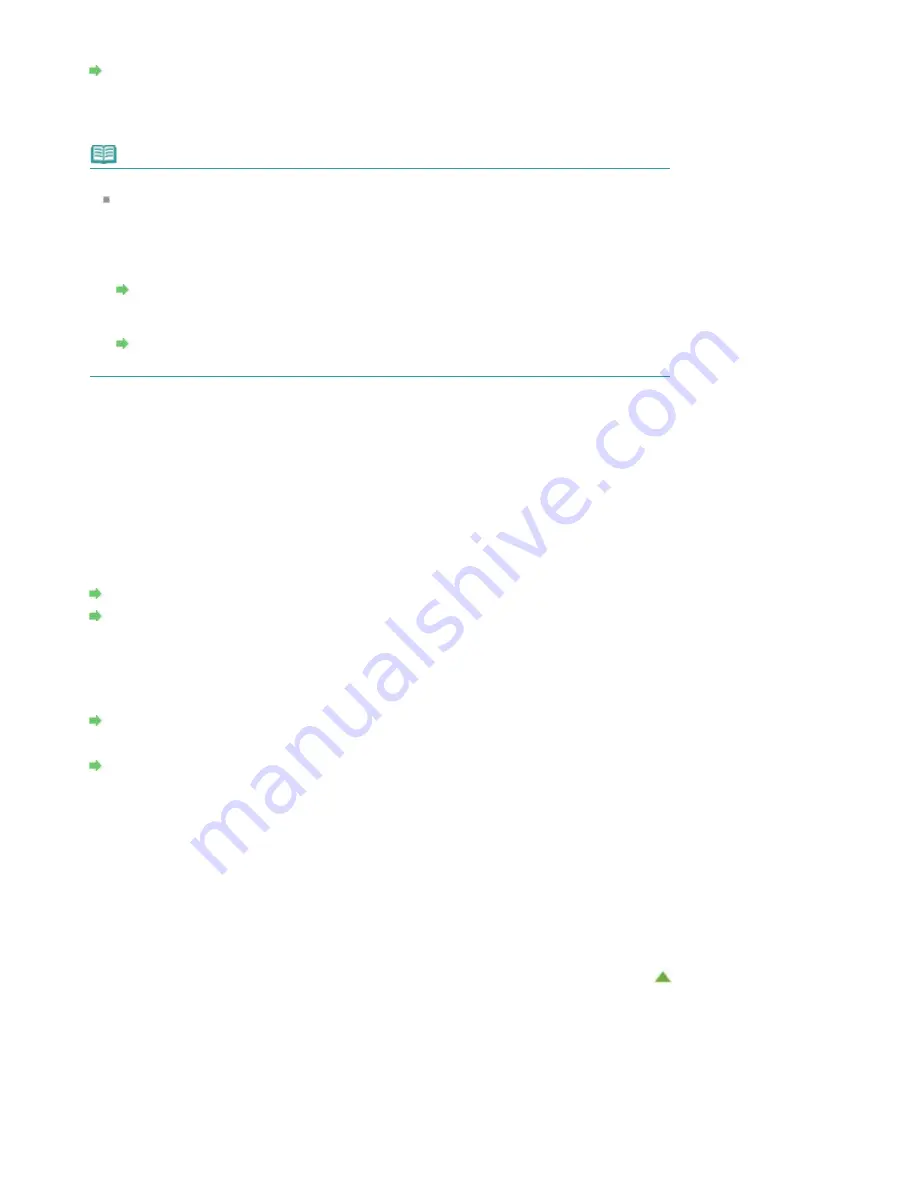
Press to turn the power on or off.
Turning the Printer On and Off
(7)
POWER lamp
Lights white after flashing when the power is turned on.
Note
POWER and Alarm lamps
You can check the status of the printer by the
POWER
and
Alarm
lamps.
-
POWER
lamp is off: The power is off.
-
POWER
lamp lights white: The printer is ready to print.
-
POWER
lamp flashes white: The printer is getting ready to print, or printing is in progress.
-
Alarm
lamp flashes orange: An error has occurred and the printer is not ready to print.
"Alarm Lamp Flashes Orange" in
-
POWER
lamp flashes white and
Alarm
lamp flashes orange alternately: An error that
requires contacting the service center may have occurred.
"POWER Lamp Flashes and Alarm Lamp Flashes Orange Alternately" in
(8)
Alarm lamp
Lights or flashes orange when an error occurs, such as paper-out or ink-out.
(9)
RESUME/CANCEL button
Press to cancel a print job in progress. You can press this button to release from printer error
status and resume printing, after the printer problem is resolved.
(10)
cassette (lower)
Load A4, B5, A5, or Letter-sized plain paper or photo paper and envelopes into the cassette, and
insert it into the printer. Two or more papers of the same size and media type can be loaded at
the same time, which are fed automatically one sheet at a time.
(11)
cassette (upper)
Load 4" x 6" (10 x 15 cm) or 5" x 7" (13 x 18 cm) size photo paper into the cassette, and insert it
into the printer. Two or more papers of the same size and media type can be loaded at the same
time, which are fed automatically one sheet at a time.
The disc tray can be stored in the back of the cassette (upper).
How to Detach / Attach the Disc Tray
(12)
Wi-Fi button/Wi-Fi lamp
Hold down to automatically set up the wireless LAN connection.
Lights or flashes blue to indicate the wireless LAN status.
Lights:
Wireless LAN connection is enabled.
Flashes:
Printing over wireless LAN. While setting up the wireless LAN, the number of flashes indicates
setup status.
Summary of Contents for PIXMA iP7200 Series
Page 51: ...MA 8726 V1 00 ...
Page 77: ......
Page 109: ...Page top ...
Page 125: ......
Page 129: ...MP 7501 V1 00 ...
Page 152: ...My Art View Page top ...
Page 156: ...Related Topic My Art View Page top ...
Page 164: ...Related Topic My Art View Page top ...
Page 176: ...You can swap images in items Inserting Adjusting Images Related Topic My Art View Page top ...
Page 191: ...Related Topic Correct View Page top ...
Page 200: ...retained Related Topic Calendar View Event View Page top ...
Page 260: ...Page top ...
Page 278: ...Page top ...
Page 287: ...Page top ...
Page 301: ...Page top ...
Page 305: ......
Page 310: ...Related Topic Printing Calendars Advanced Settings Dialog Calendar Page top ...
Page 324: ...Related Topic Registering People s Profiles Page top ...
Page 356: ......
Page 370: ...Correct Enhance Images Window Page top ...
Page 376: ...Special Image Filters Window Page top ...
Page 381: ...Page top ...
Page 426: ...Page top ...
Page 434: ...Page top ...
Page 444: ...Note This printer supports WPA PSK WPA Personal and WPA2 PSK WPA2 Personal Page top ...
Page 461: ...MP 7608 V1 00 ...
Page 464: ...Page top ...
Page 474: ...Page top ...
Page 488: ...Page top ...
Page 490: ...Adjusting Intensity Adjusting Contrast Page top ...
Page 494: ...Adjusting Color Balance Adjusting Brightness Adjusting Intensity Adjusting Contrast Page top ...
Page 500: ...documents Page top ...
Page 506: ...Page top ...
Page 532: ...Page top ...
Page 534: ...Adjusting Brightness Adjusting Intensity Adjusting Contrast Page top ...
Page 539: ...the Page Setup dialog Page top ...
Page 567: ...SA 0154 V1 00 ...
Page 580: ...Page top ...
Page 585: ...In Mac OS X v 10 5 8 Page top ...
Page 593: ...6940 6941 6942 6943 6944 6945 6946 6A81 6B10 6B20 C000 Page top ...
Page 599: ...6940 6941 6942 6943 6944 6945 6946 6A81 6B10 6B20 C000 Page top ...
Page 616: ...Page top ...
Page 618: ...Page top ...
Page 624: ......
Page 626: ......
















































