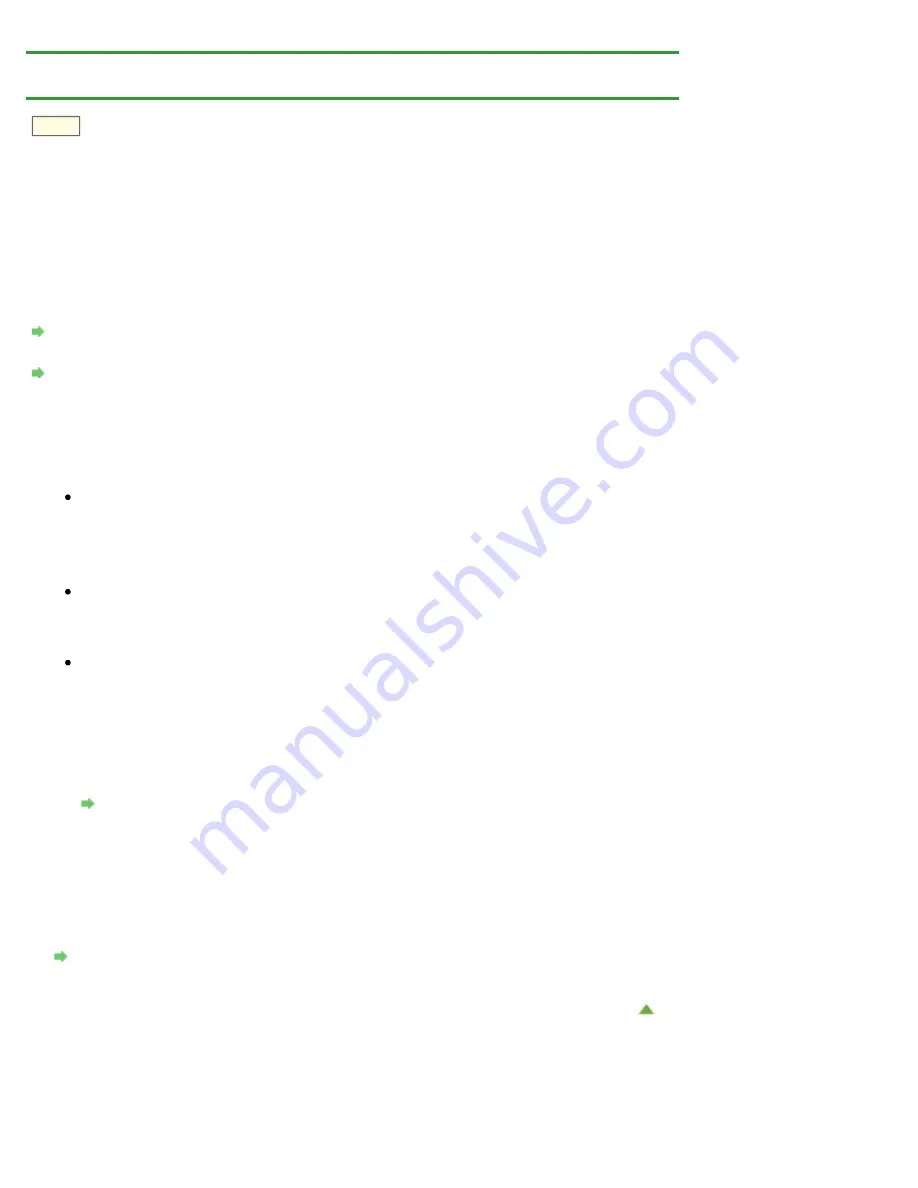
Problems with Network Communication
>
Problems with the Printer While Using
> Cannot Use the Printer on Replacing an Access Point or Changing Its settings
U046
Cannot Use the Printer on Replacing an Access Point or
Changing Its settings
When you replace an access point, perform network setup of the printer again.
To perform network setup again, access our web site through the Internet and download the latest
MiniMasterSetup for your model.
If the problem is not resolved, see below.
Cannot Communicate with the Printer After Applying MAC/IP Address Filtering or Entering a
WEP/WPA/WPA2 Key to the Access Point
When Encryption Is Enabled, Cannot Communicate With the Printer After the Encryption Type Was
Cannot Communicate with the Printer After Applying MAC/IP Address Filtering or Entering a
WEP/WPA/WPA2 Key to the Access Point
Check 1: Confirm the access point setting.
Refer to the instruction manual provided with the access point or contact its manufacturer to
confirm the access point setting. Make sure that the computer and the access point can
communicate with each other under this setting.
Check 2: If you are performing MAC address filtering or IP address filtering at the
access point, confirm that the MAC address or IP address for both the computer
or the network device and the printer are registered.
Check 3: If you are using a WEP/WPA/WPA2 key, make sure that the key for the
computer or the network device and the printer matches that set to the access
point.
Besides the WEP key itself, the key length, key format, the key ID to use, and the authentication
method must match among the printer, the access point, and the computer.
Normally, select
Auto
for the authentication method. If you want to specify the method
manually, select
Open System
or
Shared Key
according to the setting of the access point.
When Encryption Is Enabled, Cannot Communicate With the Printer After the Encryption
Type Was Switched on the Access Point
If the printer cannot communicate with the computer after the encryption type of the printer was
switched, make sure that encryption types for the computer and the access point matches that set to
the printer.
Cannot Communicate with the Printer After Applying MAC/IP Address Filtering or Entering a
Summary of Contents for PIXMA iP7200 Series
Page 51: ...MA 8726 V1 00 ...
Page 77: ......
Page 109: ...Page top ...
Page 125: ......
Page 129: ...MP 7501 V1 00 ...
Page 152: ...My Art View Page top ...
Page 156: ...Related Topic My Art View Page top ...
Page 164: ...Related Topic My Art View Page top ...
Page 176: ...You can swap images in items Inserting Adjusting Images Related Topic My Art View Page top ...
Page 191: ...Related Topic Correct View Page top ...
Page 200: ...retained Related Topic Calendar View Event View Page top ...
Page 260: ...Page top ...
Page 278: ...Page top ...
Page 287: ...Page top ...
Page 301: ...Page top ...
Page 305: ......
Page 310: ...Related Topic Printing Calendars Advanced Settings Dialog Calendar Page top ...
Page 324: ...Related Topic Registering People s Profiles Page top ...
Page 356: ......
Page 370: ...Correct Enhance Images Window Page top ...
Page 376: ...Special Image Filters Window Page top ...
Page 381: ...Page top ...
Page 426: ...Page top ...
Page 434: ...Page top ...
Page 444: ...Note This printer supports WPA PSK WPA Personal and WPA2 PSK WPA2 Personal Page top ...
Page 461: ...MP 7608 V1 00 ...
Page 464: ...Page top ...
Page 474: ...Page top ...
Page 488: ...Page top ...
Page 490: ...Adjusting Intensity Adjusting Contrast Page top ...
Page 494: ...Adjusting Color Balance Adjusting Brightness Adjusting Intensity Adjusting Contrast Page top ...
Page 500: ...documents Page top ...
Page 506: ...Page top ...
Page 532: ...Page top ...
Page 534: ...Adjusting Brightness Adjusting Intensity Adjusting Contrast Page top ...
Page 539: ...the Page Setup dialog Page top ...
Page 567: ...SA 0154 V1 00 ...
Page 580: ...Page top ...
Page 585: ...In Mac OS X v 10 5 8 Page top ...
Page 593: ...6940 6941 6942 6943 6944 6945 6946 6A81 6B10 6B20 C000 Page top ...
Page 599: ...6940 6941 6942 6943 6944 6945 6946 6A81 6B10 6B20 C000 Page top ...
Page 616: ...Page top ...
Page 618: ...Page top ...
Page 624: ......
Page 626: ......
















































