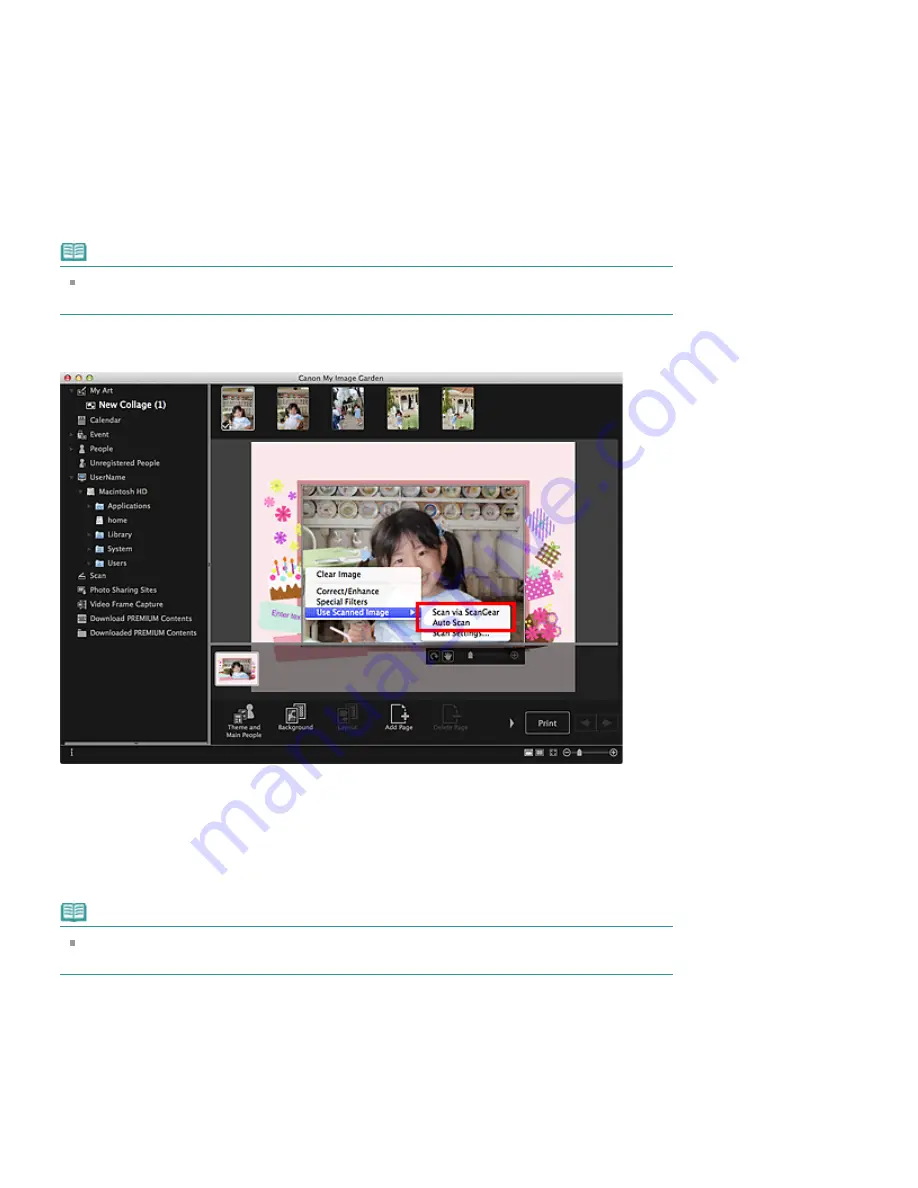
Scanning and Inserting Images
You can scan and insert your favorite photos, etc. into your items. You can scan with simple steps or by
using ScanGear (scanner driver).
1.
Place the item on the platen.
2.
In the Edit area of the
My Art
view, control-click an image, a layout frame or the
background, then select
Use Scanned Image
from the displayed menu.
Note
To insert a scanned image into the background, place a checkmark beside
Photo
in the
Select
Background
dialog.
3.
From the
Use Scanned Image
menu, click
Scan via ScanGear
or
Auto Scan
.
When
Scan via ScanGear
is selected
The ScanGear screen appears. You can scan in the mode you want to use.
See the corresponding page of
On-screen Manual
for details on scanning.
When
Auto Scan
is selected
Scanning starts. Items are detected automatically.
Note
To specify the scan/save settings, click
Scan Settings...
from the
Use Scanned Image
menu.
See the corresponding page of
On-screen Manual
for setting procedure.
Adjusting Images
You can change the angle, position and size of the images inserted in your item. You can also enhance
images by adjusting the image brightness and contrast or by using special filters.
Changing Angle, Position and Size of Images
Summary of Contents for PIXMA iP7200 Series
Page 51: ...MA 8726 V1 00 ...
Page 77: ......
Page 109: ...Page top ...
Page 125: ......
Page 129: ...MP 7501 V1 00 ...
Page 152: ...My Art View Page top ...
Page 156: ...Related Topic My Art View Page top ...
Page 164: ...Related Topic My Art View Page top ...
Page 176: ...You can swap images in items Inserting Adjusting Images Related Topic My Art View Page top ...
Page 191: ...Related Topic Correct View Page top ...
Page 200: ...retained Related Topic Calendar View Event View Page top ...
Page 260: ...Page top ...
Page 278: ...Page top ...
Page 287: ...Page top ...
Page 301: ...Page top ...
Page 305: ......
Page 310: ...Related Topic Printing Calendars Advanced Settings Dialog Calendar Page top ...
Page 324: ...Related Topic Registering People s Profiles Page top ...
Page 356: ......
Page 370: ...Correct Enhance Images Window Page top ...
Page 376: ...Special Image Filters Window Page top ...
Page 381: ...Page top ...
Page 426: ...Page top ...
Page 434: ...Page top ...
Page 444: ...Note This printer supports WPA PSK WPA Personal and WPA2 PSK WPA2 Personal Page top ...
Page 461: ...MP 7608 V1 00 ...
Page 464: ...Page top ...
Page 474: ...Page top ...
Page 488: ...Page top ...
Page 490: ...Adjusting Intensity Adjusting Contrast Page top ...
Page 494: ...Adjusting Color Balance Adjusting Brightness Adjusting Intensity Adjusting Contrast Page top ...
Page 500: ...documents Page top ...
Page 506: ...Page top ...
Page 532: ...Page top ...
Page 534: ...Adjusting Brightness Adjusting Intensity Adjusting Contrast Page top ...
Page 539: ...the Page Setup dialog Page top ...
Page 567: ...SA 0154 V1 00 ...
Page 580: ...Page top ...
Page 585: ...In Mac OS X v 10 5 8 Page top ...
Page 593: ...6940 6941 6942 6943 6944 6945 6946 6A81 6B10 6B20 C000 Page top ...
Page 599: ...6940 6941 6942 6943 6944 6945 6946 6A81 6B10 6B20 C000 Page top ...
Page 616: ...Page top ...
Page 618: ...Page top ...
Page 624: ......
Page 626: ......
















































