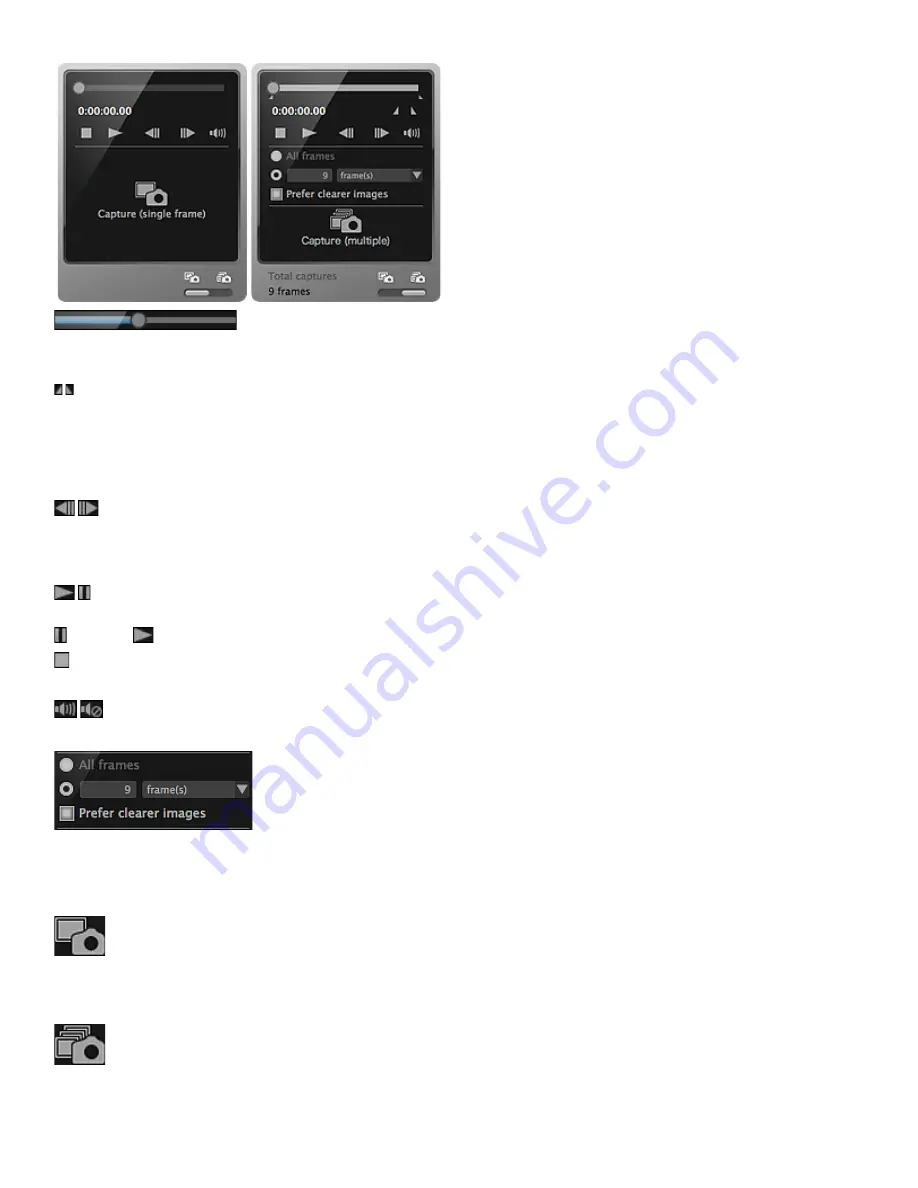
Capture (single frame)
Panel
Capture (multiple)
Panel
(Playback Slider)
Displays the video playback progress. The current playback time appears below the slider.
You can drag the slider to move the video forward or backward.
(Start Time of Capture Range)/(End Time of Capture Range)
You can specify the range from which to automatically capture multiple images.
When you click it at the playback position you want to set as the start/end time, the mark (of the button)
below the playback slider moves to the clicked position. You can also specify the start/end time by
moving this mark.
Place the cursor over the mark to display the start/end time.
(Frame Backward)/(Frame Advance)
Reverses/advances a video one frame at a time with each click.
If clicked during playback, the video pauses.
Click and hold to reverse/advance frames consecutively.
(Playback)/(Pause)
Plays or pauses the video.
(Pause) or
(Playback) appears while a video is playing or stopped, respectively.
(Stop)
Stops the video.
(Mute)/(Unmute)
Switches audio OFF/ON.
(Capture Settings)
You can set the number of still images to be captured.
You can select
All frames
,
frame(s)
,
sec. int.
or
frame int.
. When
frame(s)
,
sec. int.
or
frame int.
is
selected, you can also enter the number of total frames, second interval or frame interval, respectively.
Select the
Prefer clearer images
checkbox to automatically capture less blurry images.
Capture (single frame)
Captures the frame displayed in preview as a still image. Captured still images appear in the Captured
Images area.
You can also capture from a playing video.
Capture (multiple)
You can capture multiple still images between the start and end time specified as the capture range,
according to the capture conditions. Captured still images appear in the Captured Images area.
You can also capture from a playing video.
Summary of Contents for PIXMA iP7200 Series
Page 51: ...MA 8726 V1 00 ...
Page 77: ......
Page 109: ...Page top ...
Page 125: ......
Page 129: ...MP 7501 V1 00 ...
Page 152: ...My Art View Page top ...
Page 156: ...Related Topic My Art View Page top ...
Page 164: ...Related Topic My Art View Page top ...
Page 176: ...You can swap images in items Inserting Adjusting Images Related Topic My Art View Page top ...
Page 191: ...Related Topic Correct View Page top ...
Page 200: ...retained Related Topic Calendar View Event View Page top ...
Page 260: ...Page top ...
Page 278: ...Page top ...
Page 287: ...Page top ...
Page 301: ...Page top ...
Page 305: ......
Page 310: ...Related Topic Printing Calendars Advanced Settings Dialog Calendar Page top ...
Page 324: ...Related Topic Registering People s Profiles Page top ...
Page 356: ......
Page 370: ...Correct Enhance Images Window Page top ...
Page 376: ...Special Image Filters Window Page top ...
Page 381: ...Page top ...
Page 426: ...Page top ...
Page 434: ...Page top ...
Page 444: ...Note This printer supports WPA PSK WPA Personal and WPA2 PSK WPA2 Personal Page top ...
Page 461: ...MP 7608 V1 00 ...
Page 464: ...Page top ...
Page 474: ...Page top ...
Page 488: ...Page top ...
Page 490: ...Adjusting Intensity Adjusting Contrast Page top ...
Page 494: ...Adjusting Color Balance Adjusting Brightness Adjusting Intensity Adjusting Contrast Page top ...
Page 500: ...documents Page top ...
Page 506: ...Page top ...
Page 532: ...Page top ...
Page 534: ...Adjusting Brightness Adjusting Intensity Adjusting Contrast Page top ...
Page 539: ...the Page Setup dialog Page top ...
Page 567: ...SA 0154 V1 00 ...
Page 580: ...Page top ...
Page 585: ...In Mac OS X v 10 5 8 Page top ...
Page 593: ...6940 6941 6942 6943 6944 6945 6946 6A81 6B10 6B20 C000 Page top ...
Page 599: ...6940 6941 6942 6943 6944 6945 6946 6A81 6B10 6B20 C000 Page top ...
Page 616: ...Page top ...
Page 618: ...Page top ...
Page 624: ......
Page 626: ......
















































