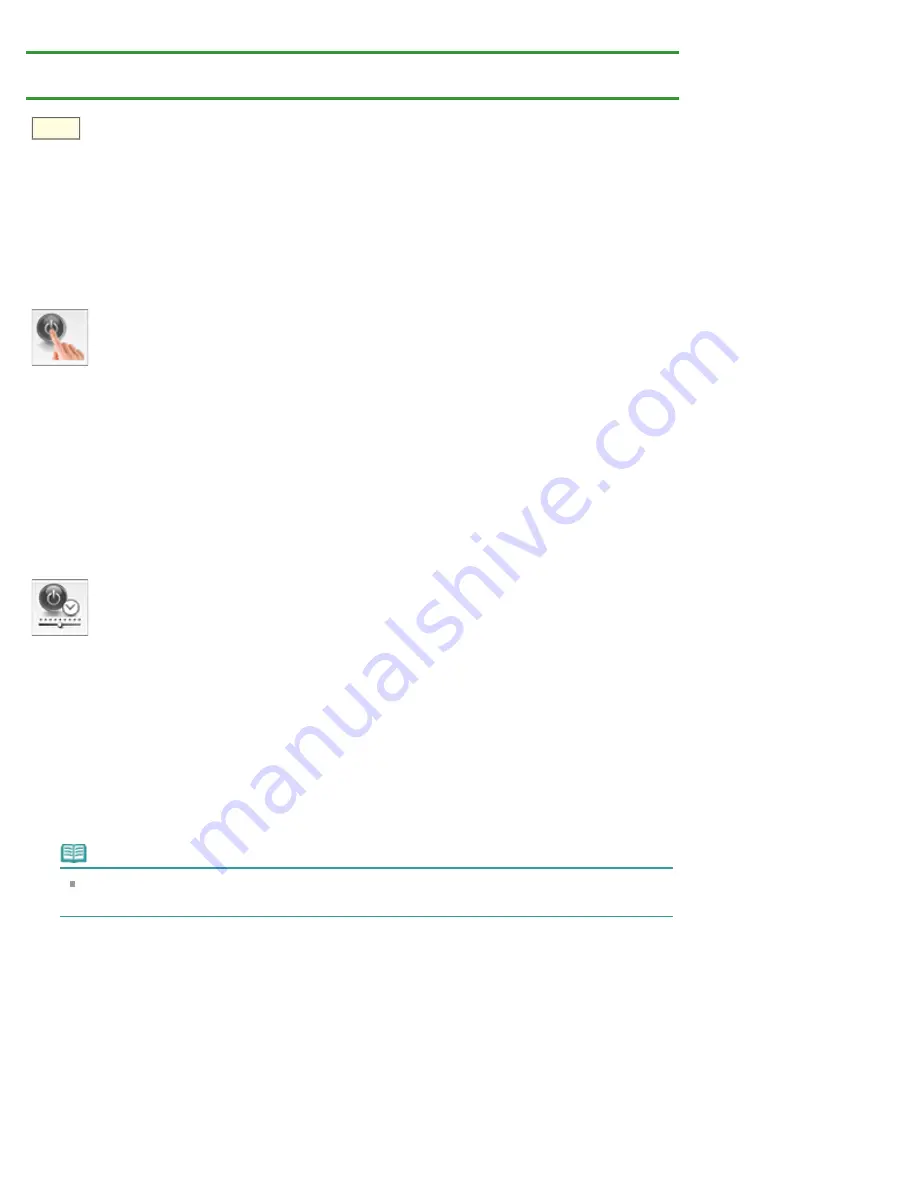
P414
Changing Printer Settings from Your
> Managing the Printer Power
Managing the Printer Power
This function allows you to manage the printer power from the printer driver.
The procedure for managing the printer power is as follows:
Power Off
The
Power Off
function turns off the printer. When you use this function, you will not be able to turn the
printer on from the printer driver.
1.
Select
Power Settings
from the pop-up menu on the
2.
Execute power off
Click
Power Off
, and when the confirmation message appears, click
OK
.
The printer power switches off.
Auto Power
Auto Power
allows you to set
Auto Power On
and
Auto Power Off
.
The
Auto Power On
function automatically turns on the printer when data is received.
The
Auto Power Off
function automatically turns off the printer when there are no operations from the
printer driver or the printer for a specified period of time.
1.
Select
Power Settings
from the pop-up menu on the
2.
Check that the printer is on, and then click
Auto Power
A dialog appears.
Note
If the printer is off or if communication between the printer and the computer is disabled, an error
message may appear because the computer cannot collect the printer status.
3.
If necessary, complete the following settings:
Auto Power On
Specifying
Enable
from the list will turn the printer on upon receipt of print data.
Auto Power Off
Specify the time from the list. When this time lapses without any operations from the printer driver or
the printer, the printer is turned off automatically.
Apply the settings
Summary of Contents for PIXMA iP7200 Series
Page 51: ...MA 8726 V1 00 ...
Page 77: ......
Page 109: ...Page top ...
Page 125: ......
Page 129: ...MP 7501 V1 00 ...
Page 152: ...My Art View Page top ...
Page 156: ...Related Topic My Art View Page top ...
Page 164: ...Related Topic My Art View Page top ...
Page 176: ...You can swap images in items Inserting Adjusting Images Related Topic My Art View Page top ...
Page 191: ...Related Topic Correct View Page top ...
Page 200: ...retained Related Topic Calendar View Event View Page top ...
Page 260: ...Page top ...
Page 278: ...Page top ...
Page 287: ...Page top ...
Page 301: ...Page top ...
Page 305: ......
Page 310: ...Related Topic Printing Calendars Advanced Settings Dialog Calendar Page top ...
Page 324: ...Related Topic Registering People s Profiles Page top ...
Page 356: ......
Page 370: ...Correct Enhance Images Window Page top ...
Page 376: ...Special Image Filters Window Page top ...
Page 381: ...Page top ...
Page 426: ...Page top ...
Page 434: ...Page top ...
Page 444: ...Note This printer supports WPA PSK WPA Personal and WPA2 PSK WPA2 Personal Page top ...
Page 461: ...MP 7608 V1 00 ...
Page 464: ...Page top ...
Page 474: ...Page top ...
Page 488: ...Page top ...
Page 490: ...Adjusting Intensity Adjusting Contrast Page top ...
Page 494: ...Adjusting Color Balance Adjusting Brightness Adjusting Intensity Adjusting Contrast Page top ...
Page 500: ...documents Page top ...
Page 506: ...Page top ...
Page 532: ...Page top ...
Page 534: ...Adjusting Brightness Adjusting Intensity Adjusting Contrast Page top ...
Page 539: ...the Page Setup dialog Page top ...
Page 567: ...SA 0154 V1 00 ...
Page 580: ...Page top ...
Page 585: ...In Mac OS X v 10 5 8 Page top ...
Page 593: ...6940 6941 6942 6943 6944 6945 6946 6A81 6B10 6B20 C000 Page top ...
Page 599: ...6940 6941 6942 6943 6944 6945 6946 6A81 6B10 6B20 C000 Page top ...
Page 616: ...Page top ...
Page 618: ...Page top ...
Page 624: ......
Page 626: ......
















































