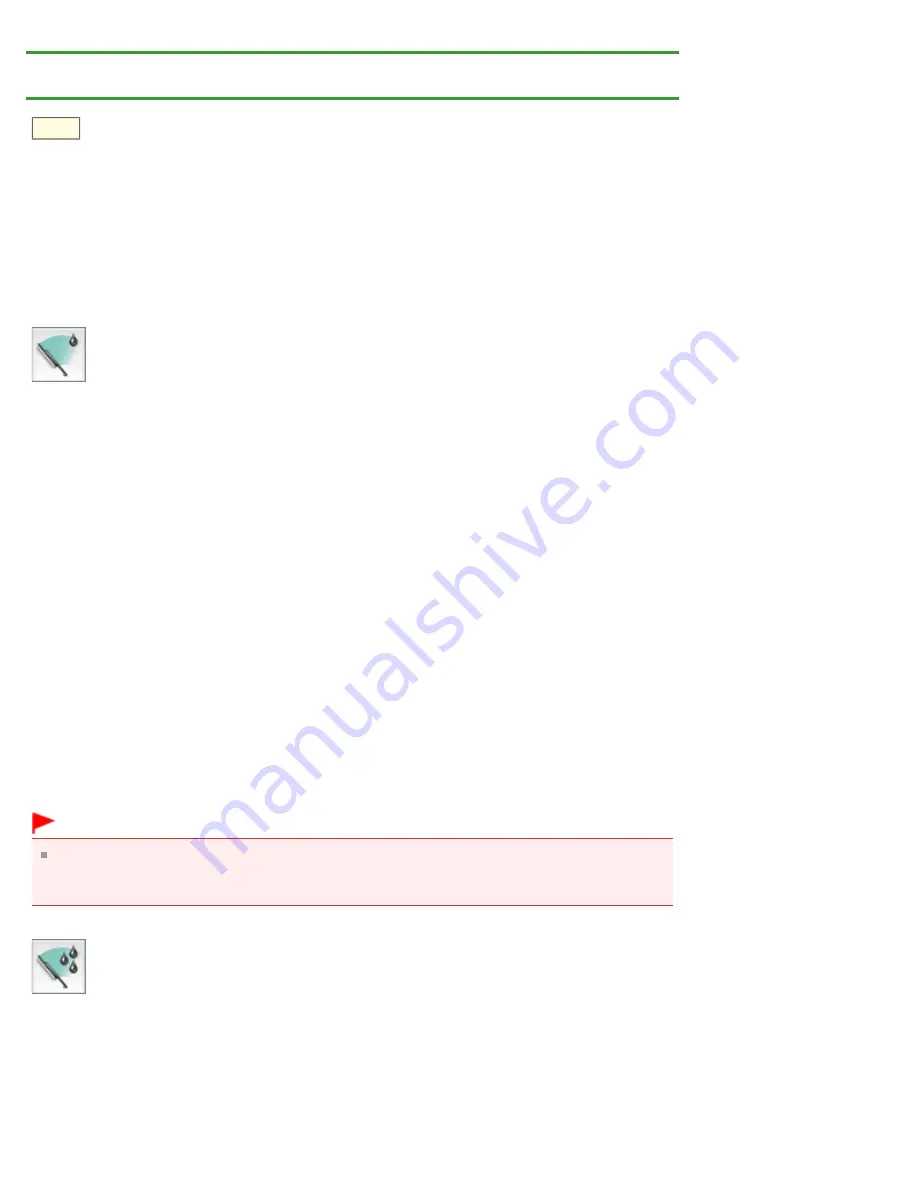
P026
Performing Maintenance from a Computer
> Cleaning the
Print Heads from Your Computer
Cleaning the Print Heads from Your Computer
The print head cleaning function allows you to clear up clogged print head nozzle. Perform print head
cleaning if printing is faint or a specific color fails to print, even though there is enough ink.
The procedure for cleaning the print head is as follows:
Cleaning
1.
Select
Cleaning
from the pop-up menu on the
2.
Click the
Cleaning
icon
When the dialog opens, select the ink group for which cleaning is to be performed.
Click
Initial Check Items
to display the items you need to check before performing cleaning.
3.
Execute cleaning
Make sure that the printer is on and then click
OK
.
Print head cleaning starts.
4.
Complete cleaning
The
Nozzle Check
dialog opens after the confirmation message.
5.
Check the results
To check whether the print quality has improved, click
Print Check Pattern
. To cancel the check
process, click
Cancel
.
If cleaning the head once does not resolve the print head problem, clean it once more.
Important
Cleaning
consumes a small amount of ink.
Cleaning the print head frequently will rapidly deplete your printer's ink supply. Consequently, perform
cleaning only when necessary.
Deep Cleaning
Deep Cleaning
is more thorough than cleaning. Perform deep cleaning when two
Cleaning
attempts do
not resolve the print head problem.
1.
Select
Cleaning
from the pop-up menu on the
2.
Click the
Deep Cleaning
icon
Summary of Contents for PIXMA iP7200 Series
Page 51: ...MA 8726 V1 00 ...
Page 77: ......
Page 109: ...Page top ...
Page 125: ......
Page 129: ...MP 7501 V1 00 ...
Page 152: ...My Art View Page top ...
Page 156: ...Related Topic My Art View Page top ...
Page 164: ...Related Topic My Art View Page top ...
Page 176: ...You can swap images in items Inserting Adjusting Images Related Topic My Art View Page top ...
Page 191: ...Related Topic Correct View Page top ...
Page 200: ...retained Related Topic Calendar View Event View Page top ...
Page 260: ...Page top ...
Page 278: ...Page top ...
Page 287: ...Page top ...
Page 301: ...Page top ...
Page 305: ......
Page 310: ...Related Topic Printing Calendars Advanced Settings Dialog Calendar Page top ...
Page 324: ...Related Topic Registering People s Profiles Page top ...
Page 356: ......
Page 370: ...Correct Enhance Images Window Page top ...
Page 376: ...Special Image Filters Window Page top ...
Page 381: ...Page top ...
Page 426: ...Page top ...
Page 434: ...Page top ...
Page 444: ...Note This printer supports WPA PSK WPA Personal and WPA2 PSK WPA2 Personal Page top ...
Page 461: ...MP 7608 V1 00 ...
Page 464: ...Page top ...
Page 474: ...Page top ...
Page 488: ...Page top ...
Page 490: ...Adjusting Intensity Adjusting Contrast Page top ...
Page 494: ...Adjusting Color Balance Adjusting Brightness Adjusting Intensity Adjusting Contrast Page top ...
Page 500: ...documents Page top ...
Page 506: ...Page top ...
Page 532: ...Page top ...
Page 534: ...Adjusting Brightness Adjusting Intensity Adjusting Contrast Page top ...
Page 539: ...the Page Setup dialog Page top ...
Page 567: ...SA 0154 V1 00 ...
Page 580: ...Page top ...
Page 585: ...In Mac OS X v 10 5 8 Page top ...
Page 593: ...6940 6941 6942 6943 6944 6945 6946 6A81 6B10 6B20 C000 Page top ...
Page 599: ...6940 6941 6942 6943 6944 6945 6946 6A81 6B10 6B20 C000 Page top ...
Page 616: ...Page top ...
Page 618: ...Page top ...
Page 624: ......
Page 626: ......






























