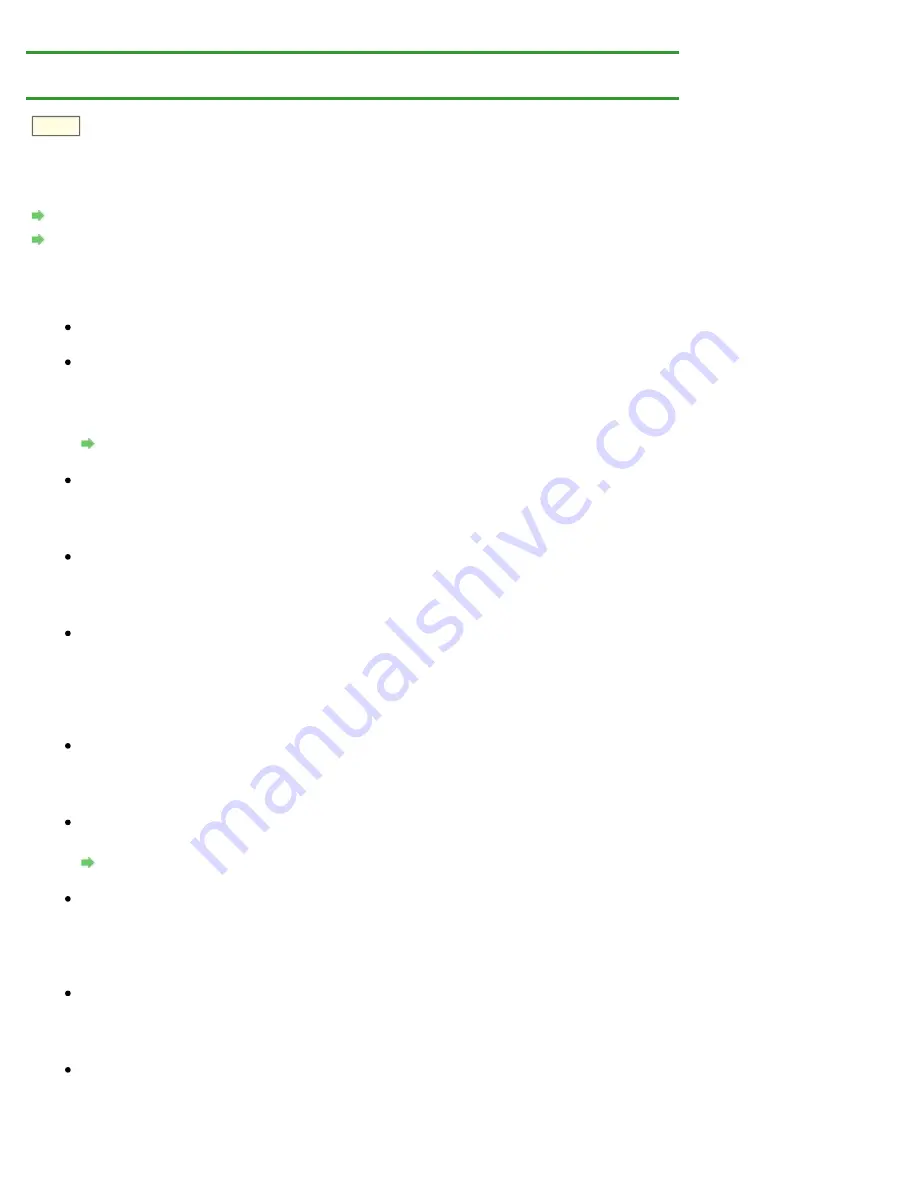
Problems with Network Communication
>
Problems with the Printer While Using
> The Printer Stopped Working Suddenly
N042
The Printer Stopped Working Suddenly
Cannot Communicate with the Printer over the Wireless LAN
Cannot Print from a Computer Connected to the Network
Cannot Communicate with the Printer over the Wireless LAN
Check 1: Make sure that the printer is turned on.
Check 2: Make sure that the network settings in the printer are identical with those
of the access point.
Refer to the instruction manual provided with the access point or contact its manufacturer to
check the access point settings, and then modify the printer settings.
Check 3: Make sure that the printer is not place as far away from the access point.
The access point is located indoors within the effective range for wireless communication.
Locate the printer within 164 ft. / 50 m from the access point.
Check 4: Make sure that there is no obstruction.
Wireless communication between different rooms or floors is generally poor. Adjust the location
of the devices.
Check 5: Make sure that there is no source of radio wave interference in your
vicinity.
There may be a device such as a microwave oven using the same frequency bandwidth as the
wireless station. Place the wireless devices as far away from the interference source as
possible.
Check 6: Make sure that the network settings of the computer are correct.
For the procedures to connect a network device to the computer and set them up, refer to the
instruction manual of your network device or contact its manufacturer.
Check 7: Make sure that the radio status is good and adjust the installation
positions while monitoring the radio status with IJ Network Tool.
Monitoring Wireless Network Status
Check 8: Make sure that the valid wireless channel is used.
The wireless channel to be used may be limited depending on wireless network devices
installed in the computer. Refer to the instruction manual provided with your computer or your
wireless network device to specify the valid wireless channel.
Check 9: Make sure that the channel set to the access point is valid to
communicate with the computer, confirmed in Check 8.
If not, change the channel set to the access point.
Check 10: Make sure that the firewall of the security software is disabled.
If the firewall function of your security software is turned on, a message may appear warning
that Canon software is attempting to access the network. If the warning message appears, set
Summary of Contents for PIXMA iP7200 Series
Page 51: ...MA 8726 V1 00 ...
Page 77: ......
Page 109: ...Page top ...
Page 125: ......
Page 129: ...MP 7501 V1 00 ...
Page 152: ...My Art View Page top ...
Page 156: ...Related Topic My Art View Page top ...
Page 164: ...Related Topic My Art View Page top ...
Page 176: ...You can swap images in items Inserting Adjusting Images Related Topic My Art View Page top ...
Page 191: ...Related Topic Correct View Page top ...
Page 200: ...retained Related Topic Calendar View Event View Page top ...
Page 260: ...Page top ...
Page 278: ...Page top ...
Page 287: ...Page top ...
Page 301: ...Page top ...
Page 305: ......
Page 310: ...Related Topic Printing Calendars Advanced Settings Dialog Calendar Page top ...
Page 324: ...Related Topic Registering People s Profiles Page top ...
Page 356: ......
Page 370: ...Correct Enhance Images Window Page top ...
Page 376: ...Special Image Filters Window Page top ...
Page 381: ...Page top ...
Page 426: ...Page top ...
Page 434: ...Page top ...
Page 444: ...Note This printer supports WPA PSK WPA Personal and WPA2 PSK WPA2 Personal Page top ...
Page 461: ...MP 7608 V1 00 ...
Page 464: ...Page top ...
Page 474: ...Page top ...
Page 488: ...Page top ...
Page 490: ...Adjusting Intensity Adjusting Contrast Page top ...
Page 494: ...Adjusting Color Balance Adjusting Brightness Adjusting Intensity Adjusting Contrast Page top ...
Page 500: ...documents Page top ...
Page 506: ...Page top ...
Page 532: ...Page top ...
Page 534: ...Adjusting Brightness Adjusting Intensity Adjusting Contrast Page top ...
Page 539: ...the Page Setup dialog Page top ...
Page 567: ...SA 0154 V1 00 ...
Page 580: ...Page top ...
Page 585: ...In Mac OS X v 10 5 8 Page top ...
Page 593: ...6940 6941 6942 6943 6944 6945 6946 6A81 6B10 6B20 C000 Page top ...
Page 599: ...6940 6941 6942 6943 6944 6945 6946 6A81 6B10 6B20 C000 Page top ...
Page 616: ...Page top ...
Page 618: ...Page top ...
Page 624: ......
Page 626: ......
















































