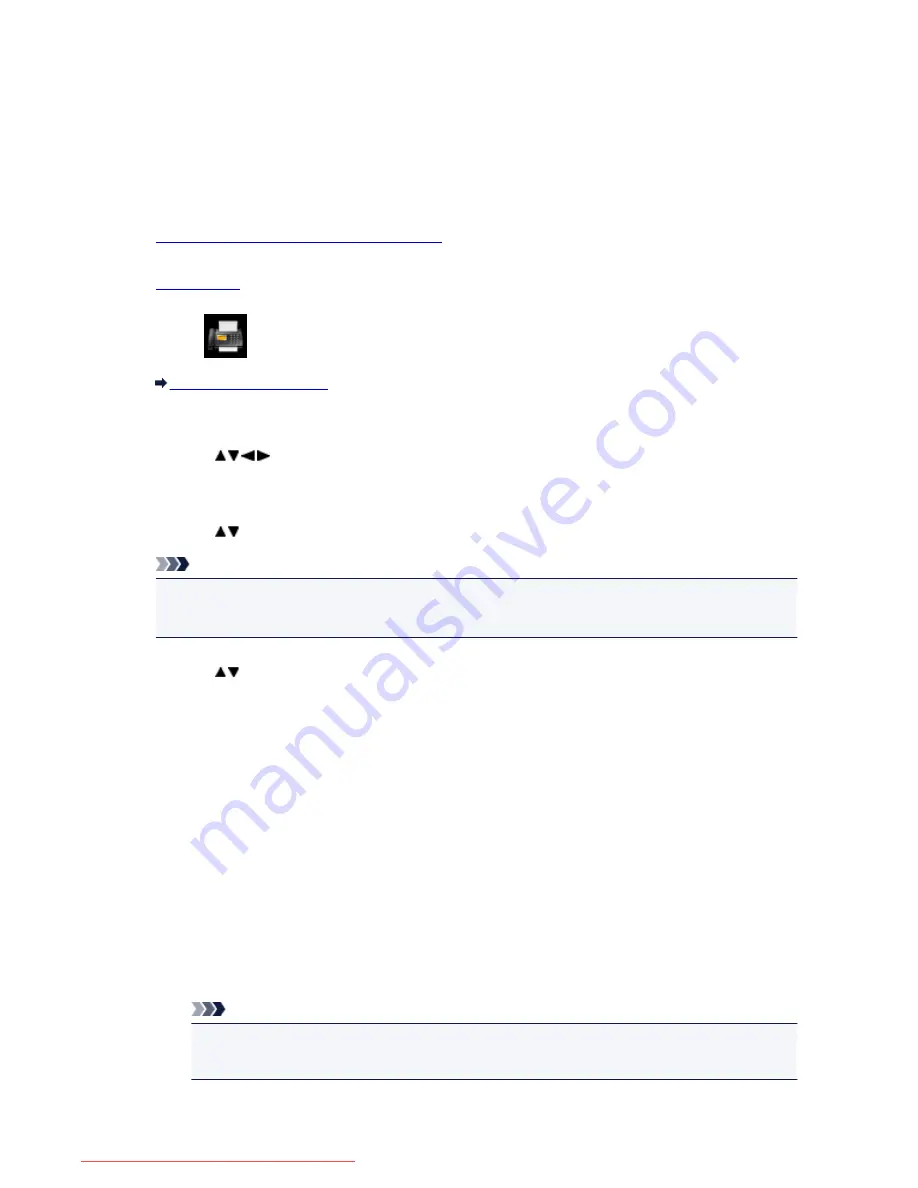
Printing a Document in Machine's Memory
You can print a specified document in the machine's memory or print all the documents in its memory at a
time.
When printing a specified document, you specify it by its transaction number. If you do not know the
transaction number for your target document, print the list of documents (MEMORY LIST) first.
1.
Make sure that the machine is turned on.
2.
Load paper.
3. Select
FAX
on the HOME screen.
LCD and Operation Panel
The Fax standby screen is displayed.
4. Use the
button to select
Function list
, then press the
OK
button.
The
Function list
screen is displayed.
5. Use the
button to select
Memory reference
, then press the
OK
button.
Note
• If no document is stored in the machine's memory,
There is no document in memory.
is
displayed. Press the
OK
button to return to the previous screen.
6. Use the
button to select a print menu, then press the
OK
button.
• To print the memory list (MEMORY LIST):
If you select
Print memory list
, you can print a list of the documents in the machine's memory
(MEMORY LIST).
When the print confirmation screen is displayed, select
Yes
and press the
OK
button. The printing
starts.
MEMORY LIST shows the transaction number of the unsent or unprinted fax (TX/RX NO.),
transaction mode, recipient's number, and the date and time of the transaction.
A transaction number from "0001" to "4999" on MEMORY LIST indicates a document being sent. A
transaction number from "5001" to "9999" on MEMORY LIST indicates a document being received.
• To specify a document to print:
If you select
Print specified document
, you can specify the document and print it.
If you select this menu, the document selection screen is displayed.
Note
• If the specified document is not stored in the machine's memory,
There is no document that
can be printed.
is displayed. Press the
OK
button to return to the previous screen.
854
Downloaded from ManualsPrinter.com Manuals
Summary of Contents for MB2000 series
Page 90: ...90 Downloaded from ManualsPrinter com Manuals ...
Page 139: ...139 Downloaded from ManualsPrinter com Manuals ...
Page 236: ...236 Downloaded from ManualsPrinter com Manuals ...
Page 439: ...Adjusting Intensity Adjusting Contrast 439 Downloaded from ManualsPrinter com Manuals ...
Page 549: ...See Two Sided Copying for two sided copying 549 Downloaded from ManualsPrinter com Manuals ...
Page 658: ...658 Downloaded from ManualsPrinter com Manuals ...
Page 681: ...Related Topic Scanning in Basic Mode 681 Downloaded from ManualsPrinter com Manuals ...
Page 739: ...739 Downloaded from ManualsPrinter com Manuals ...
Page 806: ...Printing a List of the Registered Destinations 806 Downloaded from ManualsPrinter com Manuals ...
















































