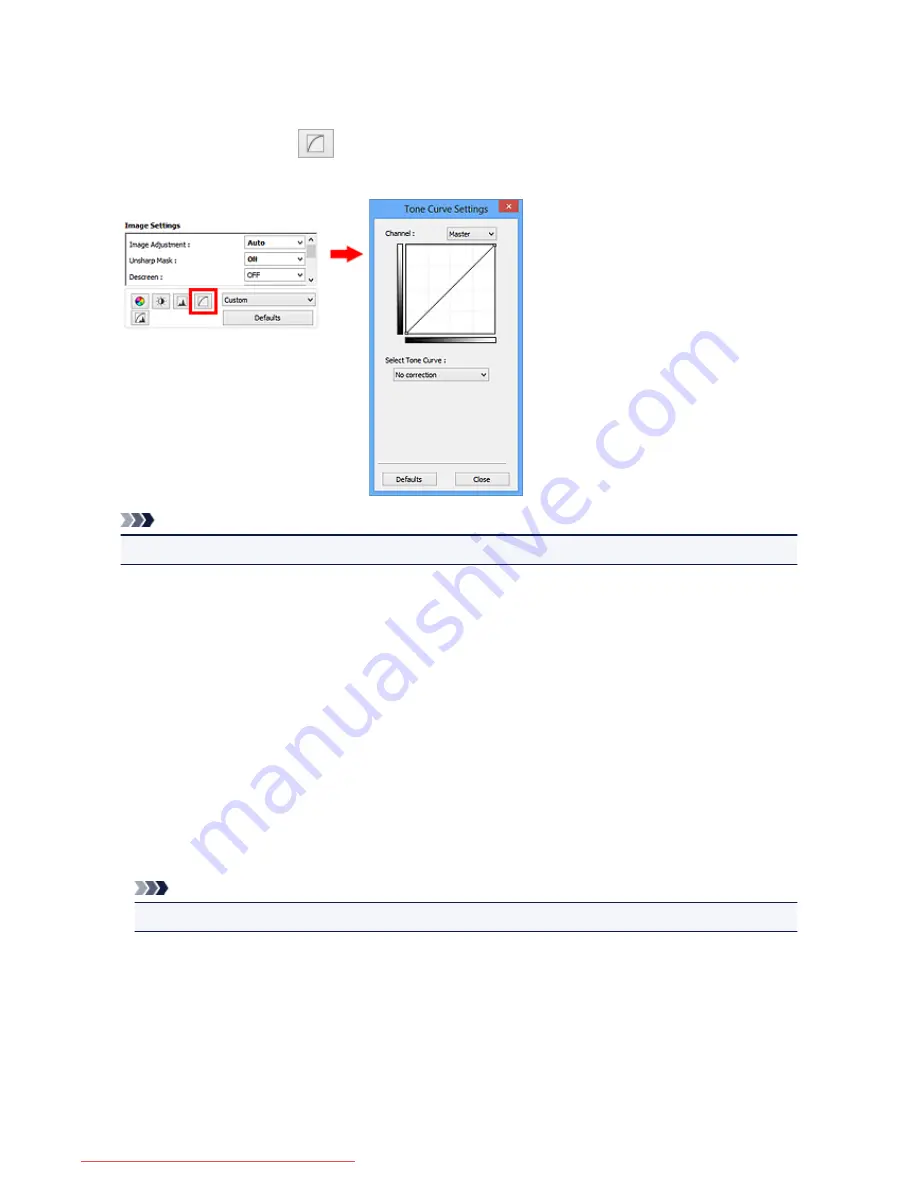
Adjusting Tone Curve
You can adjust the brightness of an image by selecting the type of graph (tone curve) showing the balance
of tone input and output, via
(Tone Curve Settings) in ScanGear (scanner driver)'s
Advanced Mode
tab.
Note
• Click
Defaults
to reset all adjustments in the current window.
Channel
Each dot of an image is a mixture of Red, Green, and Blue in various proportions (gradation). These
colors can be adjusted individually as a "channel."
Master
Adjust the Red, Green, and Blue combined.
Red
Adjust the Red channel.
Green
Adjust the Green channel.
Blue
Adjust the Blue channel.
Note
• Only
Grayscale
will be displayed in
Channel
when
Color Mode
is
Grayscale
.
Reading Tone Curves
With ScanGear, scanning images via a scanner is the input, and displaying to a monitor is the output.
"Tone Curve" shows the balance of tone input and output for each
Channel
.
669
Downloaded from ManualsPrinter.com Manuals
Summary of Contents for MB2000 series
Page 90: ...90 Downloaded from ManualsPrinter com Manuals ...
Page 139: ...139 Downloaded from ManualsPrinter com Manuals ...
Page 236: ...236 Downloaded from ManualsPrinter com Manuals ...
Page 439: ...Adjusting Intensity Adjusting Contrast 439 Downloaded from ManualsPrinter com Manuals ...
Page 549: ...See Two Sided Copying for two sided copying 549 Downloaded from ManualsPrinter com Manuals ...
Page 658: ...658 Downloaded from ManualsPrinter com Manuals ...
Page 681: ...Related Topic Scanning in Basic Mode 681 Downloaded from ManualsPrinter com Manuals ...
Page 739: ...739 Downloaded from ManualsPrinter com Manuals ...
Page 806: ...Printing a List of the Registered Destinations 806 Downloaded from ManualsPrinter com Manuals ...






























