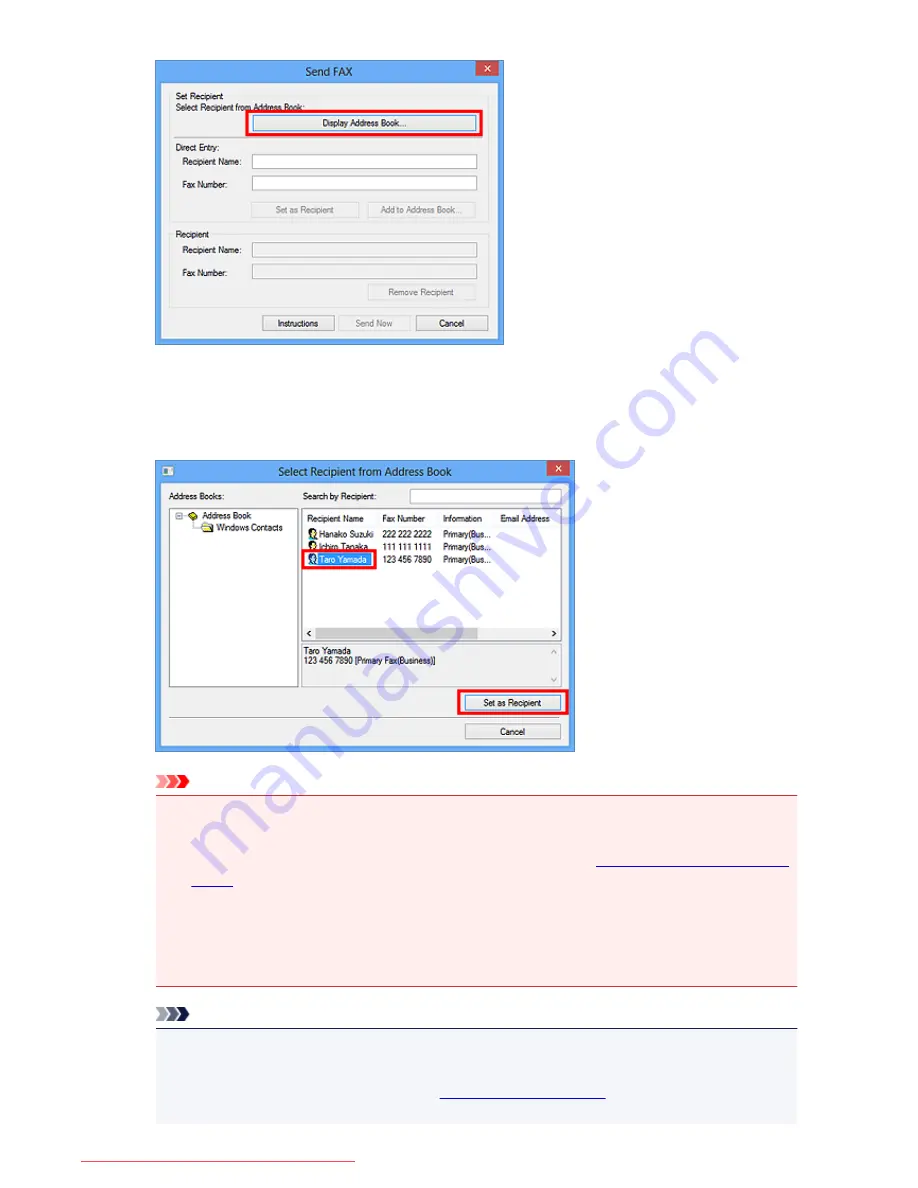
6. Select a recipient from
Recipient Name
in the
Select Recipient from Address Book
dialog box, then click
Set as Recipient
.
The selected recipient is reflected in
Recipient
in the
Send FAX
dialog box.
Important
• You cannot specify a recipient if there is no recipient registered in the address book. Register the
recipient in the address book and reopen the address book.
For details on how to register recipients in the address book, see "
Creating an Address Book (Fax
Driver)
."
• If the recipient's fax/telephone number is entered incorrectly or the registered fax/telephone
number is incorrect, the fax may be sent to an unexpected recipient. When sending an important
fax, it is recommended that you send it after confirming the entered information and recipient's
status.
Note
• You can also specify
Recipient
by entering the
Recipient Name
and
Fax Number
in
Direct
Entry
in the
Send FAX
dialog box and then clicking
Set as Recipient
.
• For details on valid characters, see "
General Notes (Fax Driver)
."
• You can send faxes even if only the
Fax Number
is entered.
871
Downloaded from ManualsPrinter.com Manuals
Summary of Contents for MB2000 series
Page 90: ...90 Downloaded from ManualsPrinter com Manuals ...
Page 139: ...139 Downloaded from ManualsPrinter com Manuals ...
Page 236: ...236 Downloaded from ManualsPrinter com Manuals ...
Page 439: ...Adjusting Intensity Adjusting Contrast 439 Downloaded from ManualsPrinter com Manuals ...
Page 549: ...See Two Sided Copying for two sided copying 549 Downloaded from ManualsPrinter com Manuals ...
Page 658: ...658 Downloaded from ManualsPrinter com Manuals ...
Page 681: ...Related Topic Scanning in Basic Mode 681 Downloaded from ManualsPrinter com Manuals ...
Page 739: ...739 Downloaded from ManualsPrinter com Manuals ...
Page 806: ...Printing a List of the Registered Destinations 806 Downloaded from ManualsPrinter com Manuals ...
















































