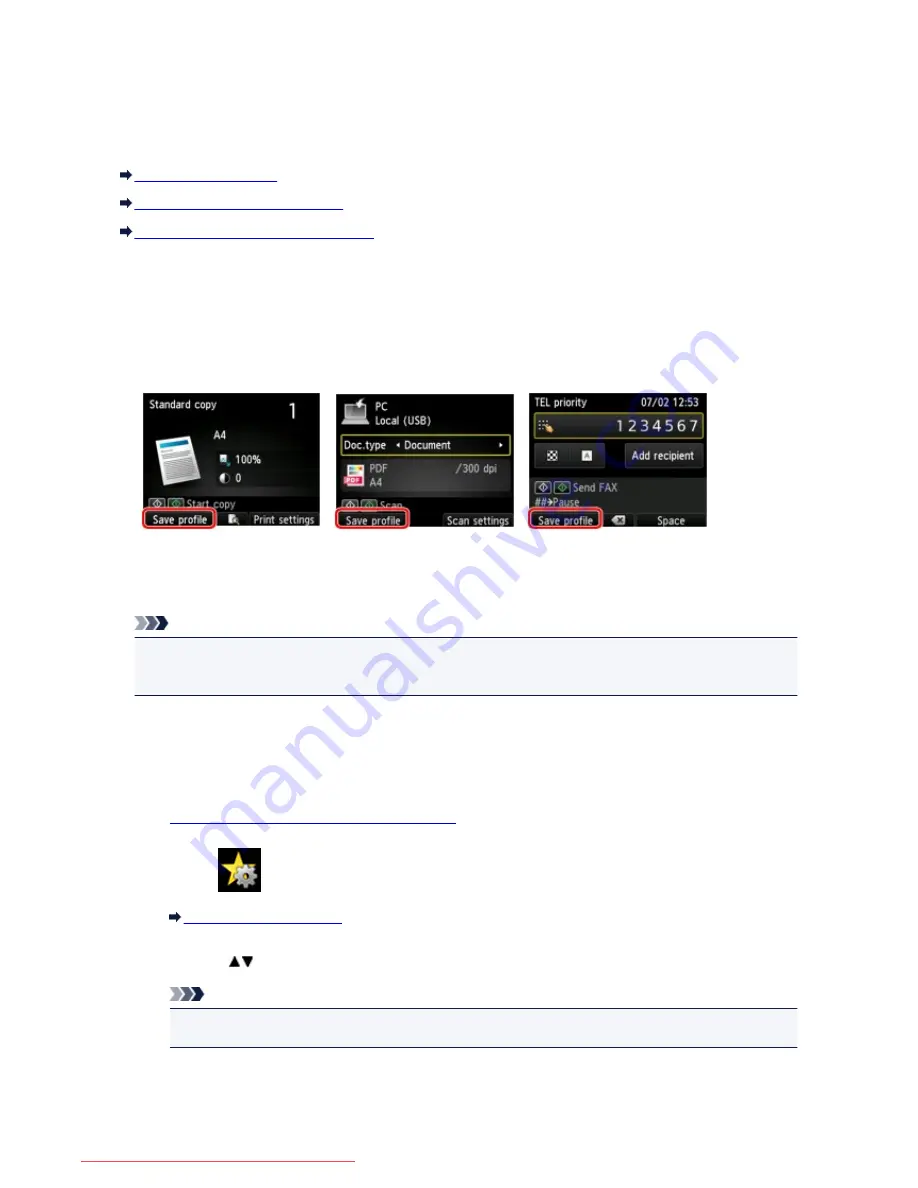
Registering the Favorite Settings (Custom profiles)
You can register the favorite copying, scanning, or faxing settings and call them up from the HOME screen.
You can register up to 20 settings.
Registering the Setting
Calling Up the Registered Setting
Editing/Deleting the Registered setting
Registering the Setting
Press the left
Function
button on each standby screen or on the screen displayed after the settings are
specified.
Copy standby screen
Scan standby screen
Fax transmission standby screen
When the confirmation screen of
Save profile
is displayed, select
Yes
, then press the
OK
button.
When the screen to enter the name of the setting is displayed, enter the name, then press the
OK
button.
Note
• If you press the
OK
button without entering the name, the name currently shown is applied as the
name of the setting.
Calling Up the Registered Setting
Follow the procedure below to call up the registered setting.
1.
Make sure that the machine is turned on.
2. Select
Custom profiles
on the HOME screen.
LCD and Operation Panel
3. Use the
button to select the setting you want to call up, then press the
OK
button.
Note
• You can change the displayed items by pressing the right
Function
button.
277
Downloaded from ManualsPrinter.com Manuals
Summary of Contents for MB2000 series
Page 90: ...90 Downloaded from ManualsPrinter com Manuals ...
Page 139: ...139 Downloaded from ManualsPrinter com Manuals ...
Page 236: ...236 Downloaded from ManualsPrinter com Manuals ...
Page 439: ...Adjusting Intensity Adjusting Contrast 439 Downloaded from ManualsPrinter com Manuals ...
Page 549: ...See Two Sided Copying for two sided copying 549 Downloaded from ManualsPrinter com Manuals ...
Page 658: ...658 Downloaded from ManualsPrinter com Manuals ...
Page 681: ...Related Topic Scanning in Basic Mode 681 Downloaded from ManualsPrinter com Manuals ...
Page 739: ...739 Downloaded from ManualsPrinter com Manuals ...
Page 806: ...Printing a List of the Registered Destinations 806 Downloaded from ManualsPrinter com Manuals ...






























