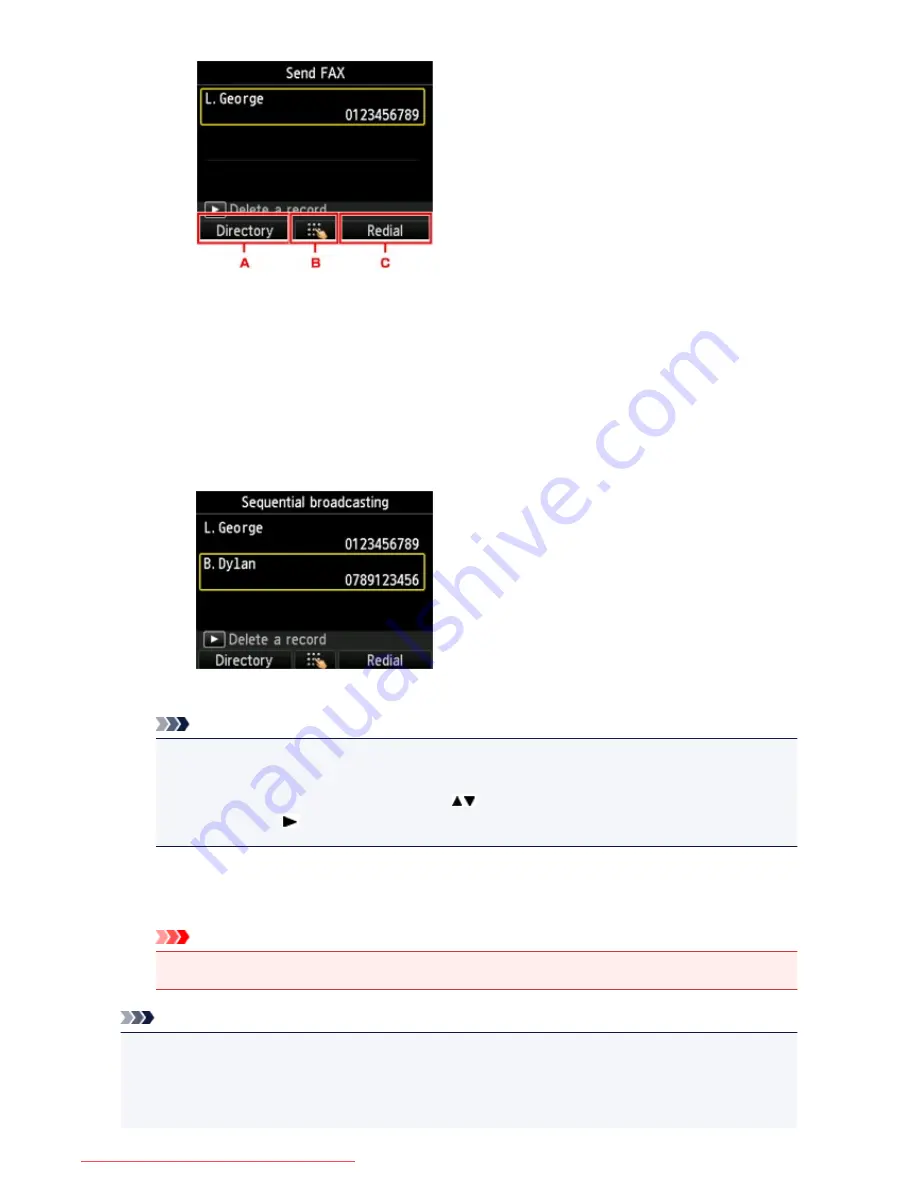
A. You can add the recipient from the registered recipients by the left
Function
button.
B. You can add the recipient by entering the fax/telephone numbers after pressing the center
Function
button if you added a first recipient from the registered recipients.
C. You can add the recipient by selecting a number from the outgoing call logs after pressing the
right
Function
button if you added a first recipient from the registered recipients.
3. Add a recipient.
Add a recipient according to the selected method.
The
Sequential broadcasting
screen is displayed after specifying the multiple recipients.
4. If you want to add the recipient further, repeat the same procedure.
Note
• You can specify the recipient either by entering the fax/telephone number or by selecting a
number from the outgoing call logs.
• If you want to delete the recipient, use the
button to select a recipient that you want to delete,
then press the
button.
7. Press the
Color
button for color transmission, or the
Black
button for black & white
transmission.
Important
• Color transmission is available only when the recipient's fax machine supports color faxing.
Note
• To cancel a fax transmission, press the
Stop
button. To cancel a fax transmission while it is in
progress, press the
Stop
button, then follow the instructions on the LCD.
When you press the
Stop
button, fax transmission to all the recipients specified will be canceled. You
cannot cancel a fax transmission to only one recipient.
795
Downloaded from ManualsPrinter.com Manuals
Summary of Contents for MB2000 series
Page 90: ...90 Downloaded from ManualsPrinter com Manuals ...
Page 139: ...139 Downloaded from ManualsPrinter com Manuals ...
Page 236: ...236 Downloaded from ManualsPrinter com Manuals ...
Page 439: ...Adjusting Intensity Adjusting Contrast 439 Downloaded from ManualsPrinter com Manuals ...
Page 549: ...See Two Sided Copying for two sided copying 549 Downloaded from ManualsPrinter com Manuals ...
Page 658: ...658 Downloaded from ManualsPrinter com Manuals ...
Page 681: ...Related Topic Scanning in Basic Mode 681 Downloaded from ManualsPrinter com Manuals ...
Page 739: ...739 Downloaded from ManualsPrinter com Manuals ...
Page 806: ...Printing a List of the Registered Destinations 806 Downloaded from ManualsPrinter com Manuals ...






























