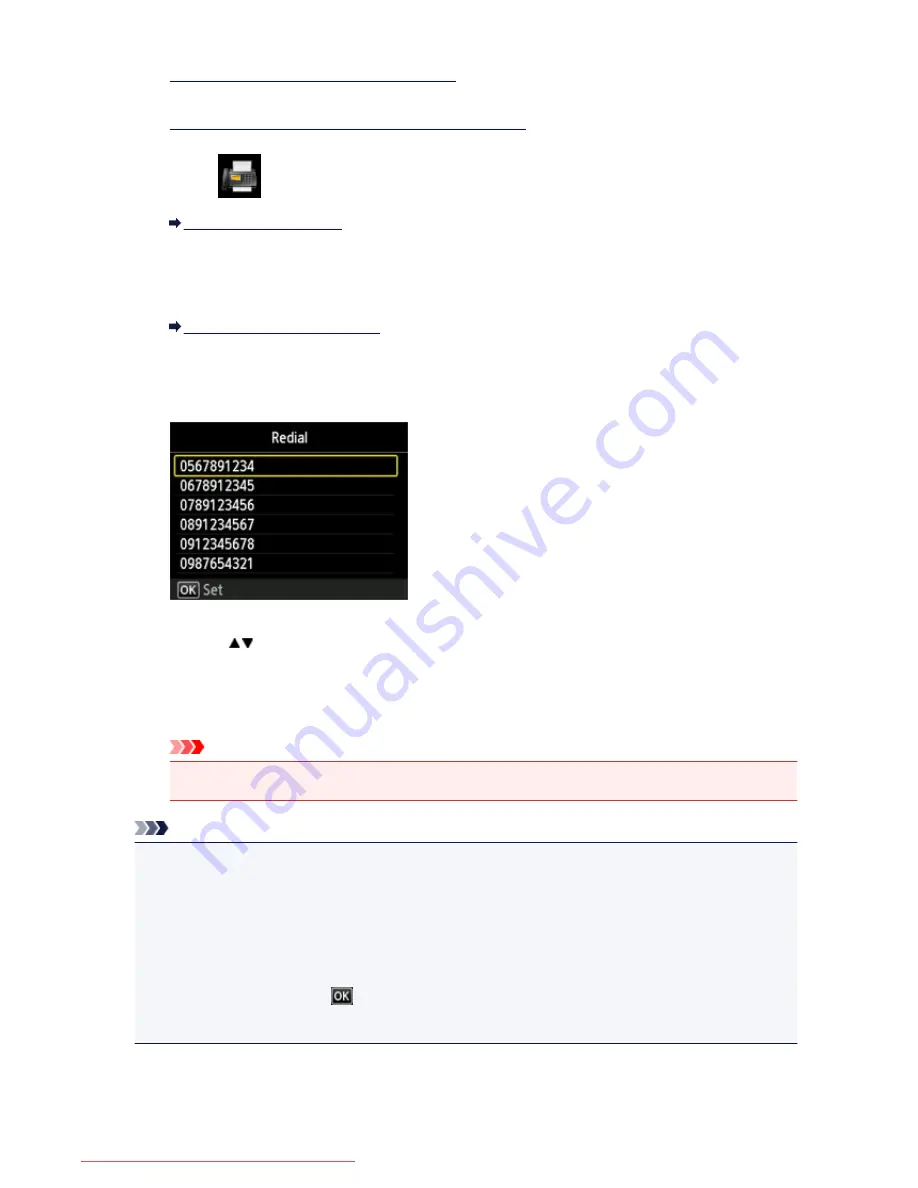
1.
Make sure that the machine is turned on.
2.
Load documents on the platen glass or in the ADF.
3. Select
FAX
on the HOME screen.
LCD and Operation Panel
The Fax standby screen is displayed.
4. Adjust the scan contrast and resolution as necessary.
Setting Items for Sending Faxes
5. Press the right
Function
button.
The
Redial
screen is displayed.
6. Use the
button to select the recipient's number to redial, then press the
OK
button.
7. Press the
Color
button for color transmission, or the
Black
button for black & white
transmission.
Important
• Color transmission is available only when the recipient's fax machine supports color faxing.
Note
• For manual redialing, the machine memorizes up to 10 recent recipients dialed by entering the fax/
telephone numbers. Note that the machine does not memorize any recipients dialed using the redial
function or selecting from the directory.
• To cancel manual redialing, press the
Stop
button. To cancel a fax transmission while it is in
progress, press the
Stop
button, then follow the instructions on the LCD.
• If documents remain in the ADF after the
Stop
button is pressed while scanning is in progress,
Document in ADF. Select
to eject document.
is displayed on the LCD. By pressing the
OK
button, the remaining documents are automatically ejected.
786
Downloaded from ManualsPrinter.com Manuals
Summary of Contents for MB2000 series
Page 90: ...90 Downloaded from ManualsPrinter com Manuals ...
Page 139: ...139 Downloaded from ManualsPrinter com Manuals ...
Page 236: ...236 Downloaded from ManualsPrinter com Manuals ...
Page 439: ...Adjusting Intensity Adjusting Contrast 439 Downloaded from ManualsPrinter com Manuals ...
Page 549: ...See Two Sided Copying for two sided copying 549 Downloaded from ManualsPrinter com Manuals ...
Page 658: ...658 Downloaded from ManualsPrinter com Manuals ...
Page 681: ...Related Topic Scanning in Basic Mode 681 Downloaded from ManualsPrinter com Manuals ...
Page 739: ...739 Downloaded from ManualsPrinter com Manuals ...
Page 806: ...Printing a List of the Registered Destinations 806 Downloaded from ManualsPrinter com Manuals ...






























