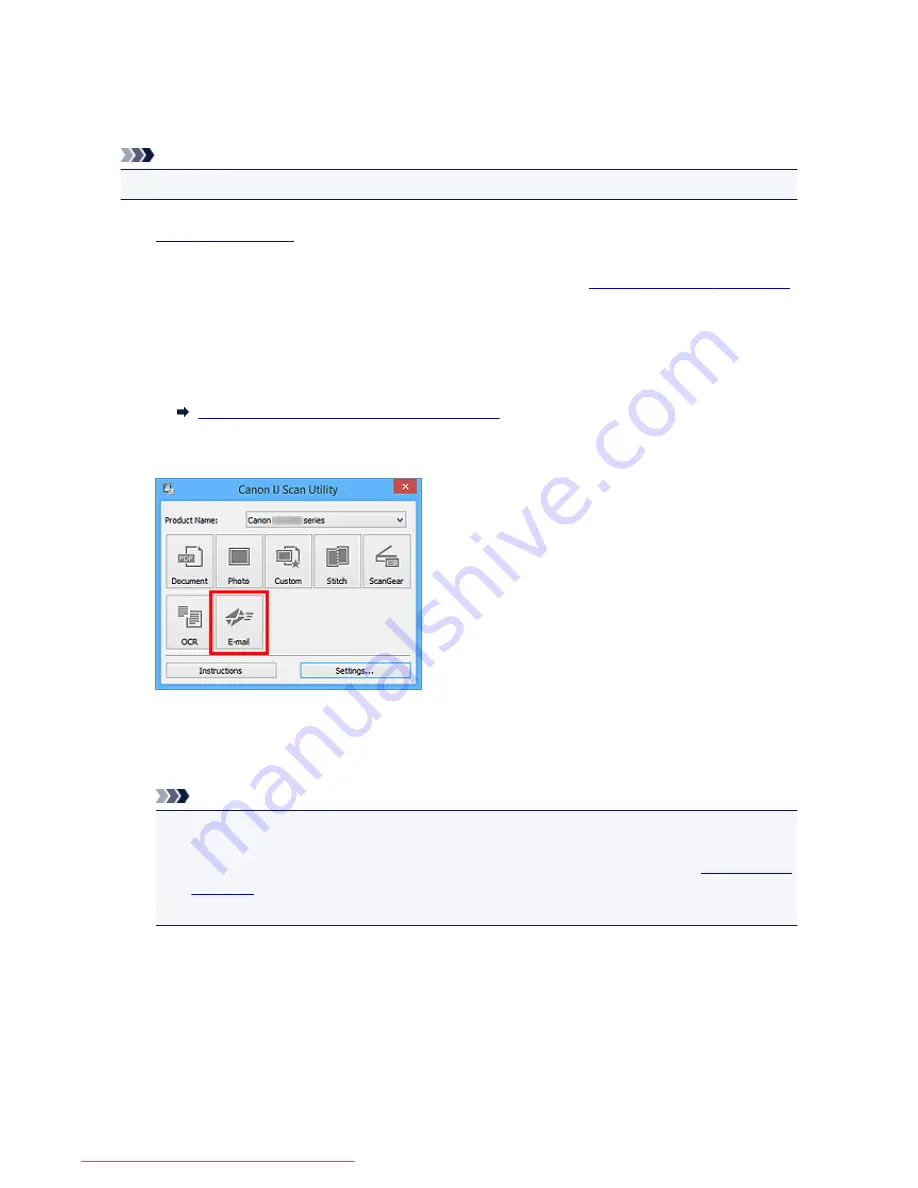
Sending Scanned Images via E-mail
You can send scanned images via e-mail easily by simply clicking
in the IJ Scan Utility main screen.
Note
• You can also send scanned images via e-mail from
Document
,
Photo
,
Custom
, or
ScanGear
.
1.
Start IJ Scan Utility.
2. Click
Settings...
, then set the item type, resolution, etc. in the
Settings (E-mail)
dialog box
,
and then select an e-mail client.
When setting is completed, click
OK
.
3. Place the item on the platen.
Placing Items (When Scanning from a Computer)
4. Click
.
Scanning starts.
When scanning is completed, the specified e-mail client starts and the images will be attached to a new
message.
Note
• Click
Cancel
to cancel the scan.
• The scanned images are saved according to the settings made in the Settings dialog box.
• When the
Check scan results
checkbox is selected in the Settings dialog box, the
Save Settings
dialog box
appears. After you set the save options and click
OK
, the scanned images are saved
and automatically attached to a new message of the specified e-mail client.
5. Specify the recipient, enter the subject and message, then send e-mail.
Refer to the manual of your e-mail client for e-mail settings.
565
Downloaded from ManualsPrinter.com Manuals
Summary of Contents for MB2000 series
Page 90: ...90 Downloaded from ManualsPrinter com Manuals ...
Page 139: ...139 Downloaded from ManualsPrinter com Manuals ...
Page 236: ...236 Downloaded from ManualsPrinter com Manuals ...
Page 439: ...Adjusting Intensity Adjusting Contrast 439 Downloaded from ManualsPrinter com Manuals ...
Page 549: ...See Two Sided Copying for two sided copying 549 Downloaded from ManualsPrinter com Manuals ...
Page 658: ...658 Downloaded from ManualsPrinter com Manuals ...
Page 681: ...Related Topic Scanning in Basic Mode 681 Downloaded from ManualsPrinter com Manuals ...
Page 739: ...739 Downloaded from ManualsPrinter com Manuals ...
Page 806: ...Printing a List of the Registered Destinations 806 Downloaded from ManualsPrinter com Manuals ...






























