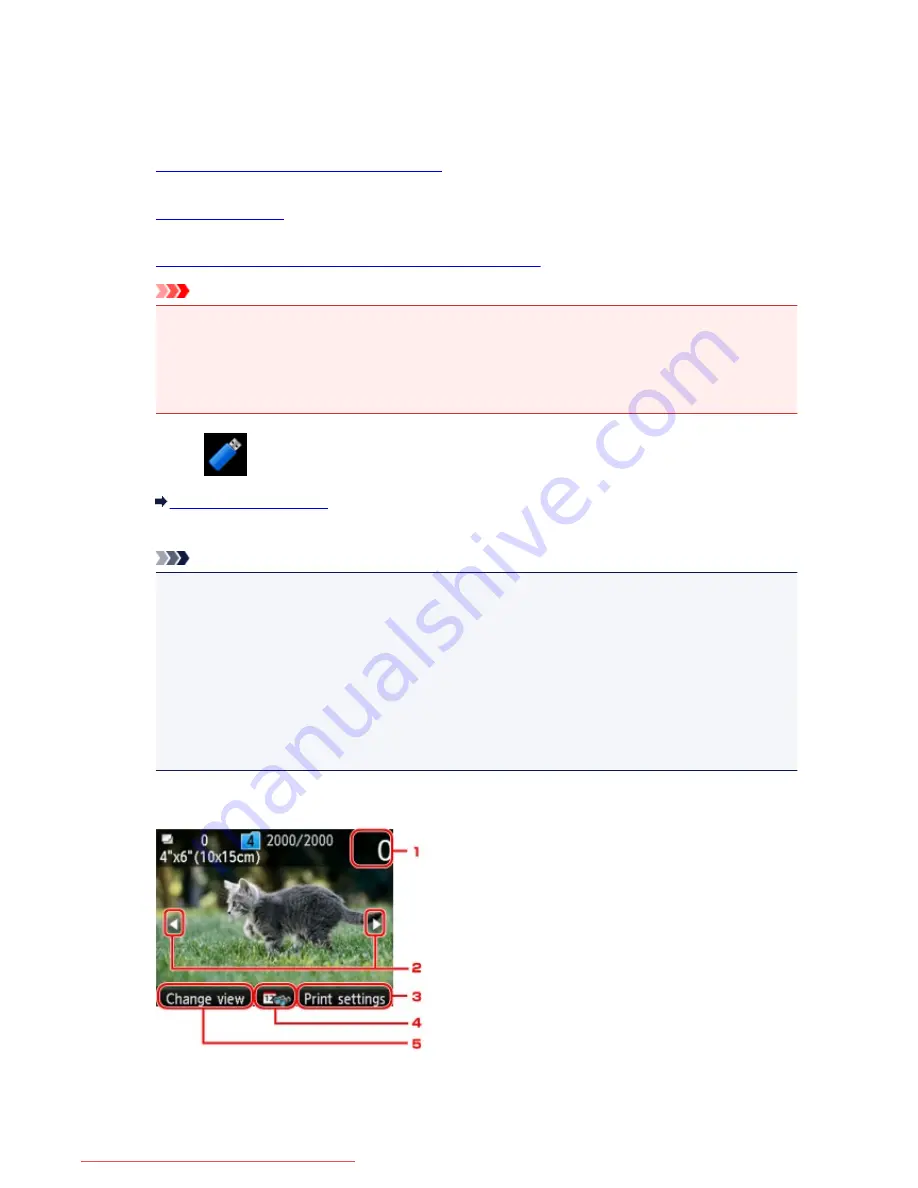
Printing Photographs Saved on a USB Flash Drive
You can print the photograph saved on the USB flash drive easily.
1.
Make sure that the machine is turned on.
2.
Load photo paper.
3.
Insert the USB flash drive into the USB flash drive port.
Important
• If you already insert the USB flash drive to save the received faxes automatically, you cannot print
the photographs even when the USB flash drive which contains the photo data is set.
In this case, set
Auto save setting
in
FAX settings
to
OFF
and remove the USB flash drive for
saving faxes, then insert the USB flash drive which contains the photo data.
4. Select
Access medium
on the HOME screen.
LCD and Operation Panel
The photo selection screen is displayed.
Note
• If both photo files and PDF files are saved on USB flash drive, the confirmation screen to select
which file you print is displayed. Select
Print photos
in the displayed screen, then press the
OK
button.
• If no printable photo data is saved on the USB flash drive,
Data of supported types are not
saved.
is displayed on the LCD.
• If more than 2,000 photo data are saved on the USB flash drive, the photo data is split by group
per 2,000 photos in reverse chronological order (date last modified) automatically. Check the
message displayed on the LCD, then press the
OK
button.
5. Specify the settings as necessary.
1. Number of copies
Specify by using the Numeric buttons.
519
Downloaded from ManualsPrinter.com Manuals
Summary of Contents for MB2000 series
Page 90: ...90 Downloaded from ManualsPrinter com Manuals ...
Page 139: ...139 Downloaded from ManualsPrinter com Manuals ...
Page 236: ...236 Downloaded from ManualsPrinter com Manuals ...
Page 439: ...Adjusting Intensity Adjusting Contrast 439 Downloaded from ManualsPrinter com Manuals ...
Page 549: ...See Two Sided Copying for two sided copying 549 Downloaded from ManualsPrinter com Manuals ...
Page 658: ...658 Downloaded from ManualsPrinter com Manuals ...
Page 681: ...Related Topic Scanning in Basic Mode 681 Downloaded from ManualsPrinter com Manuals ...
Page 739: ...739 Downloaded from ManualsPrinter com Manuals ...
Page 806: ...Printing a List of the Registered Destinations 806 Downloaded from ManualsPrinter com Manuals ...
















































