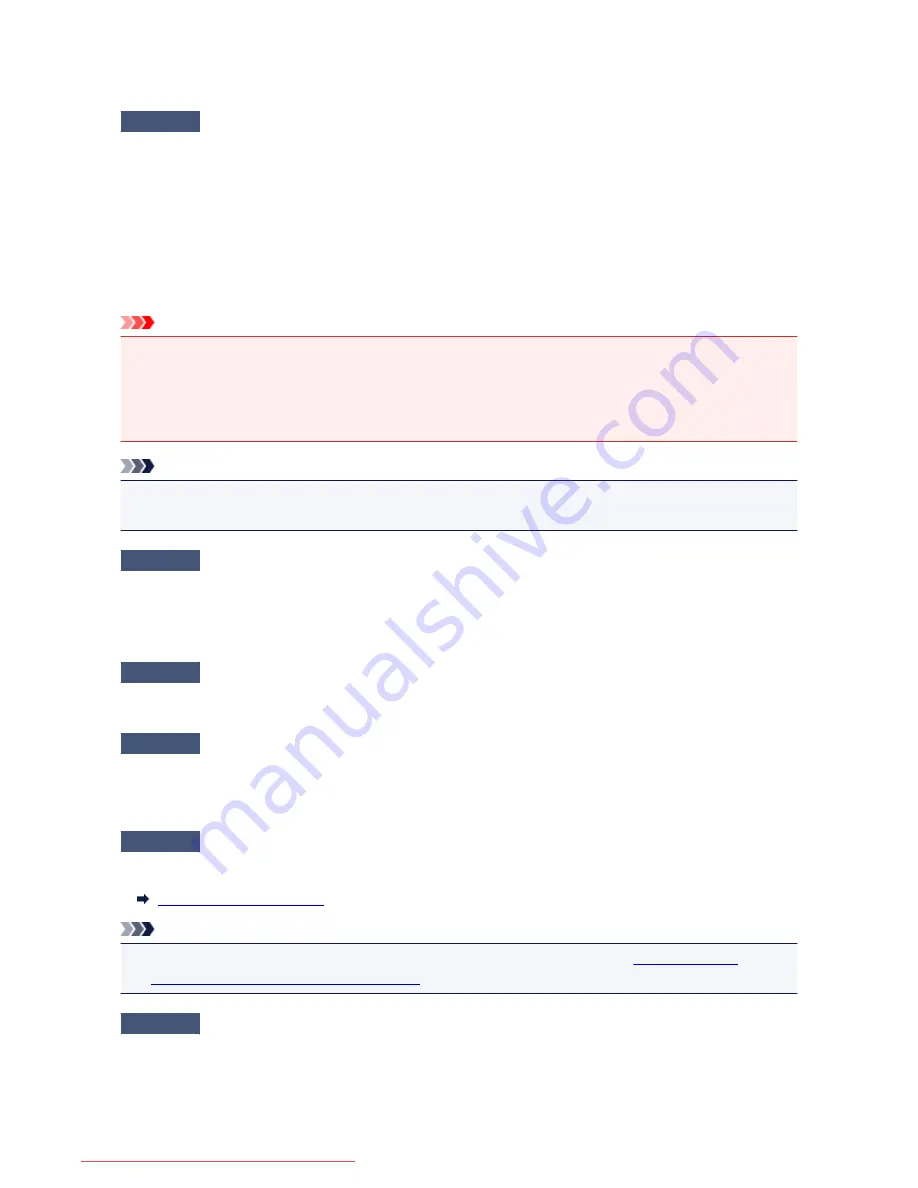
Troubleshooting Problems Sending Faxes (Fax Driver)
Check 1
Is the power turned on?
You cannot send faxes if the power is turned off. Press the
ON
button to turn the power on.
If you disconnected the power cord without turning off the power (one of the buttons on the operation panel is lit),
reconnecting it turns on the power.
If you disconnected the power cord after pressing the
ON
button to turn off the power (no buttons on the
operation panel are lit), reconnect it, then press the
ON
button to turn on the power.
If the power was turned off due to power failure, etc., the power is automatically turned on when the power failure
is resolved.
Important
• Confirm that all lamps on the operation panel are off before unplugging the power cord, then unplug the
power cord.
If a power failure occurs or you unplug the power cord, all faxes stored in the machine's memory are
deleted.
Note
• If the faxes stored in the machine's memory are deleted by a power failure or unplugging the power cord,
the list of the faxes deleted from the machine's memory will be printed after turning the machine on.
Check 2
Is a document being sent from memory or a fax being received into memory?
When the message for the transmission/reception is displayed on the machine's LCD (Liquid Crystal Display)
monitor, a fax is being sent from/received into machine's memory. Wait until the transmission/reception is
complete.
Check 3
Is the telephone line type set correctly?
Check the telephone line type setting and change it as necessary.
Check 4
Is
Dial tone detect
set to
ON
?
Resend the fax after a while.
If you still cannot send the fax, select
OFF
for
Dial tone detect
in
Advanced FAX settings
under
FAX settings
.
Check 5
Is the recipient's fax number correct?
Check the recipient's fax number, then send the document again.
Sending a FAX (Fax Driver)
Note
• For details on how to change the recipients registered in the address book, see "
Edit or Remove a
Recipient from an Address Book (Fax Driver)
."
Check 6
Does an error occur during transmission?
Check if a message is displayed in the computer screen.
If displayed, check the message, then resolve the error.
885
Downloaded from ManualsPrinter.com Manuals
Summary of Contents for MB2000 series
Page 90: ...90 Downloaded from ManualsPrinter com Manuals ...
Page 139: ...139 Downloaded from ManualsPrinter com Manuals ...
Page 236: ...236 Downloaded from ManualsPrinter com Manuals ...
Page 439: ...Adjusting Intensity Adjusting Contrast 439 Downloaded from ManualsPrinter com Manuals ...
Page 549: ...See Two Sided Copying for two sided copying 549 Downloaded from ManualsPrinter com Manuals ...
Page 658: ...658 Downloaded from ManualsPrinter com Manuals ...
Page 681: ...Related Topic Scanning in Basic Mode 681 Downloaded from ManualsPrinter com Manuals ...
Page 739: ...739 Downloaded from ManualsPrinter com Manuals ...
Page 806: ...Printing a List of the Registered Destinations 806 Downloaded from ManualsPrinter com Manuals ...






























