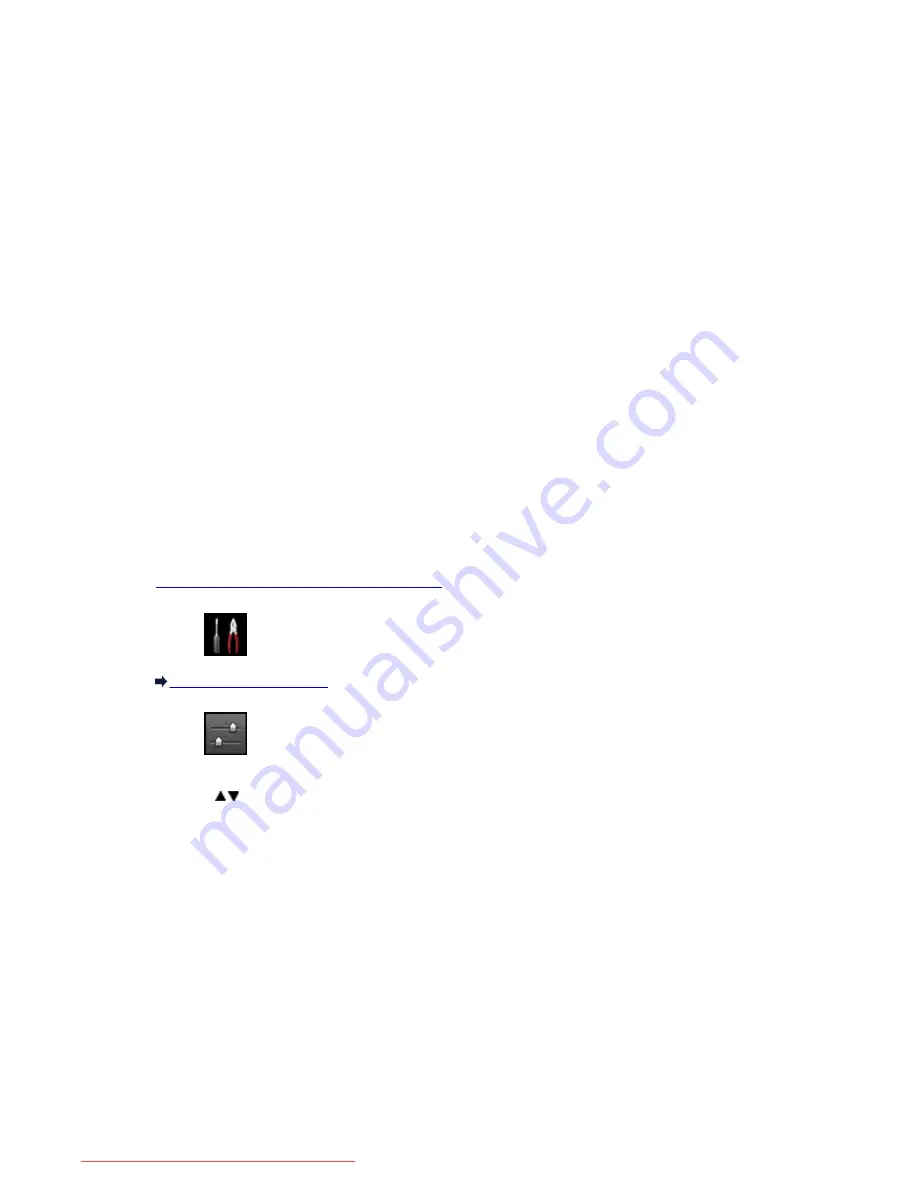
Setting the Administrator Password
You can specify or disable the administrator password.
Specifying the administrator password requires you to enter the password to change the machine settings or
connection settings.
Entering the administrator password is required to change the setting items in the following menus.
•
ECO settings
•
Quiet setting
•
Web service setup
•
FAX settings
•
LAN settings
•
Device user settings
•
Language selection
•
Firmware update
•
Administrator password setting
•
Operation restrictions
•
Reset setting
Follow the procedure below to specify the administrator password.
1.
Make sure that the machine is turned on.
2. Select
Setup
on the HOME screen.
LCD and Operation Panel
3. Select
Device settings
, then press the
OK
button.
4. Use the
button to select
Administrator password setting
, then press the
OK
button.
5. When the confirmation screen to specify the administrator password is displayed, then
select
Yes
and press the
OK
button.
6. Check the message, then press the
OK
button.
7. Select the range where the administrator password is valid.
Remote UI/Network Tool
Entering the administrator password is required to change the setting items using the Remote UI or
IJ Network Tool.
LCD/Remote UI/Network Tool
Entering the administrator password is required to change the setting items using the operation
panel of the machine, the Remote UI, or IJ Network Tool.
373
Downloaded from ManualsPrinter.com Manuals
Summary of Contents for MB2000 series
Page 90: ...90 Downloaded from ManualsPrinter com Manuals ...
Page 139: ...139 Downloaded from ManualsPrinter com Manuals ...
Page 236: ...236 Downloaded from ManualsPrinter com Manuals ...
Page 439: ...Adjusting Intensity Adjusting Contrast 439 Downloaded from ManualsPrinter com Manuals ...
Page 549: ...See Two Sided Copying for two sided copying 549 Downloaded from ManualsPrinter com Manuals ...
Page 658: ...658 Downloaded from ManualsPrinter com Manuals ...
Page 681: ...Related Topic Scanning in Basic Mode 681 Downloaded from ManualsPrinter com Manuals ...
Page 739: ...739 Downloaded from ManualsPrinter com Manuals ...
Page 806: ...Printing a List of the Registered Destinations 806 Downloaded from ManualsPrinter com Manuals ...






























