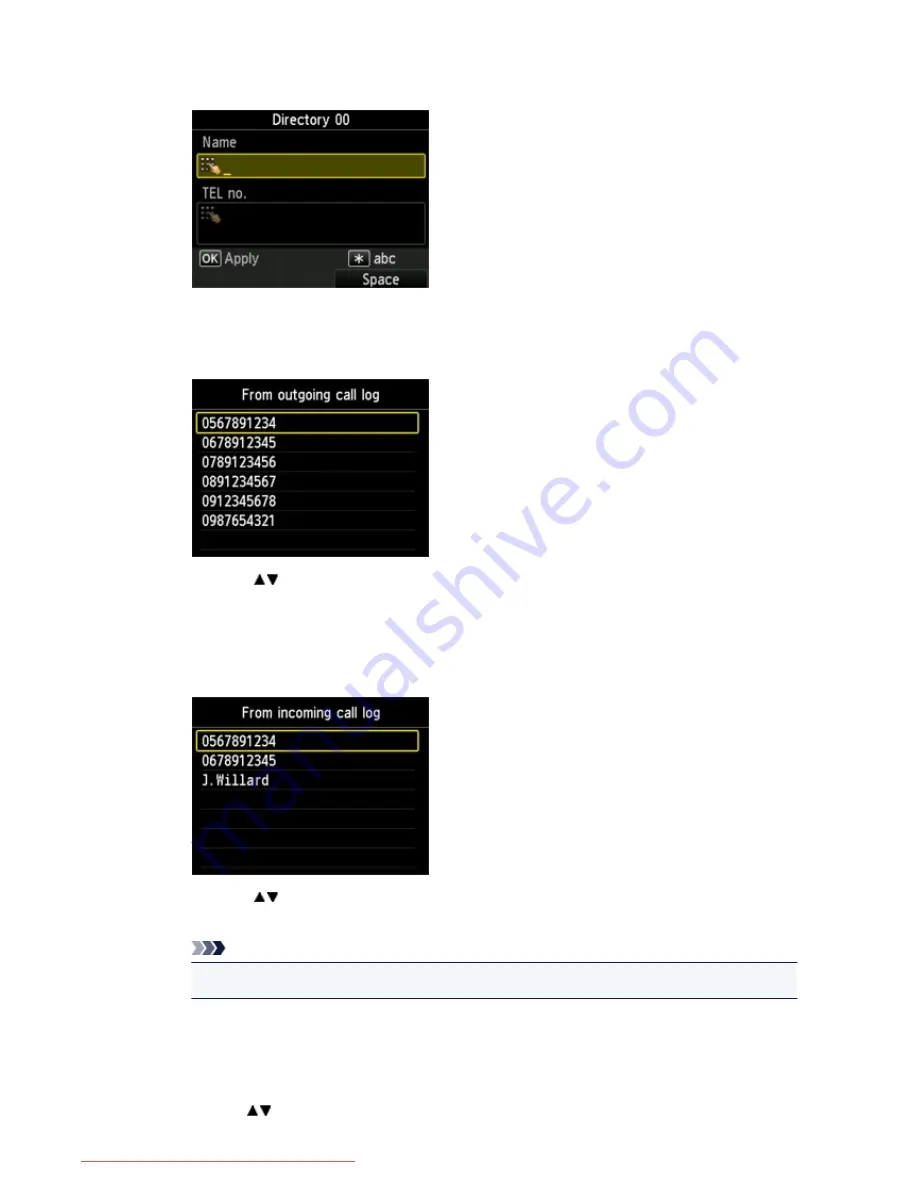
The screen to register the recipient's fax/telephone number and name is displayed. Go to next
step.
•
From outgoing call log
When you select this registration method, the screen to select the fax/telephone number from the
outgoing call logs is displayed.
Using the
button to select a fax/telephone number and pressing the
OK
button, the screen to
register the recipient's fax/telephone number and name is displayed. Go to next step.
•
From incoming call log
When you select this registration method, the screen to select the fax/telephone number or the
name from the incoming call logs is displayed.
Using the
button to select a fax/telephone number or name and pressing the
OK
button, the
screen to register the recipient's fax/telephone number and name is displayed. Go to next step.
Note
• This registration method may not be available depending on the country or region of purchase.
10. Enter the recipient's name.
If you select
From incoming call log
as a registration method, the recipient's name may be already
entered. If you do not change the name, go to next step.
1. Use the
button to move the cursor to the entry field of name.
804
Downloaded from ManualsPrinter.com Manuals
Summary of Contents for MB2000 series
Page 90: ...90 Downloaded from ManualsPrinter com Manuals ...
Page 139: ...139 Downloaded from ManualsPrinter com Manuals ...
Page 236: ...236 Downloaded from ManualsPrinter com Manuals ...
Page 439: ...Adjusting Intensity Adjusting Contrast 439 Downloaded from ManualsPrinter com Manuals ...
Page 549: ...See Two Sided Copying for two sided copying 549 Downloaded from ManualsPrinter com Manuals ...
Page 658: ...658 Downloaded from ManualsPrinter com Manuals ...
Page 681: ...Related Topic Scanning in Basic Mode 681 Downloaded from ManualsPrinter com Manuals ...
Page 739: ...739 Downloaded from ManualsPrinter com Manuals ...
Page 806: ...Printing a List of the Registered Destinations 806 Downloaded from ManualsPrinter com Manuals ...
















































