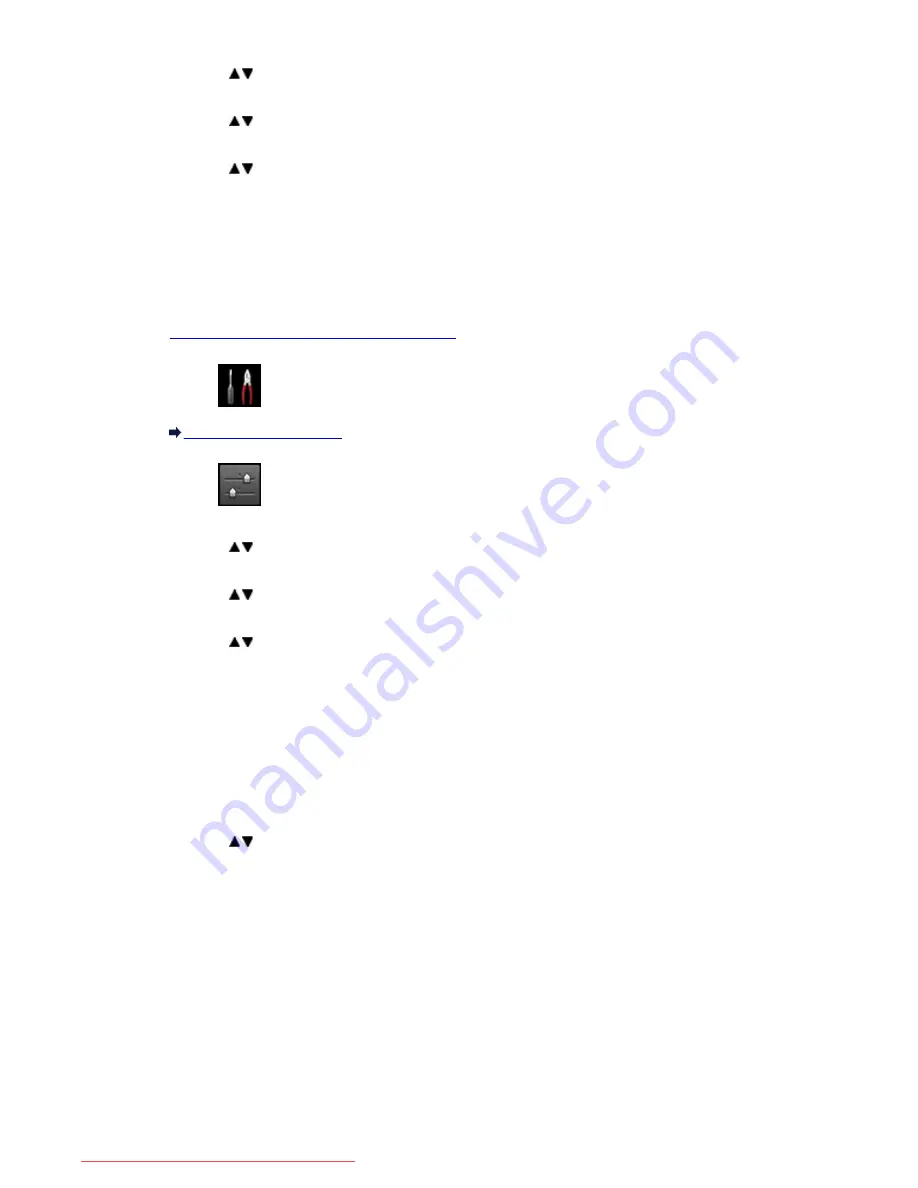
3. Use the
button to select
LAN settings
, then press the
OK
button.
4. Use the
button to select
Change LAN
, then press the
OK
button.
5. Use the
button to select
Wireless LAN active
, then press the
OK
button.
If you do not use the machine over wireless LAN, select
Disable LAN
.
Setting of the Access Point Mode
Specify the settings for the access point mode following the procedure below.
1.
Make sure that the machine is turned on.
2. Select
Setup
on the HOME screen.
LCD and Operation Panel
3. Select
Device settings
, then press the
OK
button.
4. Use the
button to select
LAN settings
, then press the
OK
button.
5. Use the
button to select
Other settings
, then press the
OK
button.
6. Use the
button to select
Access point mode settings
, then press the
OK
button.
The screen to enter the access point name (SSID) is displayed.
7. Enter the access point name (up to 32 characters).
Enter the access point name when you use the machine as an access point.
8. Press the
OK
button to finish entering the name.
9. Use the
button to select the security setting, then press the
OK
button.
Disable
Finishes the access point settings without specifying the security setting.
WPA2-PSK (AES)
Specifies the security setting applying WPA2-PSK (AES). Proceed to the next step when the
screen to specify the password is displayed.
10. Enter the password (8 to 10 characters).
11. Press the
OK
button to finish specifying the password setting.
275
Downloaded from ManualsPrinter.com Manuals
Summary of Contents for MB2000 series
Page 90: ...90 Downloaded from ManualsPrinter com Manuals ...
Page 139: ...139 Downloaded from ManualsPrinter com Manuals ...
Page 236: ...236 Downloaded from ManualsPrinter com Manuals ...
Page 439: ...Adjusting Intensity Adjusting Contrast 439 Downloaded from ManualsPrinter com Manuals ...
Page 549: ...See Two Sided Copying for two sided copying 549 Downloaded from ManualsPrinter com Manuals ...
Page 658: ...658 Downloaded from ManualsPrinter com Manuals ...
Page 681: ...Related Topic Scanning in Basic Mode 681 Downloaded from ManualsPrinter com Manuals ...
Page 739: ...739 Downloaded from ManualsPrinter com Manuals ...
Page 806: ...Printing a List of the Registered Destinations 806 Downloaded from ManualsPrinter com Manuals ...






























