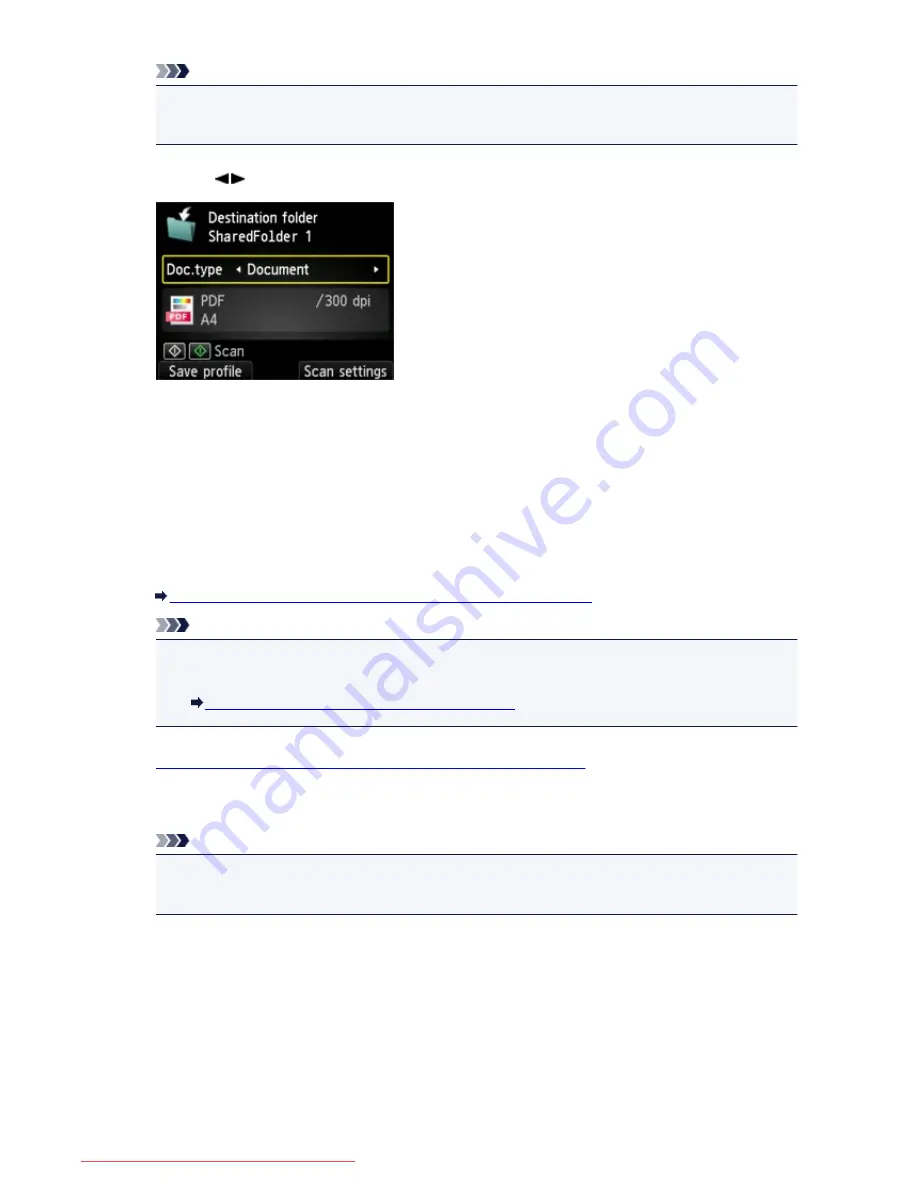
Note
• When you specify a PIN code for a registered folder, a screen asking you to enter a PIN code is
displayed. Entering the PIN code allows you to assign the shared folder as the destination.
5. Use the
button to select the document type.
Document
Scans the original on the platen glass or in the ADF as a document data applying the settings
specified in
Scan settings
.
Photo
Scans the original on the platen glass as a photo data applying the settings specified in
Scan
settings
.
6. Press the right
Function
button to specify the settings as necessary.
Setting Items for Scanning Using the Operation Panel of the Machine
Note
• Pressing the left
Function
button on the Scan standby screen allows you to register the current
scan settings as a custom setting.
Registering the Favorite Settings (Custom profiles)
7.
Load the original document on the platen glass or in the ADF.
8. Press the
Color
button for color scanning, or the
Black
button for black & white scanning.
Note
• If the original is not loaded properly, a message is displayed on the LCD. Load the original on the
platen glass or in the ADF according to the scan settings.
If
ON
is selected for
Preview
on the scan settings screen, the preview screen is displayed on the LCD
after scanning. To rescan the original, press the left
Function
button. If you select
or
Compact
for
Format
on the scan setting screen, you can rotate the scanning image on the preview screen by
pressing the right
Function
button. To start saving, press the
OK
button.
• If you select
JPEG
for
Format
on the scan setting screen:
The machine starts scanning and scanned data is forwarded to the shared folder on the computer.
• If you select
or
Compact PDF
for
Format
on the scan setting screen:
752
Downloaded from ManualsPrinter.com Manuals
Summary of Contents for MB2000 series
Page 90: ...90 Downloaded from ManualsPrinter com Manuals ...
Page 139: ...139 Downloaded from ManualsPrinter com Manuals ...
Page 236: ...236 Downloaded from ManualsPrinter com Manuals ...
Page 439: ...Adjusting Intensity Adjusting Contrast 439 Downloaded from ManualsPrinter com Manuals ...
Page 549: ...See Two Sided Copying for two sided copying 549 Downloaded from ManualsPrinter com Manuals ...
Page 658: ...658 Downloaded from ManualsPrinter com Manuals ...
Page 681: ...Related Topic Scanning in Basic Mode 681 Downloaded from ManualsPrinter com Manuals ...
Page 739: ...739 Downloaded from ManualsPrinter com Manuals ...
Page 806: ...Printing a List of the Registered Destinations 806 Downloaded from ManualsPrinter com Manuals ...






























