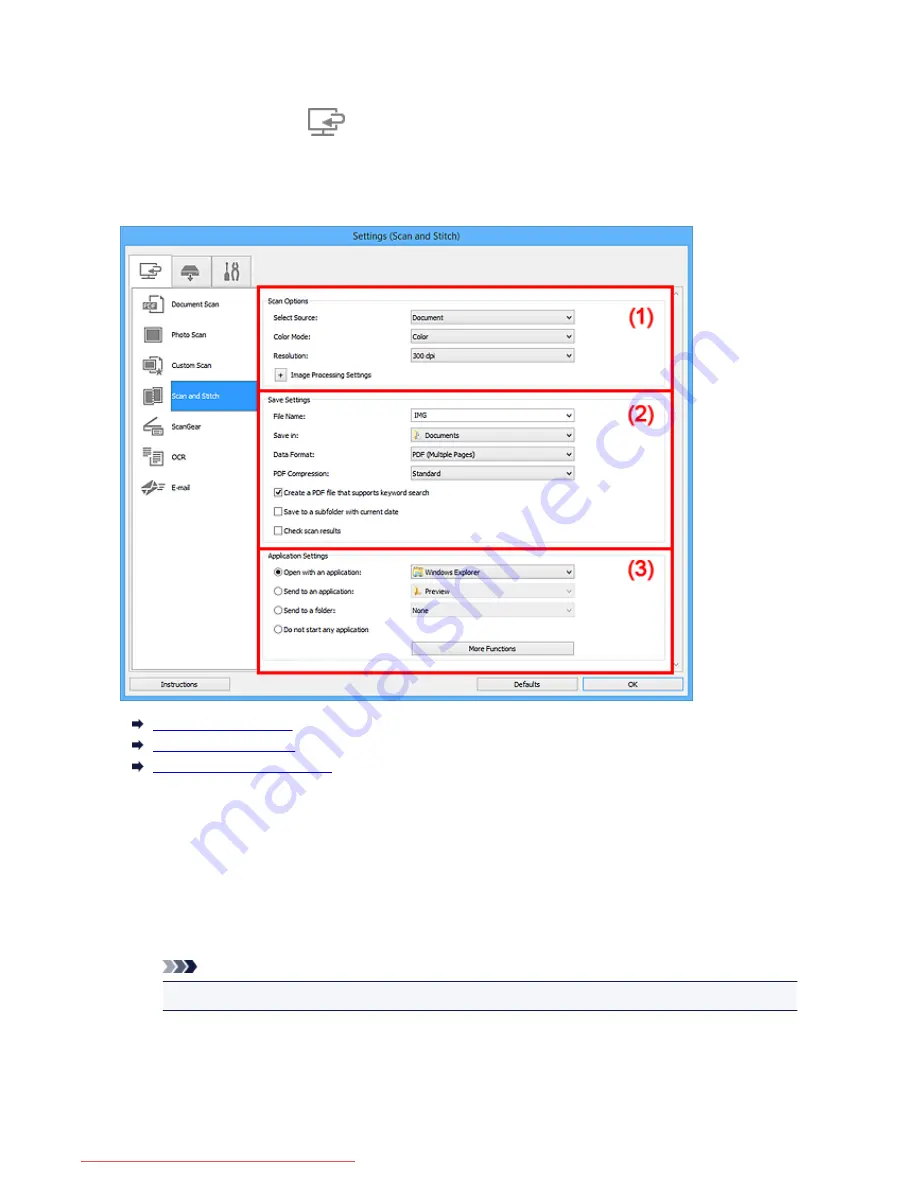
Settings (Scan and Stitch) Dialog Box
Click
Scan and Stitch
on the
(Scanning from a Computer) tab to display the
Settings (Scan and
Stitch)
dialog box.
In the
Settings (Scan and Stitch)
dialog box, you can make advanced scan settings for scanning items
larger than the platen.
(1) Scan Options Area
(2) Save Settings Area
(3) Application Settings Area
(1) Scan Options Area
Select Source
Select the type of item to be scanned.
• Scanning photos:
Photo
• Scanning documents:
Document
• Scanning magazines:
Magazine
Note
• To reduce moire, set
Select Source
to
Magazine
.
Color Mode
Select the color mode in which to scan the item.
Resolution
Select the resolution of the item to be scanned.
599
Downloaded from ManualsPrinter.com Manuals
Summary of Contents for MB2000 series
Page 90: ...90 Downloaded from ManualsPrinter com Manuals ...
Page 139: ...139 Downloaded from ManualsPrinter com Manuals ...
Page 236: ...236 Downloaded from ManualsPrinter com Manuals ...
Page 439: ...Adjusting Intensity Adjusting Contrast 439 Downloaded from ManualsPrinter com Manuals ...
Page 549: ...See Two Sided Copying for two sided copying 549 Downloaded from ManualsPrinter com Manuals ...
Page 658: ...658 Downloaded from ManualsPrinter com Manuals ...
Page 681: ...Related Topic Scanning in Basic Mode 681 Downloaded from ManualsPrinter com Manuals ...
Page 739: ...739 Downloaded from ManualsPrinter com Manuals ...
Page 806: ...Printing a List of the Registered Destinations 806 Downloaded from ManualsPrinter com Manuals ...






























