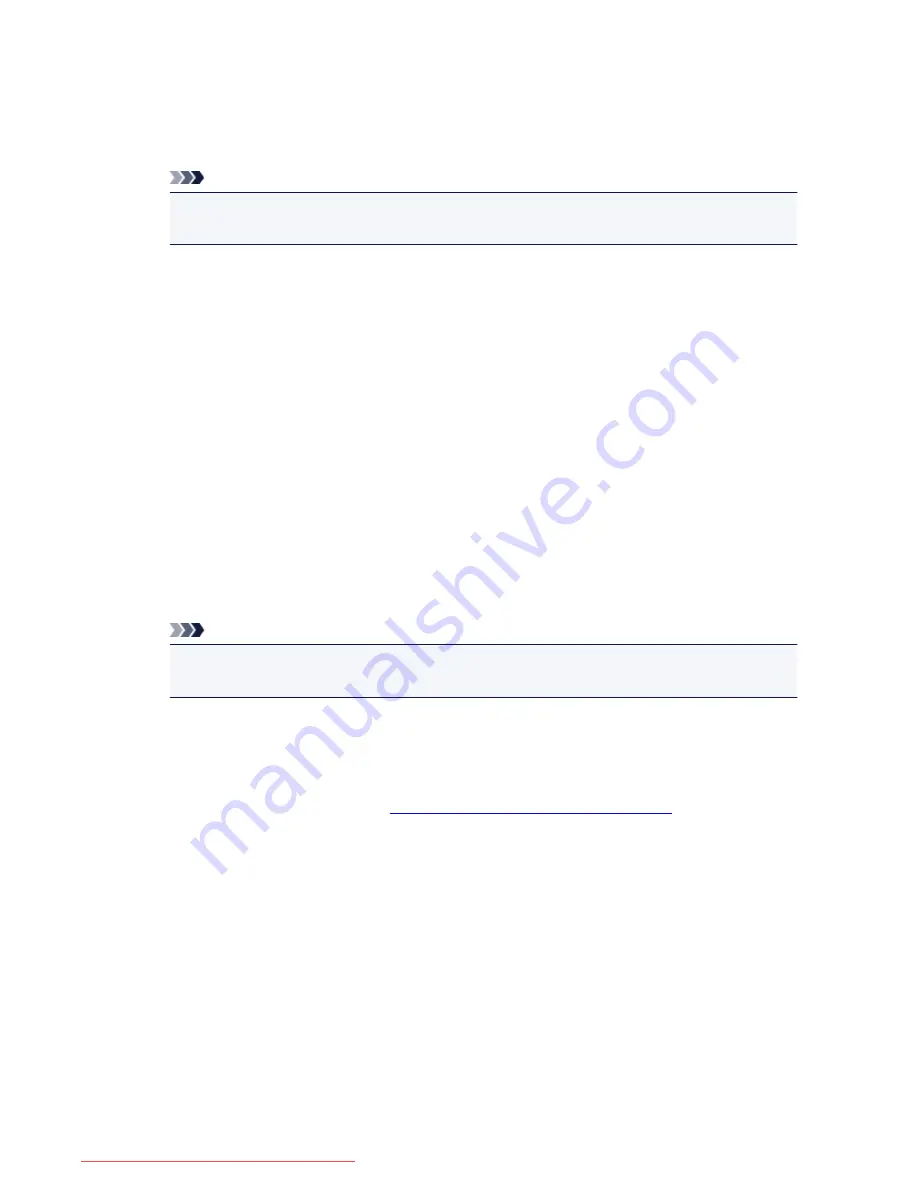
2. From the Home screen, select
Setup
3. Select
Web service setup
->
Connection setup
->
Google Cloud Print setup
->
Register with Google Cloud Print
Note
• If you have already registered the printer with Google Cloud Print, the confirmation message to
re-register the printer is displayed.
4. When the confirmation screen to register the printer is displayed, select
Yes
5. Select a display language on the print setting screen of Google Cloud Print
The confirmation message to print the authentication URL is displayed.
6. Load A4 or Letter-sized plain paper, then select OK
The authentication URL is printed.
7. Ensure that the authentication URL is printed, select
Yes
8. Perform the authentication process using the web browser on the computer or the mobile
device
Access to the URL using the web browser on the computer or the mobile device and perform the
authentication process following the on-screen instructions.
Note
• Perform the authentication process with your Google account which you have gotten in
advance.
9. When the message that the registration is complete is displayed on the LCD of the
printer, select OK
When authentication process is complete properly, the registration items are displayed. When
authentication process is complete,
you can print the data with Google Cloud Print
.
When authentication process is not complete properly and the error message is displayed, select OK.
When the confirmation message to print the authentication URL is displayed, print the authentication
URL, then perform the authentication process on the computer again.
Deleting the Printer from Google Cloud Print
If the printer's owner changes or if you want to re-register the printer, delete the printer from Google Cloud
Print by following the steps below.
1. Make sure that the printer is turned on
2. From the Home screen, select
Setup
107
Downloaded from ManualsPrinter.com Manuals
Summary of Contents for MB2000 series
Page 90: ...90 Downloaded from ManualsPrinter com Manuals ...
Page 139: ...139 Downloaded from ManualsPrinter com Manuals ...
Page 236: ...236 Downloaded from ManualsPrinter com Manuals ...
Page 439: ...Adjusting Intensity Adjusting Contrast 439 Downloaded from ManualsPrinter com Manuals ...
Page 549: ...See Two Sided Copying for two sided copying 549 Downloaded from ManualsPrinter com Manuals ...
Page 658: ...658 Downloaded from ManualsPrinter com Manuals ...
Page 681: ...Related Topic Scanning in Basic Mode 681 Downloaded from ManualsPrinter com Manuals ...
Page 739: ...739 Downloaded from ManualsPrinter com Manuals ...
Page 806: ...Printing a List of the Registered Destinations 806 Downloaded from ManualsPrinter com Manuals ...
















































