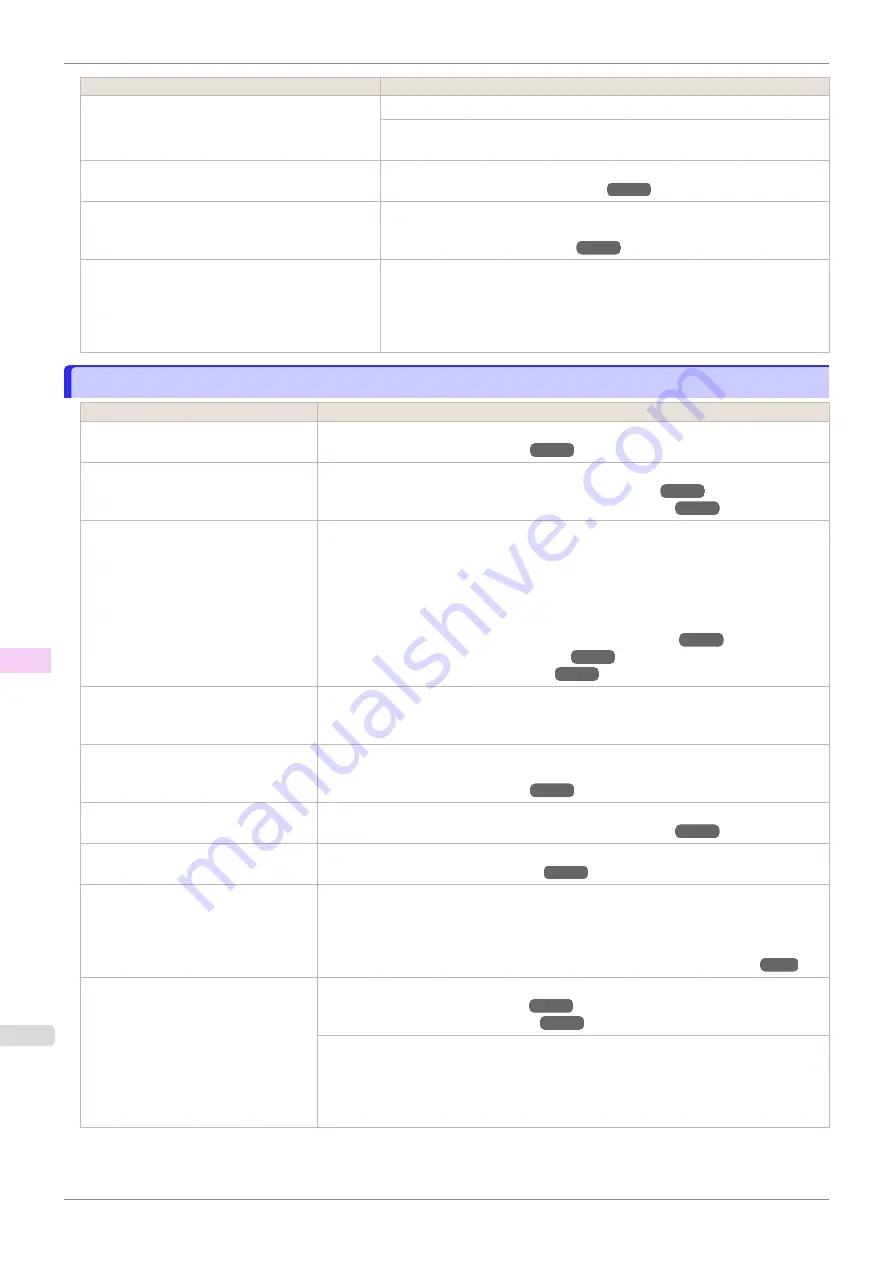
Cause
Corrective Action
Colors have not been adjusted on the computer or
monitor.
Refer to the computer and monitor documentation to adjust the colors.
Adjust the settings of the color management software, referring to the software
documentation as needed.
The Printhead nozzles are clogged.
Print a test pattern to check the nozzles and see if they are clogged.
Application Color Matching Priority
is set to
Off
in the Windows printer driver.
Click
Special Settings
in the
Layout
sheet of the printer driver, and set
Ap-
plication Color Matching Priority
to
On
in the dialog box that is displayed.
Color may change slightly even on the same model
of printer if you use a different version of the firm-
ware or printer driver, or when you print under dif-
ferent settings or in a different printing environ-
ment.
Follow these steps to prepare the printing environment.
1.
Use the same version of firmware or printer driver.
2.
Specify the same value for all settings items.
Banding in different colors occurs
Banding in different colors occurs
Cause
Corrective Action
The paper feed amount is out of adjust-
ment.
Adjust the feed amount.
If
Head Posi. Adj.
is executed with the
Stacker installed on the printer, adjust-
ment is not performed correctly.
Remove the Stacker from the printer and execute
Head Posi. Adj.
.
Installing and Removing the Stacker On the Printer
Automatic Adjustment to Straighten Lines and Colors
If
Adj. Quality
is executed with the
Stacker installed on the printer, adjust-
ment is not performed correctly.
Execute
Adj. Quality
after feeding paper to the Stacker tray using the following proce-
dure.
1.
Press the
Feed
button.
2.
Press the
▼
button to advance until the leading edge of the paper is ejected into the
tray.
Installing and Removing the Stacker On the Printer
Printing does not proceed smoothly be-
cause print jobs are interrupted during
transmission.
Exit other applications and cancel other print jobs.
In the Control Panel menu,
Adj. Priori-
ty
is set to
Print Length
.
Setting
Adj. Priority
to
Print Quality
in the Control Panel menu and adjusting the feed
amount may improve results.
The Printhead is out of alignment.
Adjust the Printhead alignment.
Automatic Adjustment to Straighten Lines and Colors
The Printhead nozzles are clogged.
Print a test pattern to check the nozzles and see if they are clogged.
Streaks may occur if you set the
Quality
too low.
Choose a higher level of
Print Quality
in the
Advanced Settings
of the printer driver and
try printing again.
Printing in
Fast
or
Standard
mode is faster and consumes less ink than in
Highest
or
High
modes, but the printing quality is lower.
Giving Priority to Particular Graphic Elements and Colors for Printing
The type of paper specified in the print-
er driver does not match the type loa-
ded in the printer.
Load paper of the same type as you have specified in the printer driver.
Make sure the same type of paper is specified in the printer driver as you have loaded in
the printer.
1.
Press the
Stop
button and stop printing.
2.
Change the type of paper in the printer driver and try printing again.
Banding in different colors occurs
iPF850
Troubleshooting
Problems with the printing quality
636
Summary of Contents for IPF850
Page 14: ...14 ...
Page 28: ...iPF850 User s Guide 28 ...
Page 156: ...iPF850 User s Guide 156 ...
Page 330: ...iPF850 User s Guide 330 ...
Page 480: ...iPF850 User s Guide 480 ...
Page 500: ...iPF850 User s Guide 500 ...
Page 572: ...iPF850 User s Guide 572 ...
Page 616: ...iPF850 User s Guide 616 ...
Page 650: ...iPF850 User s Guide 650 ...
Page 692: ...iPF850 User s Guide 692 ...






























