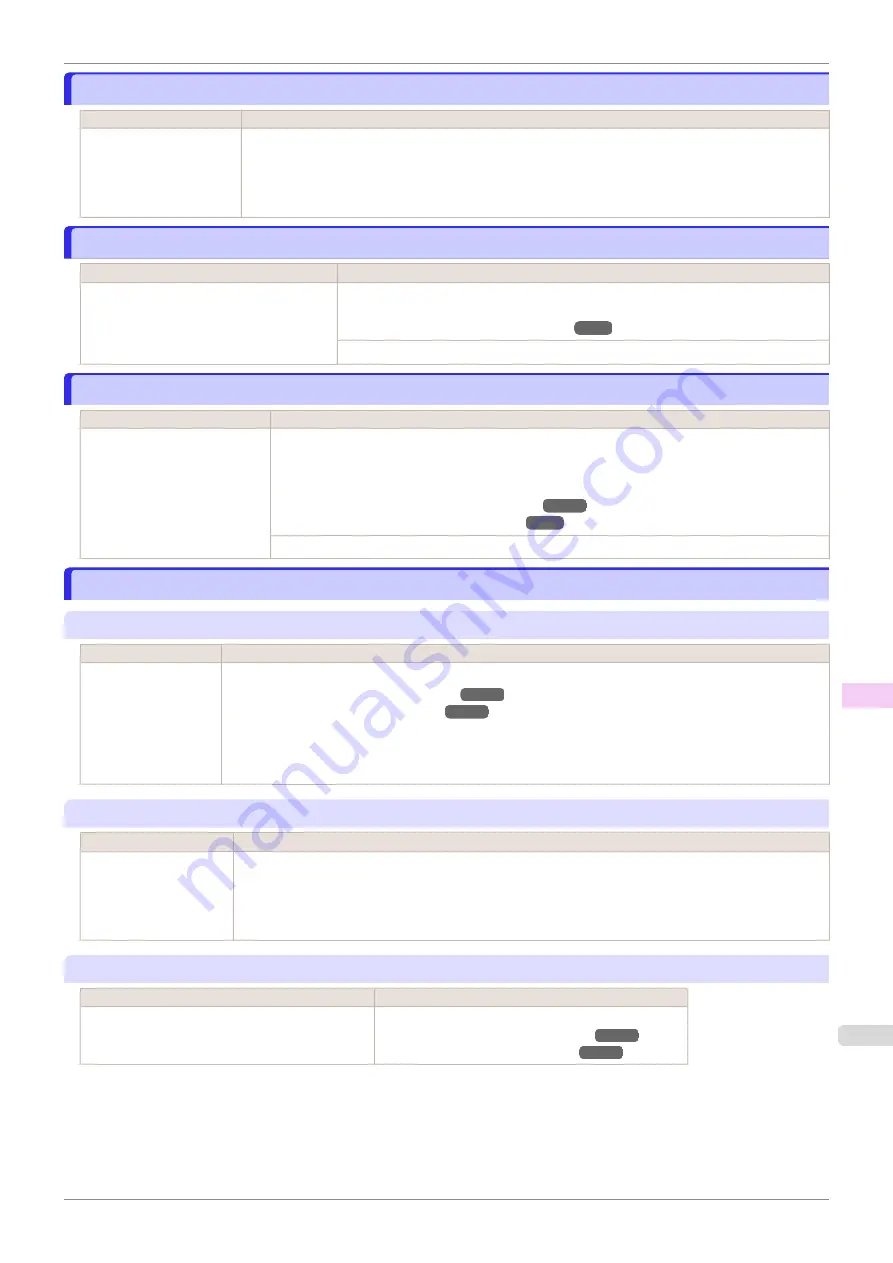
Sheet removed.
Sheet removed.
Cause
Corrective Action
A sheet has come out of
the printer during printing.
1.
Lift the Release Lever and remove the paper.
2.
If "
Not finished printing. Finish printing remaining jobs?
" is shown on the Display Screen, press
the
OK
button.
Printing will resume, starting from the page on which the error occurred.
Sheet printing is selected.
Sheet printing is selected.
Cause
Corrective Action
You have attempted to print on a sheet, but
no sheet is loaded.
Press
▲
or
▼
to select
Load Paper
, and then press the
OK
button. Load a sheet,
and then print.
Loading and Printing on Sheets
Press
▲
or
▼
and select
Stop Printing
or press the
Stop
button to stop printing.
Regular printing is selected, but a roll is loaded.
Regular printing is selected, but a roll is loaded.
Cause
Corrective Action
A print job for printing on
sheets was sent when a roll is
loaded.
1.
Press
▲
or
▼
to select
Remove Roll Paper
, and then press the
OK
button to stop printing.
2.
After removing the roll, load and print on a sheet of the type and size of paper you have speci-
fied in the printer driver.
Removing the Roll from the Printer
Loading and Printing on Sheets
Press
▲
or
▼
to select
Stop Printing
, and then press the
OK
button to stop printing.
Paper jam.
Paper jam.
"
Lift the release lever.
"
Cause
Corrective Action
A paper jam occurred
in the printer during
printing.
1.
Lift the Release Lever and remove the jammed paper.
2.
If "
Not finished printing. Finish printing remaining jobs?
" is shown on the Display Screen, press the
OK
button.
Printing will resume, starting from the page on which the error occurred.
"
Manually rewind the roll all the way and press OK.
"
Cause
Corrective Action
A paper jam occurred
when advancing the pa-
per.
1.
Rewind paper on the Roll Holder manually, all the way, and then press the
OK
button.
2.
If "
Not finished printing. Finish printing remaining jobs?
" is shown on the Display Screen, press
the
OK
button.
Printing will resume, starting from the page on which the error occurred.
"
Lift the release lever and remove the paper.
"
Cause
Corrective Action
A paper jam occurred in the printer during printing. Lift the Release Lever and remove the jammed paper.
iPF850
Sheet removed.
Error Message
Messages regarding paper
659
Summary of Contents for IPF850
Page 14: ...14 ...
Page 28: ...iPF850 User s Guide 28 ...
Page 156: ...iPF850 User s Guide 156 ...
Page 330: ...iPF850 User s Guide 330 ...
Page 480: ...iPF850 User s Guide 480 ...
Page 500: ...iPF850 User s Guide 500 ...
Page 572: ...iPF850 User s Guide 572 ...
Page 616: ...iPF850 User s Guide 616 ...
Page 650: ...iPF850 User s Guide 650 ...
Page 692: ...iPF850 User s Guide 692 ...
















































