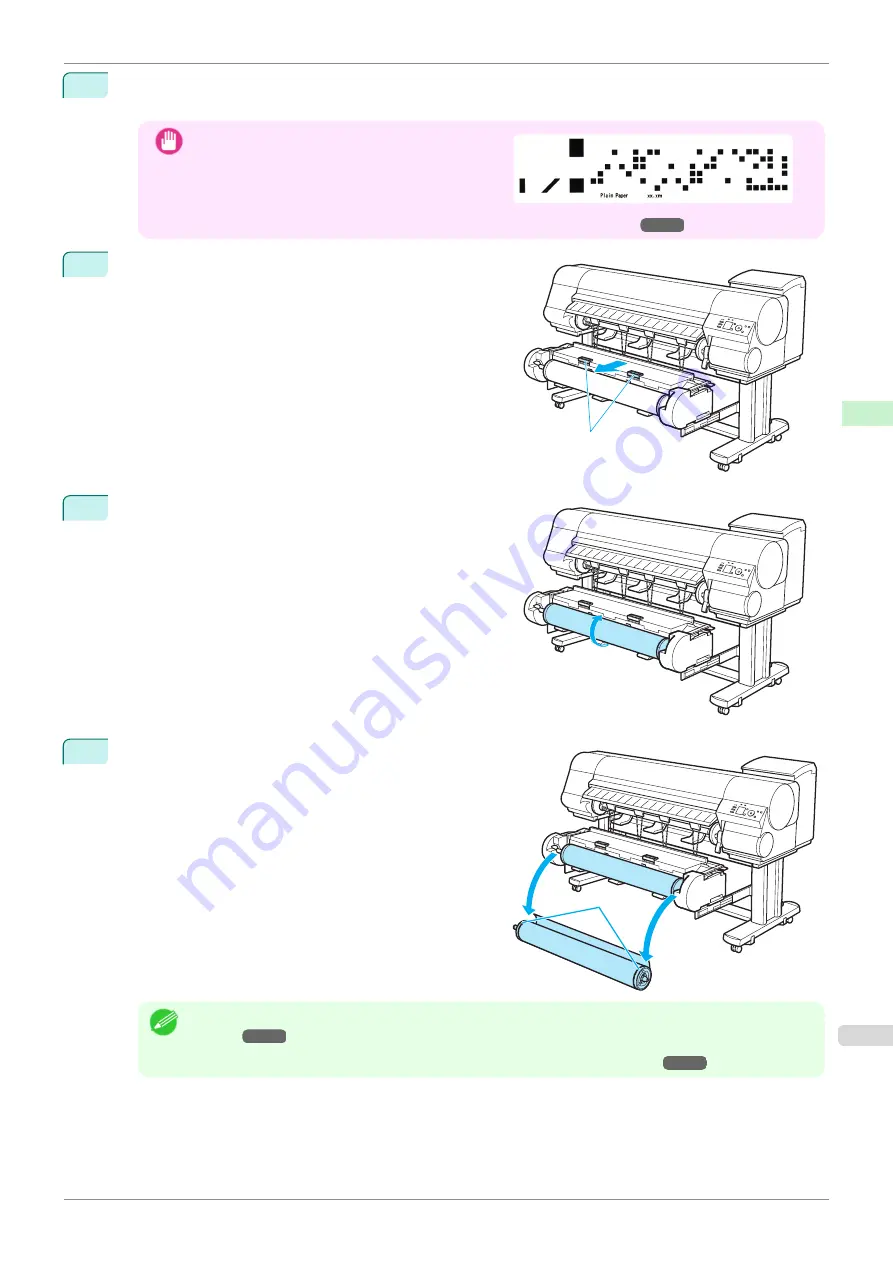
5
Press
▲
or
▼
to select
Yes
, and then press the
OK
button.
The roll is rewound.
Important
•
If you have selected
ManageRemainRoll
>
On
in
the Control Panel menu, a barcode is printed on
the leading edge of the roll.
Do not remove the roll before the barcode is prin-
ted. You will be unable to keep track of the amount
of roll paper left.
Keeping Track of the Amount of Roll Paper Left
6
Check that "
No Paper Loaded
" is displayed on the Display
Screen, and then grasp the Roll Unit Lever (a) and pull out
the Roll Unit.
7
Using both hands, rotate the Roll Holder in the direction of
the arrow to rewind the roll.
8
Holding the Roll Holder flange (a), remove the holder
from the Roll Holder Slot.
Note
•
For instructions on removing the Roll Holder from rolls,
•
To load new paper in the printer at this point,
a
a
iPF850
Removing the Roll from the Printer
Handling and Use of Paper
Handling rolls
355
Summary of Contents for IPF850
Page 14: ...14 ...
Page 28: ...iPF850 User s Guide 28 ...
Page 156: ...iPF850 User s Guide 156 ...
Page 330: ...iPF850 User s Guide 330 ...
Page 480: ...iPF850 User s Guide 480 ...
Page 500: ...iPF850 User s Guide 500 ...
Page 572: ...iPF850 User s Guide 572 ...
Page 616: ...iPF850 User s Guide 616 ...
Page 650: ...iPF850 User s Guide 650 ...
Page 692: ...iPF850 User s Guide 692 ...






























