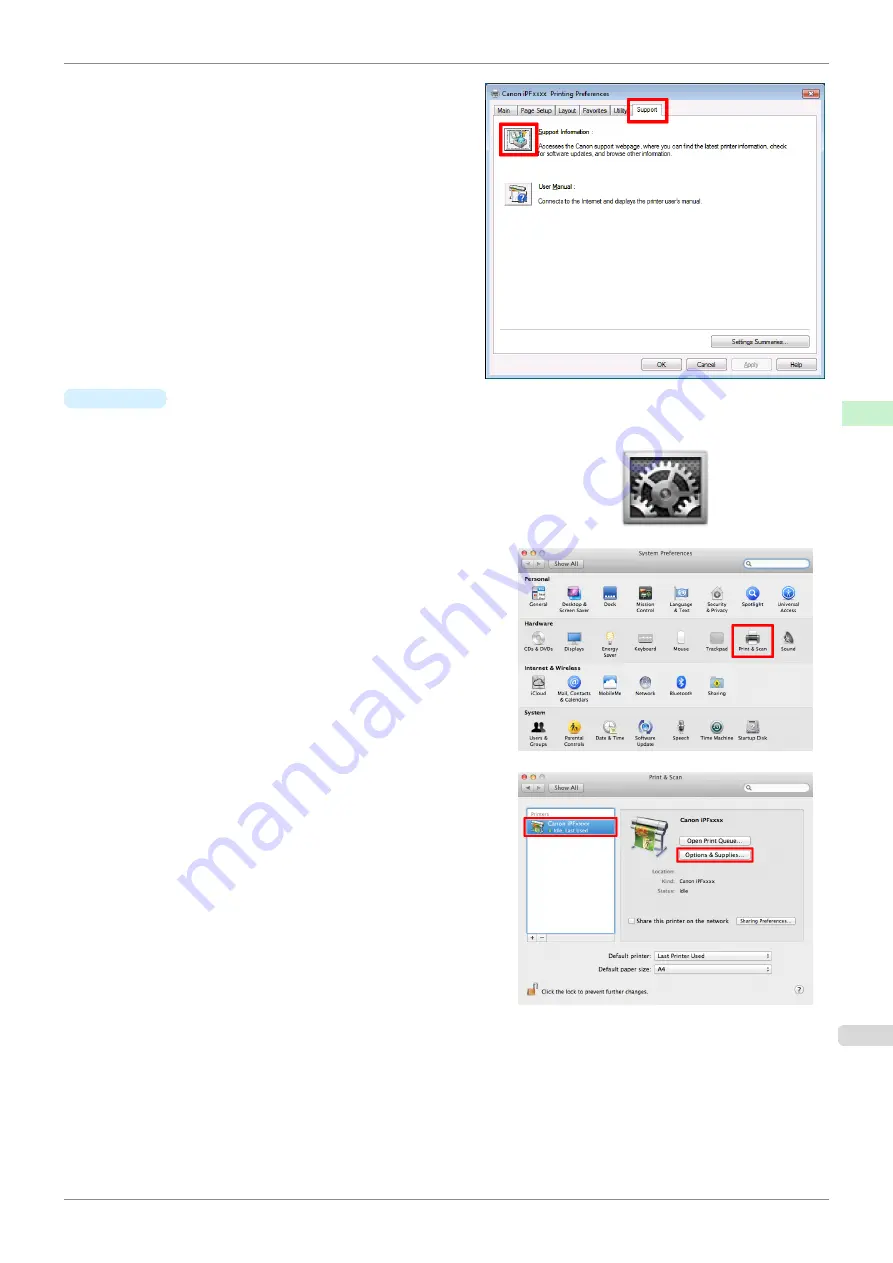
2.
Select the
Support
sheet and click the
Support In-
formation
button.
The default browser on your computer is started
and the Canon website is displayed.
•
Mac OS
The basic instructions for accessing the Canon website from imagePROGRAF Printmonitor are as follows.
1.
Click the
System Preferences
icon in the
Dock
.
2.
Click
Print & Scan
. (This is identified as
Printers &
Scanners
or
Print & Fax
in other versions of Mac OS
X.)
3.
Select the printer from the list of printers and click
Op-
tions & Supplies
.
iPF850
Updating paper information
Handling and Use of Paper
Paper
339
Summary of Contents for IPF850
Page 14: ...14 ...
Page 28: ...iPF850 User s Guide 28 ...
Page 156: ...iPF850 User s Guide 156 ...
Page 330: ...iPF850 User s Guide 330 ...
Page 480: ...iPF850 User s Guide 480 ...
Page 500: ...iPF850 User s Guide 500 ...
Page 572: ...iPF850 User s Guide 572 ...
Page 616: ...iPF850 User s Guide 616 ...
Page 650: ...iPF850 User s Guide 650 ...
Page 692: ...iPF850 User s Guide 692 ...






























