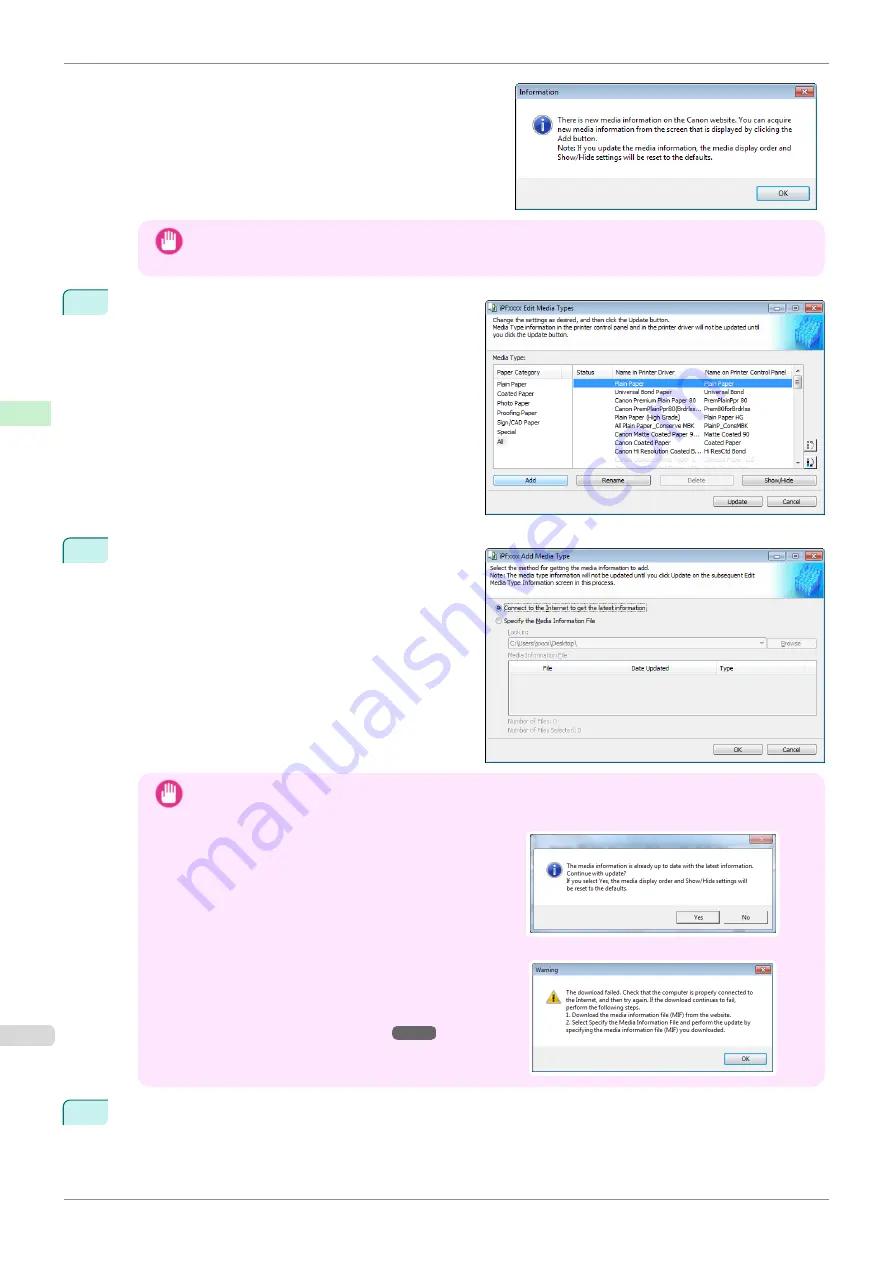
When a newer version of media information file than the
media information file that is applied to your printer driver
is released on the Canon website, the message on the
right is displayed.
To update the media information, click the
OK
button.
Important
•
When you update the media information, the paper display order and
Show/Hide
settings return to their
default values.
2
The
Edit Media Types
dialog box is displayed.
Click the
Add
button.
3
Make sure that
Connect to the Internet to get the
latest information
is selected, and then click the
OK
button.
Important
•
When you update the media information, the paper display order and
Show/Hide
settings return to their
default values.
•
If the message on the right is displayed at this time,
the latest media information is already applied to
your printer driver. There is normally no need to up-
date.
To exit without updating, click the
No
button. To con-
tinue with the update, click the
Yes
button.
•
If the message on the right is displayed, the media
information file cannot be downloaded automatically
from the Internet. Configure the settings by referring
to
If the Media Information File Does Not Download
Automatically From the Internet
4
Click
OK
when the confirmation message is displayed.
Adding Media Types
iPF850
Handling and Use of Paper
Media Configuration Tool (Windows)
392
Summary of Contents for IPF850
Page 14: ...14 ...
Page 28: ...iPF850 User s Guide 28 ...
Page 156: ...iPF850 User s Guide 156 ...
Page 330: ...iPF850 User s Guide 330 ...
Page 480: ...iPF850 User s Guide 480 ...
Page 500: ...iPF850 User s Guide 500 ...
Page 572: ...iPF850 User s Guide 572 ...
Page 616: ...iPF850 User s Guide 616 ...
Page 650: ...iPF850 User s Guide 650 ...
Page 692: ...iPF850 User s Guide 692 ...






























