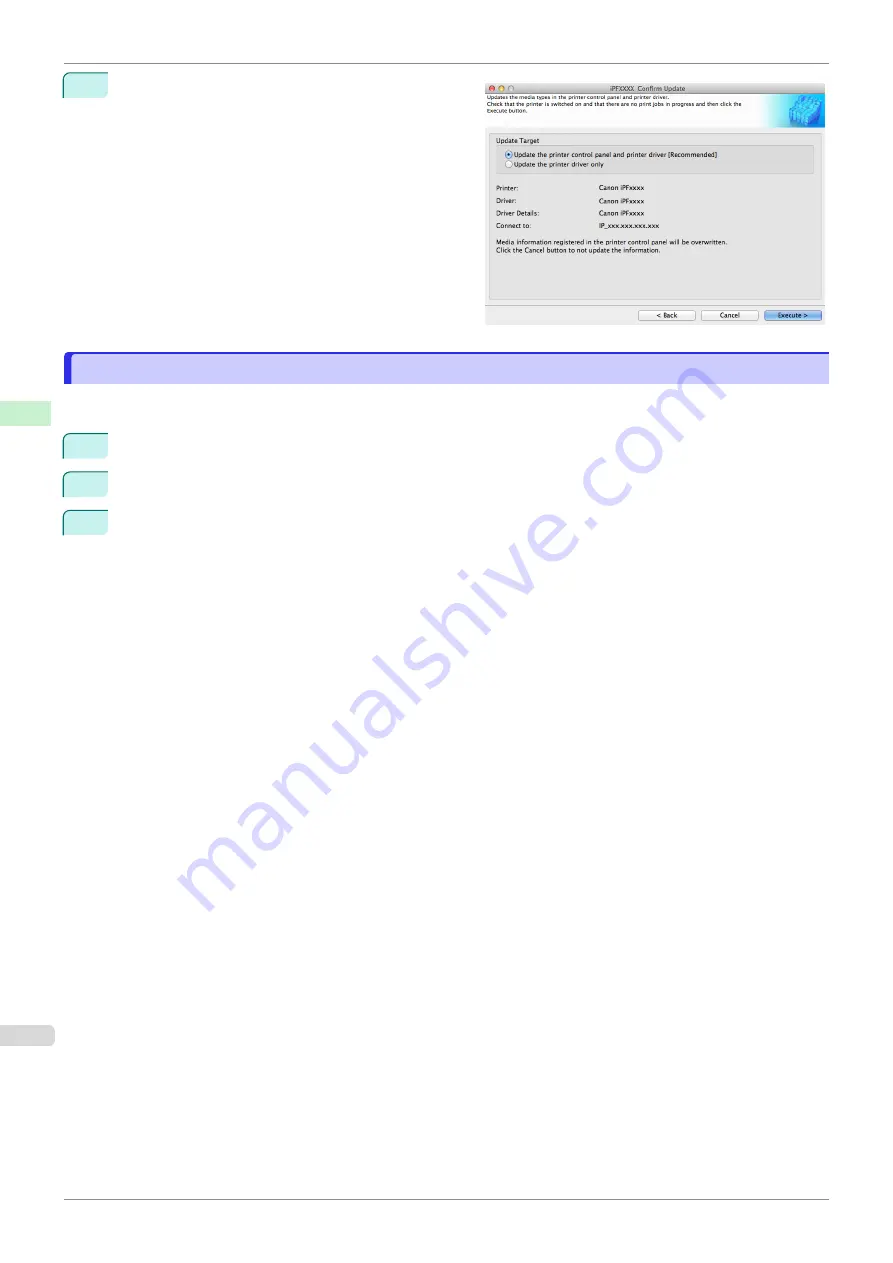
7
Configure Update Target and click the
Execute
but-
ton.
Checking the update
Checking the update
After updating the media information using the Media Configuration Tool, you can check whether the update has
been applied to the printer in the control panel of the printer.
1
Click the
About
button in the Media Configuration Tool main window to open the
About
dialog box.
2
Check the value
xx.xx (xxxx)
of
MIT DB Version
.
3
Check the value
xx.xx (xxxx)
of
MIT
in
Set./Adj. Menu
>
Printer Info
>
System Info
in the printer control
panel.
If the values in Steps 2 and 3 are the same, the update has been applied to the printer.
Checking the update
iPF850
Handling and Use of Paper
Media Configuration Tool (Mac OS)
428
Summary of Contents for IPF850
Page 14: ...14 ...
Page 28: ...iPF850 User s Guide 28 ...
Page 156: ...iPF850 User s Guide 156 ...
Page 330: ...iPF850 User s Guide 330 ...
Page 480: ...iPF850 User s Guide 480 ...
Page 500: ...iPF850 User s Guide 500 ...
Page 572: ...iPF850 User s Guide 572 ...
Page 616: ...iPF850 User s Guide 616 ...
Page 650: ...iPF850 User s Guide 650 ...
Page 692: ...iPF850 User s Guide 692 ...






























