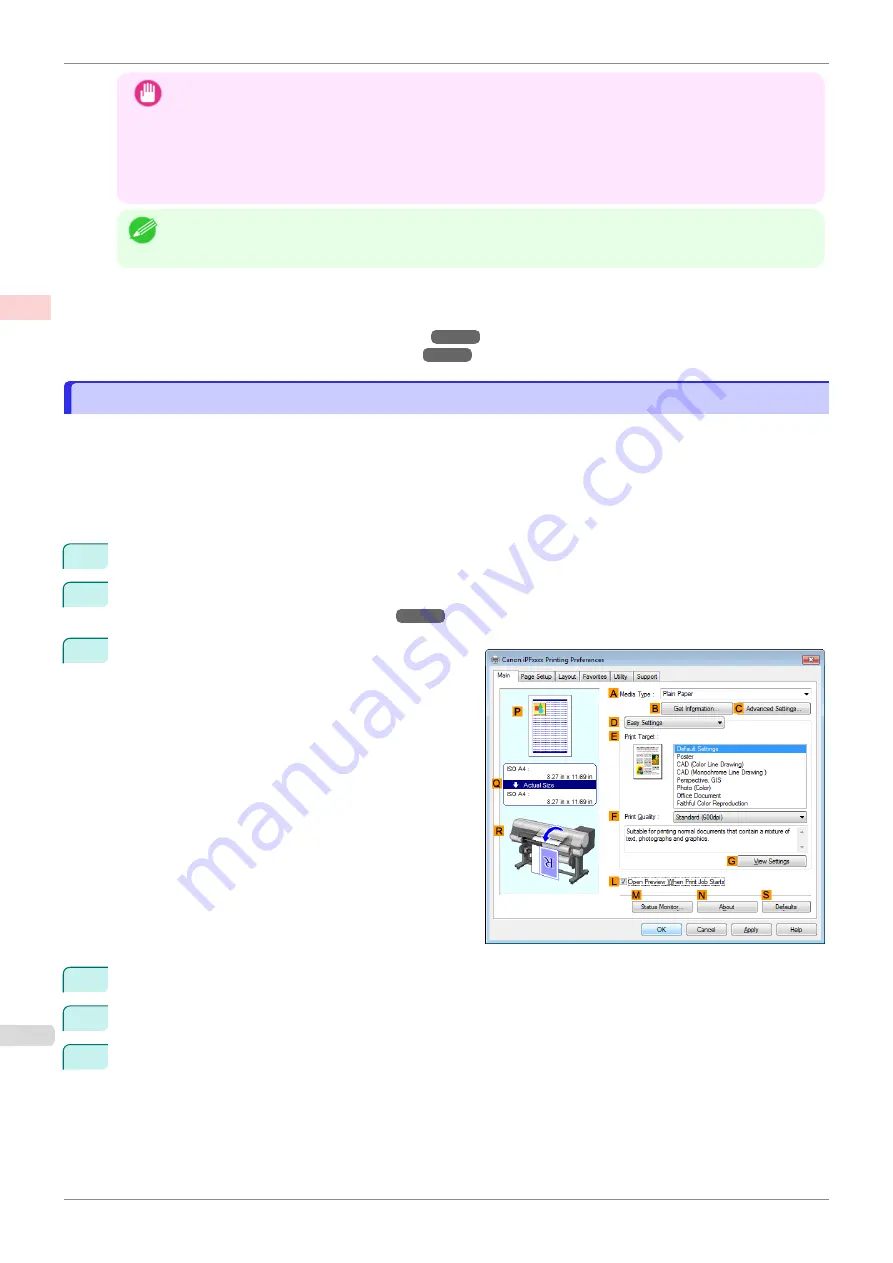
Important
•
This function cannot be combined with the following options.
•
Borderless Printing
•
Scaling Originals (Windows)
•
Banner Printing (Windows)
•
When printing using this function, the
Print Centered
setting is disabled.
Note
•
You can print up to 16 pages of the original on a single sheet.
•
You can also change the page layout order and print page boundary lines, as desired.
For instructions on printing multiple pages per sheet, refer to the following topics, as appropriate for your oper-
ating system.
•
Printing Multiple Pages Per Sheet (Windows)
•
Printing Multiple Pages Per Sheet (Mac OS)
Printing Multiple Pages Per Sheet (Windows)
Printing Multiple Pages Per Sheet (Windows)
This topic describes how to print four pages of originals together on a single sheet based on the following example.
•
Document: Any Type
•
Page size: A3 (297.0×420.0 mm [11.7×16.5 in])
•
Paper: Roll
•
Paper type: Plain Paper
•
Roll paper width: A2/A3 roll (420.0 mm [16.5 in])
1
Choose
in the application menu.
2
Select the printer in the dialog box, and then open the printer driver dialog box.
er Driver Dialog Box from Applications
3
Make sure the
Main
sheet is displayed.
4
In the
A
Media Type
list, select the type of paper that is loaded. In this case, click Plain Paper.
5
Make your selection in the
E
Print Target
list.
6
Make your selection in the
F
Print Quality
list.
Printing Multiple Pages Per Sheet (Windows)
iPF850
Enhanced Printing Options
Tiling and multiple pages per sheet
122
Summary of Contents for IPF850
Page 14: ...14 ...
Page 28: ...iPF850 User s Guide 28 ...
Page 156: ...iPF850 User s Guide 156 ...
Page 330: ...iPF850 User s Guide 330 ...
Page 480: ...iPF850 User s Guide 480 ...
Page 500: ...iPF850 User s Guide 500 ...
Page 572: ...iPF850 User s Guide 572 ...
Page 616: ...iPF850 User s Guide 616 ...
Page 650: ...iPF850 User s Guide 650 ...
Page 692: ...iPF850 User s Guide 692 ...






























